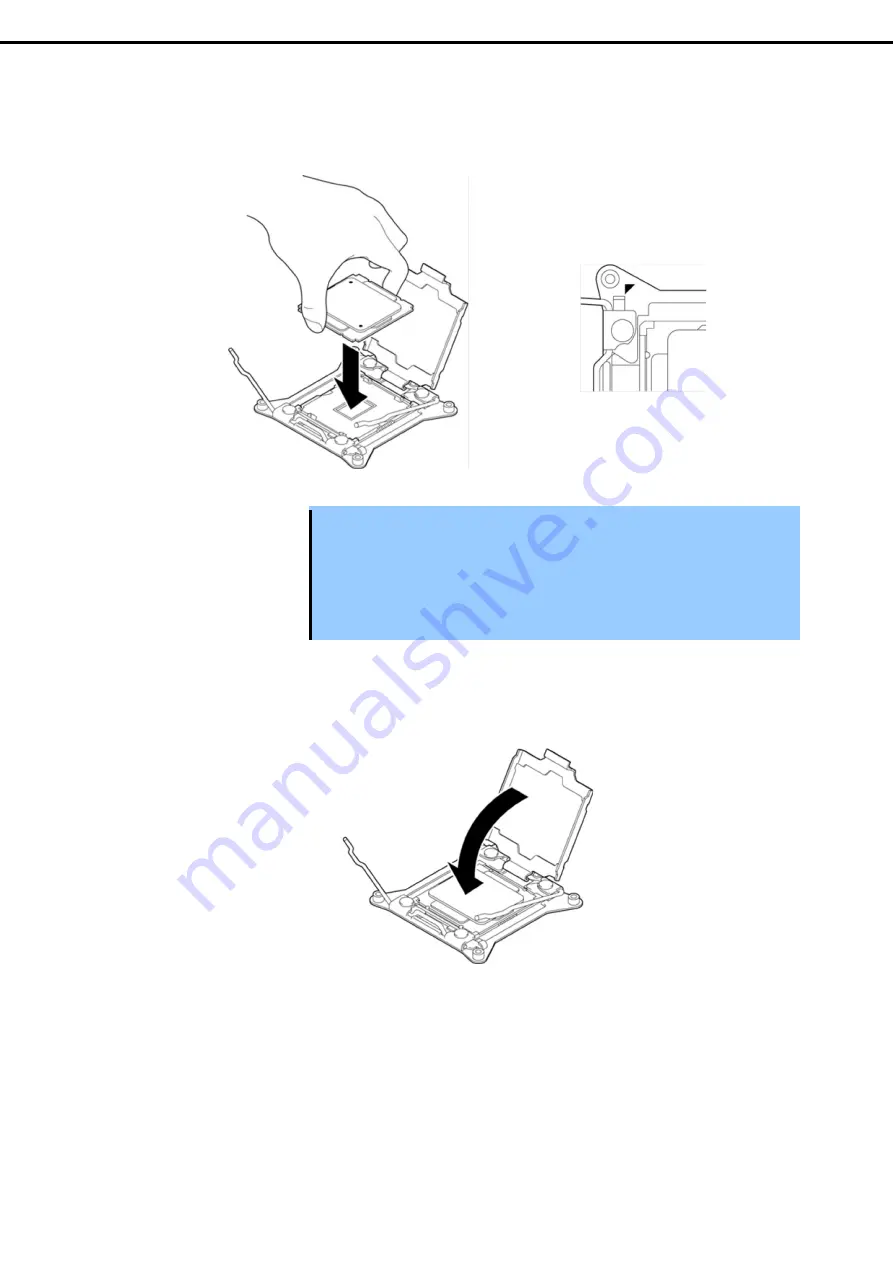
1. Installing Internal Optional Devices
Express5800/B120f User's Guide
42
Chapter 2 Preparations
6. Put the additional processor on the CPU socket slowly and gently.
For easy installation, hold edges of processor with your thumb and index fingers so that the notch is
aligned with the key on the CPU socket.
Important
•
Be sure to hold the processor only at the edges. Pay attention not to touch the
bottom of the processor (pin section).
•
Note the direction of the CPU. To prevent the CPU from being inserted into the
mating socket incorrectly, a pin mark is put on each of the CPU and the socket.
Check the pin marks to insert the CPU into the socket correctly.
•
Insert the processor while aligning the notch on the processor with the key
section on the CPU socket.
7. Push down the CPU socket holder to its original position.
















































