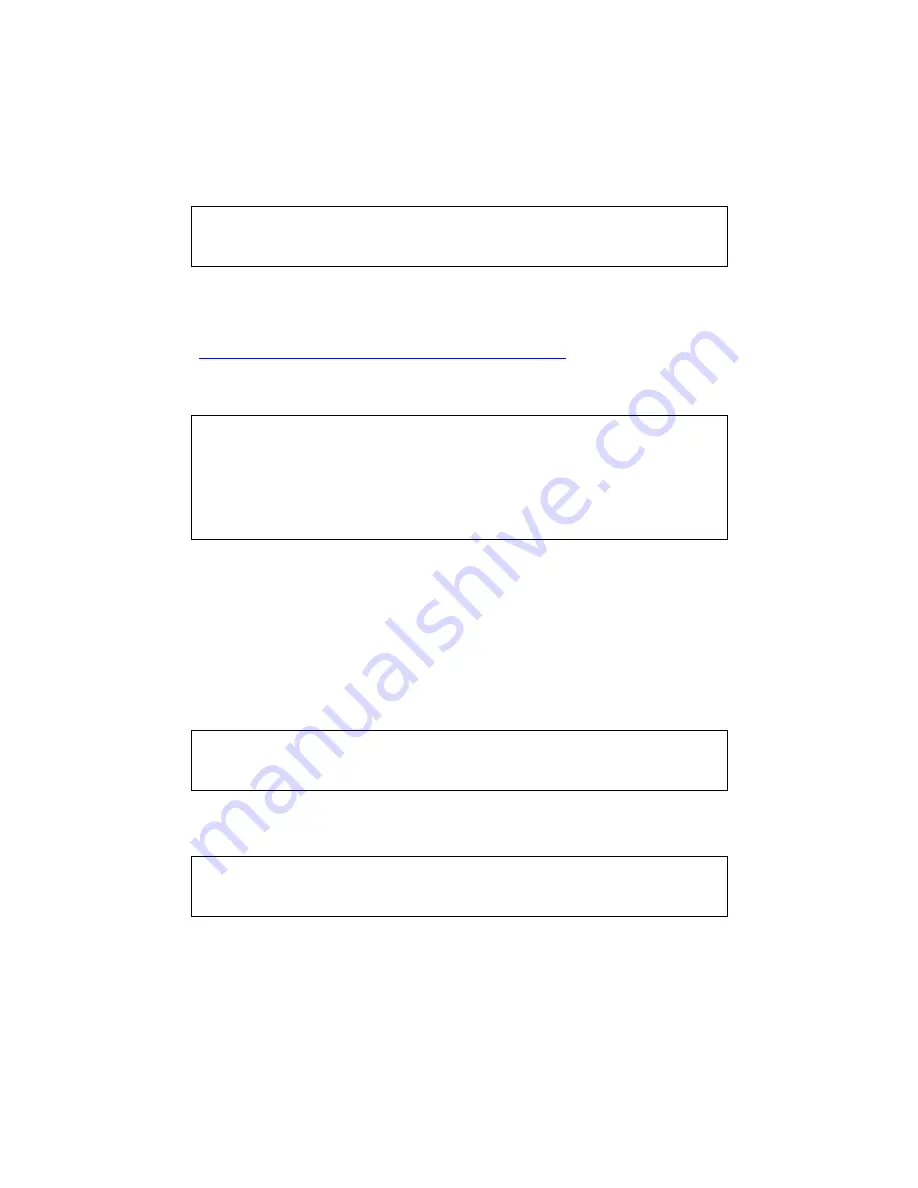
11
3.2.2
Upgrading capmonitor
1.
Login to the target machine as a root user.
2.
Confirm that the current version of capmonitor RPM package of Machine Check Monitoring
Service is older than that of capmonitor RPM package you are going to upgrade.
# rpm -qa | grep capmonitor
mcl-capmonitor-2.4-2.12.el6.x86_64
3.
Copy RPM to desired directory in target machine.
The most recent version of RPM is available for download from the following website.
http://www.58support.nec.co.jp/global/download/index.html
4.
Upgrade capmonitor RPM package of Machine Check Monitoring Service using rpm
command.
# rpm -Uvh mcl-capmonitor-2.4-2.13.el6.x86_64.rpm
Preparing... ######################################### [100%]
4048 /opt/nec/capmonitor/capmonitor
Stopping capmonitor[ OK ]
1:mcl-capmonitor ######################################### [100%]
Starting capmonitor daemon[ OK ]
If capmonitor.conf was changed, the following message will be displayed. The message can
be safely ignored because your configuration of the capmonitor.conf is preserved.
capmonitor.conf.rpmnew is the default capmonitor.conf file.
warning: /opt/nec/capmonitor/conf/capmonitor.conf created as
/opt/nec/capmonitor/conf/capmonitor.conf.rpmnew
5.
Confirm that capmonitor RPM package of Machine Check Monitoring Service is upgraded
correctly. The following is displayed when upgrade completes successfully.
# rpm -qa | grep capmonitor
mcl-capmonitor-2.4-2.13.el6.x86_64
6.
Check if capmonitor is started normally. If the following is displayed, capmonitor is started
normally.
# ps aux | grep monitor
root 4141 0.0 0.0 4068 352 ? Ss 13:54 0:00 /opt/nec/capmonitor/capmonitor






























