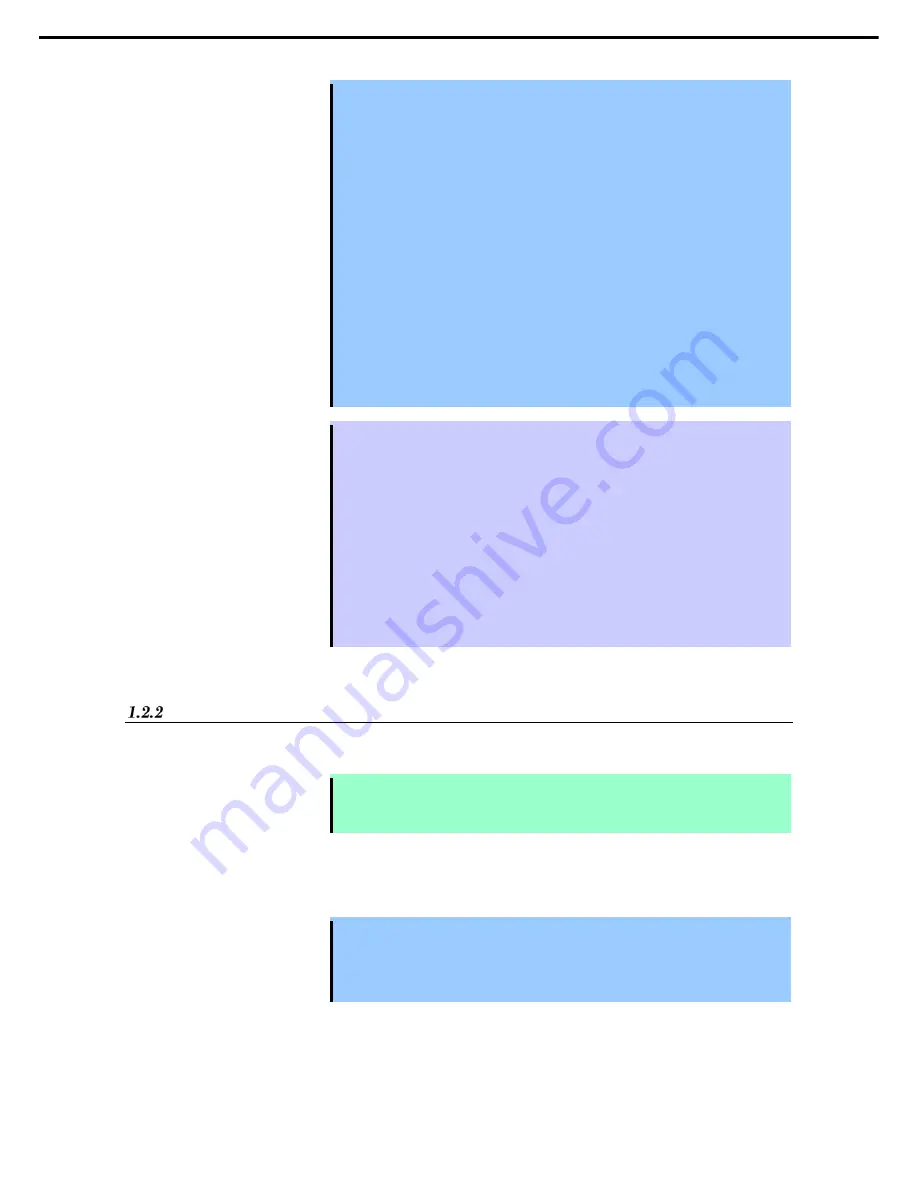
1. Hard Disk Drive Operations
Express5800/R310e-E4, R320e-E4, R320e-M4, R310f-E4, R320f-E4, R320f-M4 Maintenance Guide (Windows)
128
Chapter 2 Configuring and Upgrading the System
Important [Cautions for using the RDR function]
Log on to a built-in administrator account.
Be sure to specify RDR to all disks inserted into the built-in slots and make
duplex settings.
For a disk to set RDR, use a new or physically formatted disk which has the
same capacity.
For a disk to be inserted, use a new or physically formatted disk which has the
same capacity as the synchronization source. If such a disk is not used, disks
are not duplexed successfully.
As for physical format, see Chapter 3 (3.3 Physical Formatting of the Hard Disk
Drive).
Create a data disk partition after configuring the RDR. If you create a data disk
partition before configuring the RDR, the partition’s drive letters may be deleted
when the RDR is configured. Change drive letters see Chapter 2 (2. Change Drive
Letter).
Disk may become offline when RDR is set. In this case, use "Disk Management"
to make it online.
Tips
[Tips for using the RDR function]
RDR can be set only to the disks inserted into the built-in slots of Express5800/ft
series.
RDR can be set only to the basic disk. If spanning or stripe volume is needed, first set
RDR to basic disk, and select
Disk Management
to convert the disk to dynamic disk.
If the system is shutdown (or restarted) while the mirror is broken, or a long time (30
minutes or longer) has passed after the mirror is broken, the mirror resynchronization
target will be the entire area of the partition existing on the disk.
For example, if the mirroring has been broken due to a CPU/IO module failure, when
you shut down the system and replace the CPU/IO module in such a state, the entire
area of the partition existing on the disk needs to be resynchronized.
Making disks duplex by RDR
Follow the procedure below to configure dual data disk for the slots 1 to 7.
Note
The following shows how to configure dual disk for the slot 1. If you want to configure the
dual disk for slot 2 to slot 7, read "slot 1" as the slots you want to make dual configuration
and perform the procedure.
1. Insert a disk for the dual configuration into the Slot 1 of PCI module 10.
If a disk is already mounted, this procedure is not necessary.
Important For a disk to be inserted, use a new or physically formatted disk. If such a disk is not
used, disks are not duplexed successfully.
As for physical format, see Chapter 3 (3.3 Physical Formatting of the Hard Disk
Drive).
When a disk is inserted, a popup window asking for rebooting the system may be displayed, but there is no
need to reboot it. Select
Restart Later
and close the popup window.
Содержание EXP320R
Страница 267: ... MEMO ...






























