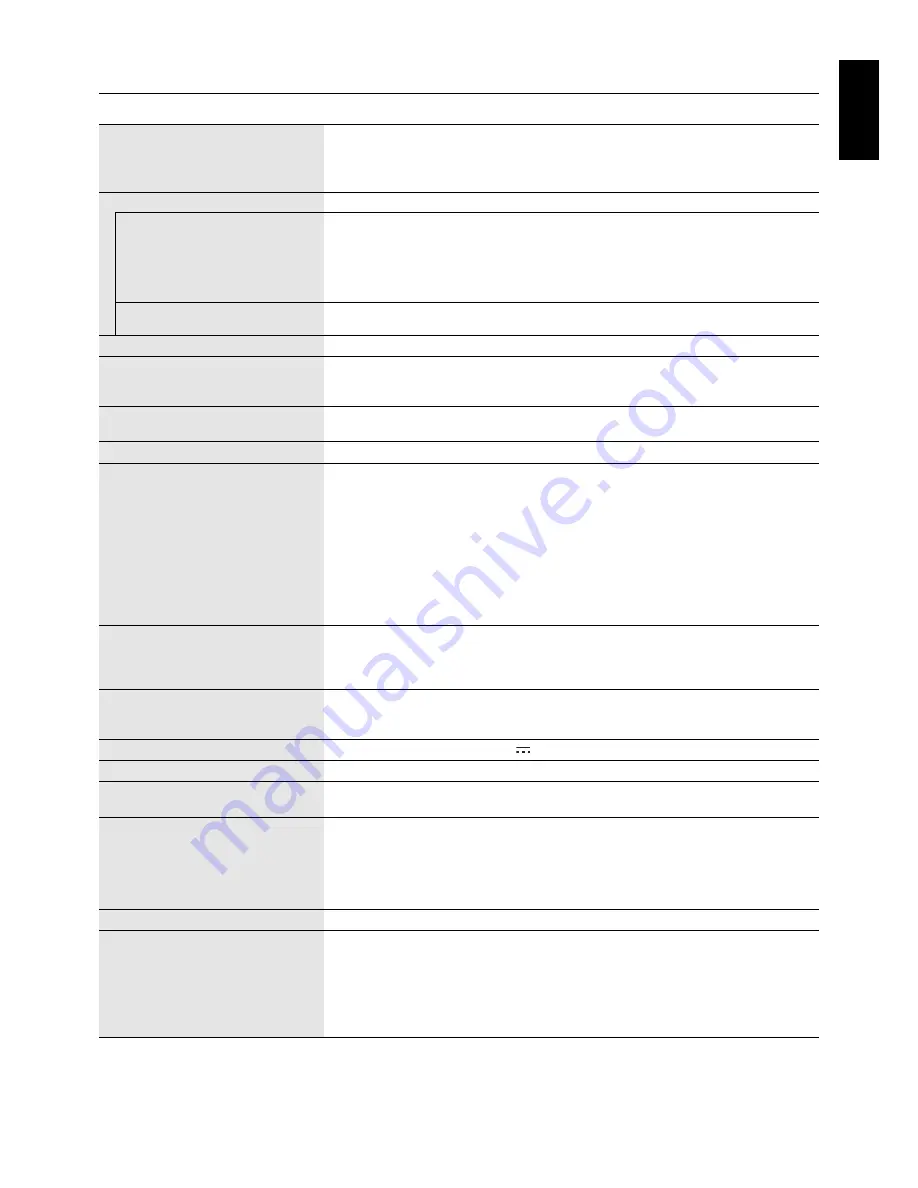
English
English-17
Specifications - EX231W
Monitor Specifications
MultiSync EX231W
Notes
LCD Module
Diagonal:
58.42 cm/23.0 inches
Active matrix; thin film transistor (TFT) liquid
Viewable Image Size:
58.42 cm/23.0 inches
crystal display (LCD); 0.265 mm dot pitch;
Native Resolution (Pixel Count):
1920 x 1080
250 cd/m
2
white luminance; 1000:1 contrast ratio,
typical (25000:1 Contrast ratio, Dynamic).
Input Signal
DVI:
DVI-I Connector:
Digital RGB
DVI (HDCP)
Analog RGB
0.7 Vp-p/75 ohm
Sync
Separate sync.TTL level Positive/Negative
Composite sync.TTL level Positive/Negative
Sync on Green
(Video 0.7 Vp-p and Sync Negative 0.3 Vp-p)
DisplayPort:
DisplayPort Connector:
Digital RGB
DisplayPort Complies with Standard V1.1a,
applicable to HDCP
Display Colours
16,777,216
Depends on display card used.
Synchronization Range
Horizontal:
31.5 kHz to 83.0 kHz (Analog)
Automatically
31.5 kHz to 83.0 kHz (Digital)
Automatically
Vertical:
56.0 Hz to 75.0 Hz
Automatically
Viewing Angle
Left/Right:
±85° (CR > 10)
Up/Down:
75°/85° (CR > 10)
Image Formation Time
5 ms (Typ.)
Resolutions Supported
720 x 400*
1
: VGA text
Some systems may not support all modes listed.
640 x 480*
1
@ 60 Hz to 75 Hz
800 x 600*
1
@ 56 Hz to 75 Hz
832 x 624*
1
@ 75 Hz
1024 x 768*
1
@ 60 Hz to 75 Hz
1152 x 870*
1
@ 75 Hz
1280 x 1024*
1
@ 60 Hz to 75 Hz
1440 x 900*
1
@ 60 Hz
1400 x 1050*
1
@ 60 Hz to 75 Hz
1680 x 1050*
1
@ 60 Hz
NEC DISPLAY SOLUTIONS cites recommended
1920 x 1080 @ 60 Hz............................. resolution for optimal display performance.
Active
Landscape: Horiz.:
509.2 mm/20.0 inches
Display Area
Vert.:
286.4 mm/11.3 inches
Portrait: Horiz.:
286.4 mm/11.3 inches
Vert.:
509.2 mm/20.0 inches
USB Port
I/P:
USB Specification Revision 2.0
Port:
Upstream 1
Downstream 1
Power Supply
AC 100-240 V ~ 50/60 Hz (DC 19 V
2.1 A)
AC Adapter
Type ADP-40ED B, manufactured by DELTA ELECTRONICS
Power
Maximun Operation:
31 W
Consumption
Normal Operation:
23 W (Default setting)
Dimensions
Landscape:
540.2 mm (W) x 401.3 - 511.3 mm (H) x 215 mm (D)
21.3 inches (W) x 15.8 - 20.1 inches (H) x 8.5 inches (D)
Portrait:
318.2 mm (W) x 547.2 - 627.3 mm (H) x 215 mm (D)
12.5 inches (W) x 21.5 - 24.7 inches (H) x 8.5 inches (D)
Height Adjustment:
110 mm/4.3 inches (Landscape condition)
80.1 mm/3.2 inches (Portrait condition)
Weight
4.2 kg (9.3 lbs)/Without stand: 2.8 kg (6.2 lbs)
Environmental Considerations
Operating Temperature:
5°C to 35°C / 41°F to 95°F
Humidity:
20% to 80%
Altitude:
0 to 6,562 Feet / 0 to 2,000 m
Storage Temperature:
-10°C to 60°C / 14°F to 140°F
Humidity:
10% to 85%
Altitude:
0 to 40,000 Feet / 0 to 12,192 m
*1 Interpolated Resolutions: When resolutions are shown that are lower than the pixel count of the LCD module, text may appear different. This is
normal and necessary for all current flat panel technologies when displaying non-native resolutions full screen. In flat panel technologies, each dot on
the screen is actually one pixel, so to expand resolutions to full screen, an interpolation of the resolution must be done.
NOTE:
Technical specifications are subject to change without notice.







































