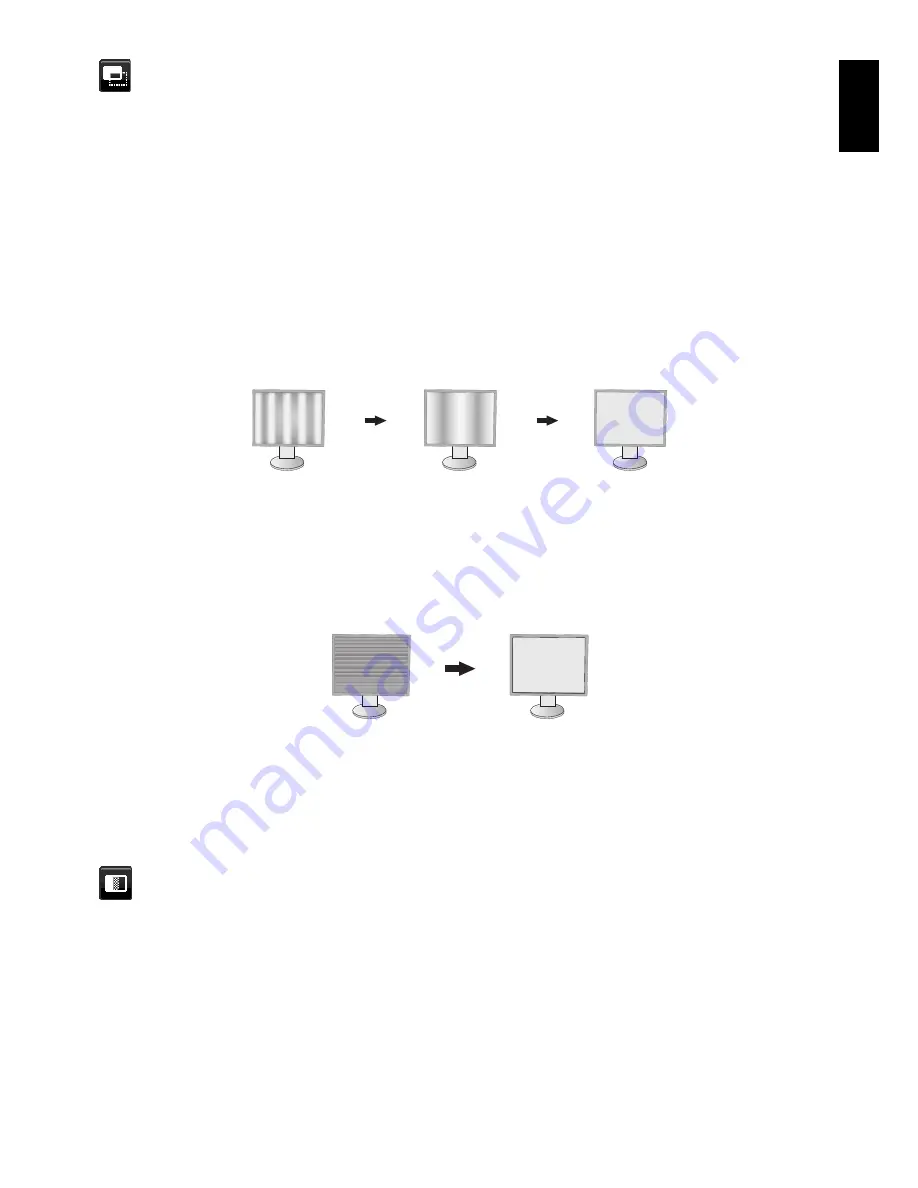
English-13
English
SCREEN (Analog input only)
AUTO ADJUST
Automatically adjusts the image position, H. SIZE and FINE settings.
AUTO CONTRAST
Adjusts the image displayed for non-standard video inputs.
LEFT / RIGHT
Controls horizontal image position within the display area of the LCD.
DOWN / UP
Controls vertical image position within the display area of the LCD.
H.SIZE
Adjusts the horizontal size by increasing or decreasing this setting.
If the “AUTO ADJUST” function does not give you a satisfactory picture setting, a further tuning can be performed by
using the “H.SIZE” function (dot clock). For this a Moiré test pattern could be used. This function may alter the width
of the picture. Use LEFT/RIGHT key to center the image on the screen. If the H.SIZE is wrongly calibrated, the result
would look like the left drawing. The image should be homogeneous.
When H.SIZE value is
wrong.
When H.SIZE value is
improved.
When H.SIZE value is
correct.
FINE
Improves focus, clarity and image stability by increasing or decreasing this setting.
If the “AUTO ADJUST” function and the “H.SIZE” function do not give you a satisfactory picture setting, a fi ne tuning
can be performed by using the “FINE” function.
For this a Moiré test pattern could be used. If the FINE value is wrongly calibrated, the result would look like the left
drawing. The image should be homogeneous.
When FINE value is
wrong.
When FINE value is
correct.
INPUT RESOLUTION
Selects one of the following pair of resolutions as the input signal priority:
1360 x 768 or 1280 x 768 or 1024 x 768 (vertical resolution 768),
1600 x 900 or 1280 x 960 (horizontal frequency 60kHz, vertical frequency 60Hz),
1680 x 1050 or 1400 x 1050 (vertical resolution 1050).
Color
Color Control System:
Seven color presets select the desired color setting (sRGB and NATIVE color presets are
standard and cannot be changed).
1, 2, 3, 5:
Increases or decreases Red, Green or Blue color depending upon which is selected. The change in color will
appear on screen and the direction (increase or decrease) will be shown by the bars.
NATIVE:
Original color presented by the LCD panel that is unadjustable.
sRGB:
sRGB mode dramatically improves the color fi delity in the desktop environment by a single standard RGB color
space. With this color-supported environment, the user could easily and confi dently communicate color without further
color management overhead in most common situations.
DICOM SIM.:
The white point color temperature and the gamma curve are set to a DICOM simulation.
NOTE:
When MOVIE, GAMING, or PHOTO is selected as the DV MODE, NATIVE is selected automatically as the
seven color preset and cannot be changed.
Содержание EA224WMi-BK
Страница 1: ...MultiSync EA224WMi User s Manual ...












































