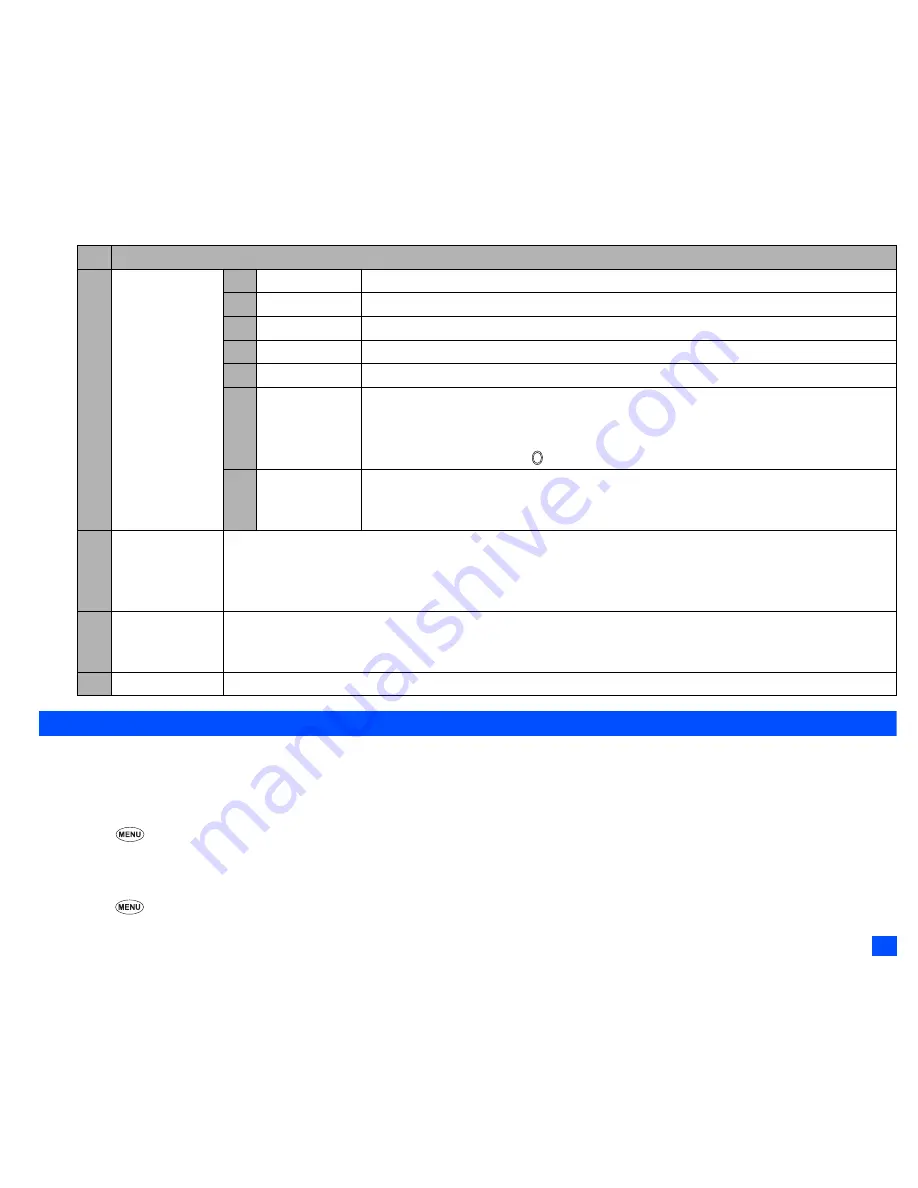
23
Settings (M1)
Phone modes (M12)
Your phone can be set to one of the following modes: Normal mode, Meeting mode or Pocket mode.
,
Any changes made to the settings while in a particular mode will be stored and used when that mode is selected again.
Selecting your phone mode
☛
▲
or
1
2
➔
Press the appropriate key for the required mode.
2
You can also set the Meeting mode or return to the previous mode by pressing and holding
▲
on the standby screen
.
Editing the mode settings
☛
▲
or
1
2
➔
Highlight the required mode
➔
SK1
➔
Press the appropriate number for the required setting in the following table.
5 Clock
1 Show clock
Sets to display the local time, both the local and remote times or no time on the main-display.
2 Set time
Sets the time for the local or remote time.
3 Set date
Sets the date.
4 Set date format
Selects the date display format.
5 Set time format
Selects the time display format from 12 hour or 24 hour.
6 Set timezone
Sets the timezone. (A
✔
is placed on the currently selected timezone.)
☛
Highlight the required timezone
➔
SK1
to save the change.
2
If the highlighted timezone has Daylight Saving, a check box will be displayed at the
bottom of the screen. to activate (
✔
)/deactivate the setting.
7 Set start day
Selects whether to start the week on Sunday or Monday.
2
This setting affects the functions related to the day of the week, such as Scheduler. (See
“Scheduler (M84)” on page 70 for details.)
6 Language
Selects the language the phone displays.
2
When you have switched the language to be displayed, please wait until the new setting becomes active.
2
Even if you change the language settings, some names, such as that of desktop icons and pre-set folders in My
data, do not change.
7 LED
Selects the Light Emitting Diode (LED) colour for incoming calls/SMS/MMS (including Email) or during a call.
2
If the personal setting or the Group setting for the LED colour is also set in the phonebook, it has priority over
this LED setting. (See “Allocating a LED colour” on page 51 for details.)
8 Earphone type
Selects the earphone type from Stereo or Monaural, depending on your earphones (headset).
No. Phone
Содержание e949
Страница 12: ...xii Contents ...
Страница 13: ...xiii Contents ...
Страница 14: ...xiv Memo Memo ...
Страница 96: ...82 Index Index ...
Страница 97: ...83 Index 1_10905 ...






























