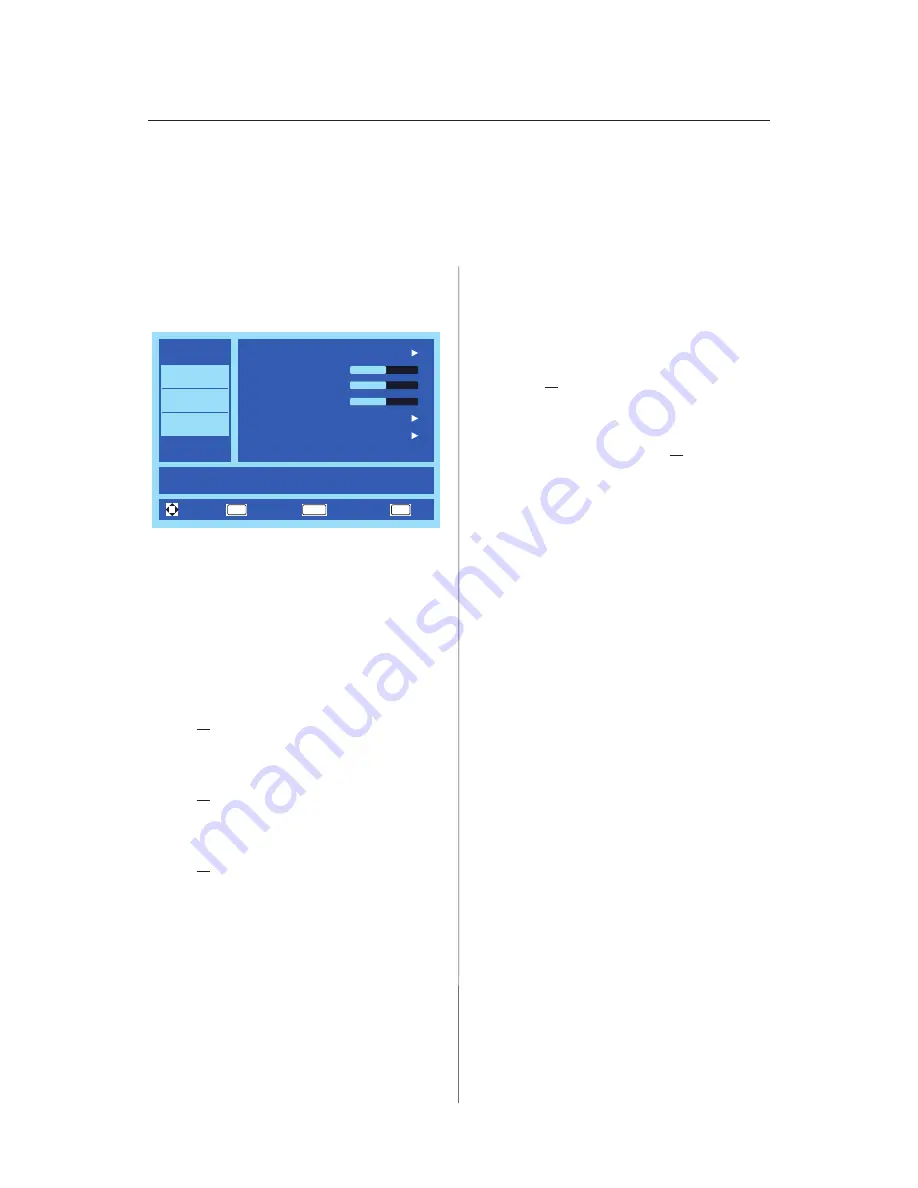
English-23
English-22
Video Menu
This menu adjusts video items�
EXIT
OK
MENU
Video
Audio
Setup
Photos
Picture Mode
MOVE
EXIT
Adjust picture settings and customize picture quality
Energy Savings
Brightness
50
60
55
Contrast
Color
Advanced Video
Reset Video Settings
MOVE
SELECT
RETURN
1�
Picture Mode
Enter this menu to select from
preset picture settings to optimize
your display’s performance:
Dynamic / Standard / Energy
Savings / Theater / Custom
�
2�
Brightness
Adjust picture brightness from
0 100�
3�
Contrast
Adjust picture contrast from
0 100�
4�
Color
Adjust picture color from
0 100�
5�
Advanced Video
Select advanced video settings�
[Dynamic Backlight]
Enhance the contrasts between
darkness and brightness to
optimization the picture�
[Color Temperature]
Select a choice from
Cool
,
Normal
, or
Warm
�
[Noise Reduction]
Set to reduce the video noise�
[Tint]
Adjust the hue (Red, Green,
Blue) of the picture from
R50 G50�
[Sharpness]
Adjust object edges to optimize
picture detail from 0 100�
[Adaptive Contrast]
Set to automatically adjust the
picture detail and brightness�
[Aspect Ratio]
Adjust how the picture fills the
screen�
Normal / Zoom / Wide /
Cinema
[Overscan (On/Off)]
ON:
Image size is larger than
what can be displayed� The
image edge will appear cropped�
Approximately 95% of the image
will be shown on the screen�
OFF:
Image size stays within the
display area� The whole image is
displayed on the screen�
NOTE:
When you use a
computer with HDMI out, please
set “
OFF
”�
[Backlight]
Set the backlight brightness�
[Motion 120Hz]
(Only for E654/
E554 model)
Eliminate motion blur with clear
detail and smooth motion�
6�
Reset Video Settings
Reset Video settings to factory
default settings�
Navigating The On-Screen Menu
Press the
Menu
button to display and
Exit
to close the main menu�
Use the Navigation Ring to navigate, select, adjust or confirm an item on the OSD (On
Screen Display) menu�
NOTE: Some features may only be available in a particular source mode�
Содержание E654
Страница 1: ...User s Manual E654 E554 E464 E424 E324...
Страница 18: ...English 16 Source Connection Guide E654 AC POWER AC POWER E554 AC POWER AC POWER...
Страница 31: ...English 29 English...
Страница 40: ......
















































