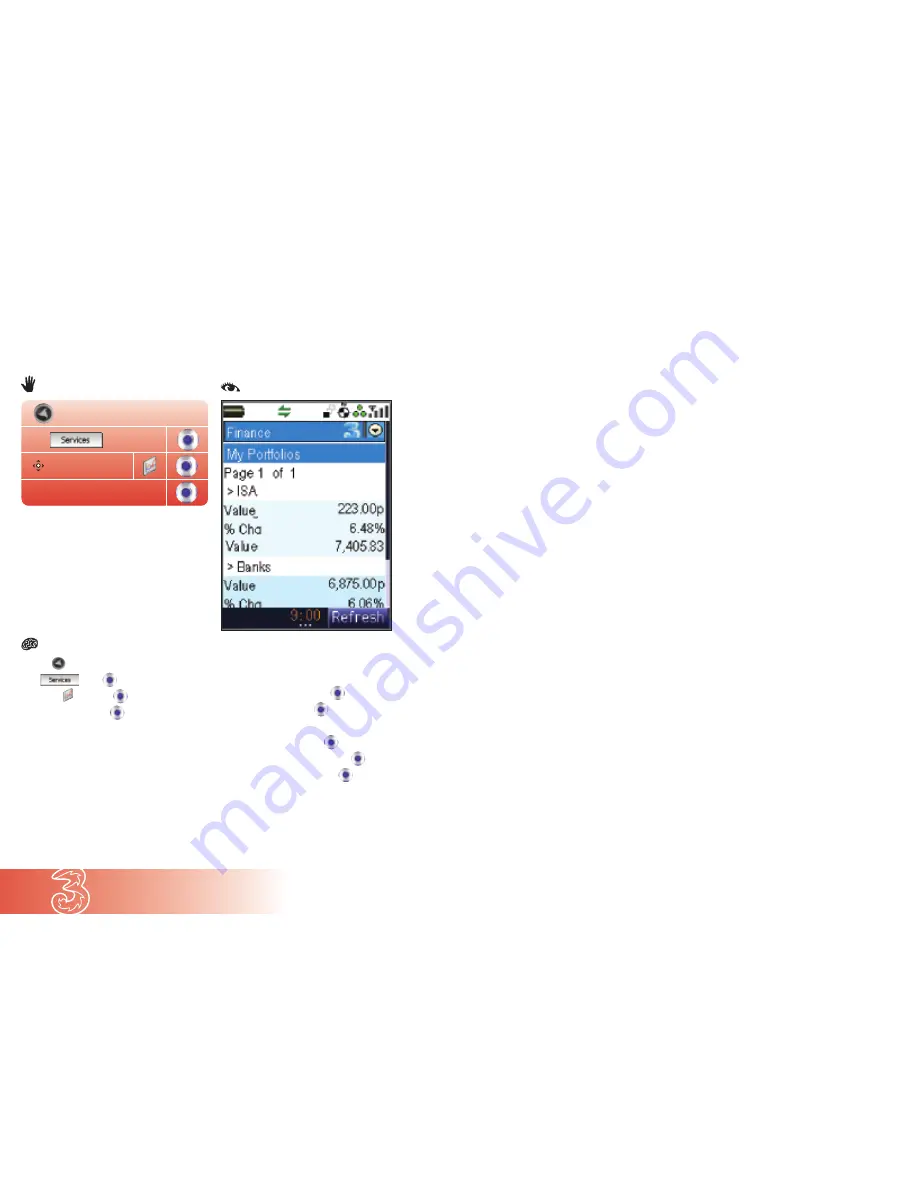
6.21
Today on 3
●
Press
●
At
press
●
Scroll to
and press
●
At
My Portfolio
press
●
Your handset will display
You currently have
no Portfolio, would you like to set one up?
●
Scroll to
Proceed
and press
●
At the query box press
●
Enter the name of your portfolio
●
Scroll to
Submit
and press
●
Scroll to
My Portfolios
and press
●
At
Your portfolio name
press
to add shares,
rename, or delete a portfolio
Setting up a financial portfolio
Keep track of your stocks and shares.
Portfolio
My Portfolio
















































