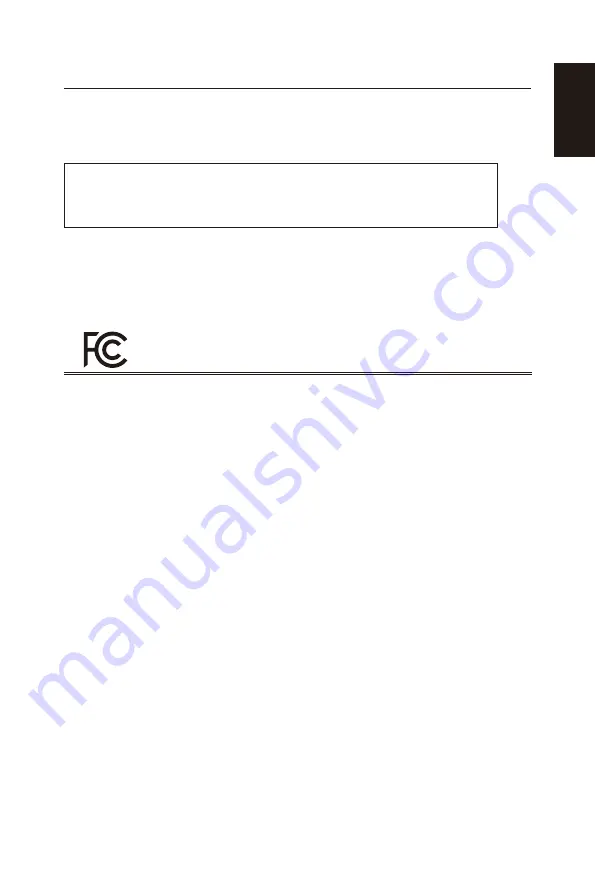
English-9
English-8
English
Declaration Of Conformity
This device complies with Part 15 of FCC Rules. Operation is subject to the
following two conditions. (1) This device may not cause harmful interference,
and (2) this device must accept any interference received, including
interference that may cause undesired operation.
U.S. Responsible Party:
NEC Display Solutions of America, Inc.
Address:
500 Park Boulevard, Suite 1100
Itasca, Illinois 60143
Tel. No.:
(630) 467-3000
Type of Product:
Display
Equipment Classification:
Class B Peripheral
Model:
E656
E556
E506
E436
E326
We hereby declare that the equipment specified above
conforms to the technical standards as specified in the FCC Rules.
Canadian Department of Communications Compliance Statement
DOC:
This Class B digital apparatus meets all requirements of the Canadian
Interference-Causing Equipment Regulations.
C-UL:
Bears the C-UL Mark and is in compliance with Canadian Safety Regulations
according to CAN/CSA C22.2 No. 60065-03.
FCC information
1. Use the attached specified cables with the E656 / E556 / E506 / E436 / E326 color
display so as not to interfere with radio and television reception.
(1) Please use the supplied power cord or equivalent to ensure FCC compliance.
(2) Please use the supplied shielded video signal cable, Mini D-SUB 15pin to Mini
D-SUB 15 pin.
2. This equipment has been tested and found to comply with the limits for a Class
B digital device, pursuant to part 15 of the FCC Rules. These limits are designed
to provide reasonable protection against harmful interference in a residential
installation. This equipment generates, uses and can radiate radio frequency
energy and, if not installed and used in accordance with the instructions, may cause
harmful interference to radio communications. However, there is no guarantee that
interference will not occur in a particular installation. If this equipment does cause
harmful interference to radio or television reception, which can be determined
by turning the equipment off and on, the user is encouraged to try to correct the
interference by one or more of the following measures:
• Reorient or relocate the receiving antenna.
• Increase the separation between the equipment and receiver.
• Connect the equipment into an outlet on a circuit different from that to which the
receiver is connected.
• Consult the dealer or an experienced radio/TV technician for help.
Canadian notice
CAN ICES-3 (B) / NMB-3(B)


























