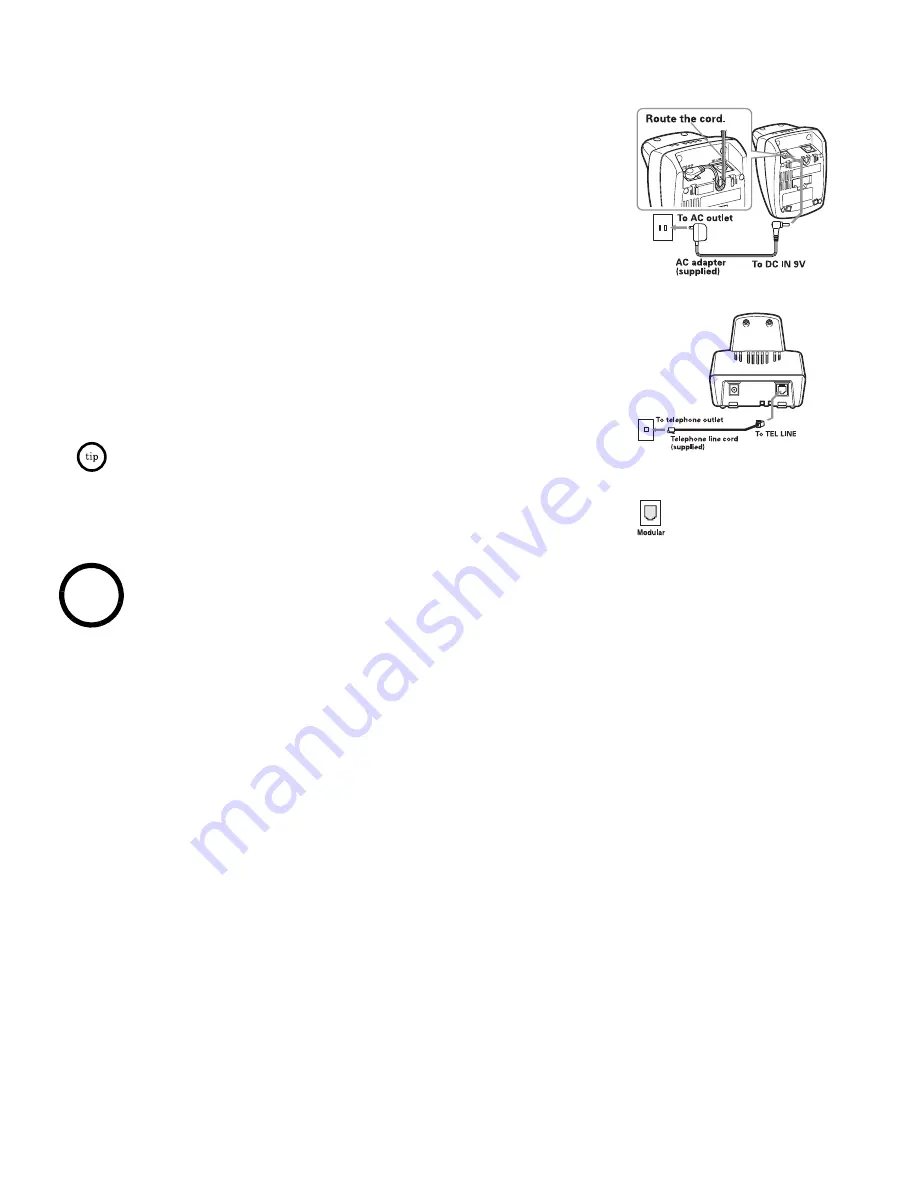
G e t t i n g S t a r t e d
[ 7 ]
C. Connect the Base Unit
1)
Connect the AC adapter to the
DC IN 9V
jack and to a standard 120V AC
wall outlet.
Connect the AC adapter to a continuous power supply (i.e., an outlet that is
not controlled by a switch).
2)
Set the base on a desk or tabletop, and place the handset in the base unit.
Place the base unit close to the AC outlet so that you can unplug the AC
adapter easily.
3)
Make sure that the
charge
LED illuminates.
If the LED does not illuminate, check to see that the AC adapter is plugged
in and the handset makes good contact with the base charging contacts.
4)
After install the battery pack in the handset, charge your handset for at
least 15~20 hours before plugging into the phone line.
5)
Once the handset battery pack is fully charged, connect the telephone line
cord to the
TEL LINE
jack and to a telephone outlet.
If your telephone outlet is not modular, contact your NEC Representative for
assistance.
• Use only the supplied AC adapter.
Do not use any other AC adapter.
• Place the power cord so that it does not create a trip hazard or where it could
become chafed and create a fire or electrical hazard.
note
Содержание DTR-1R-2
Страница 1: ...Dterm Analog Cordless II DTR 1R 2 User s Manual ...
Страница 2: ......
Страница 18: ... 1 4 G e t t i n g S t a r t e d THIS PAGE INTENTIONALLY LEFT BLANK ...
Страница 22: ... 1 8 B a s i c s THIS PAGE INTENTIONALLY LEFT BLANK ...
Страница 32: ... 2 8 B a s i c s THIS PAGE INTENTIONALLY LEFT BLANK ...
Страница 38: ... 3 4 B a s i c s THIS PAGE INTENTIONALLY LEFT BLANK ...
Страница 40: ... 3 6 A d d i t i o n a l I n f o r m a t i o n THIS PAGE INTENTIONALLY LEFT BLANK ...
Страница 42: ... 3 8 G e t t i n g S t a r t e d THIS PAGE INTENTIONALLY LEFT BLANK ...
Страница 43: ......
Страница 44: ...Dterm Analog Cordless II DTR 1R 2 User s Manual INT 1062 DTERM Document Revision 1 Made in China UPZZ01788B2 0 ...












































