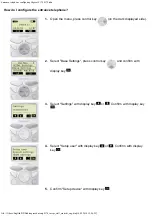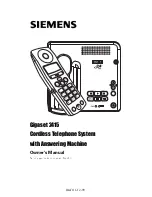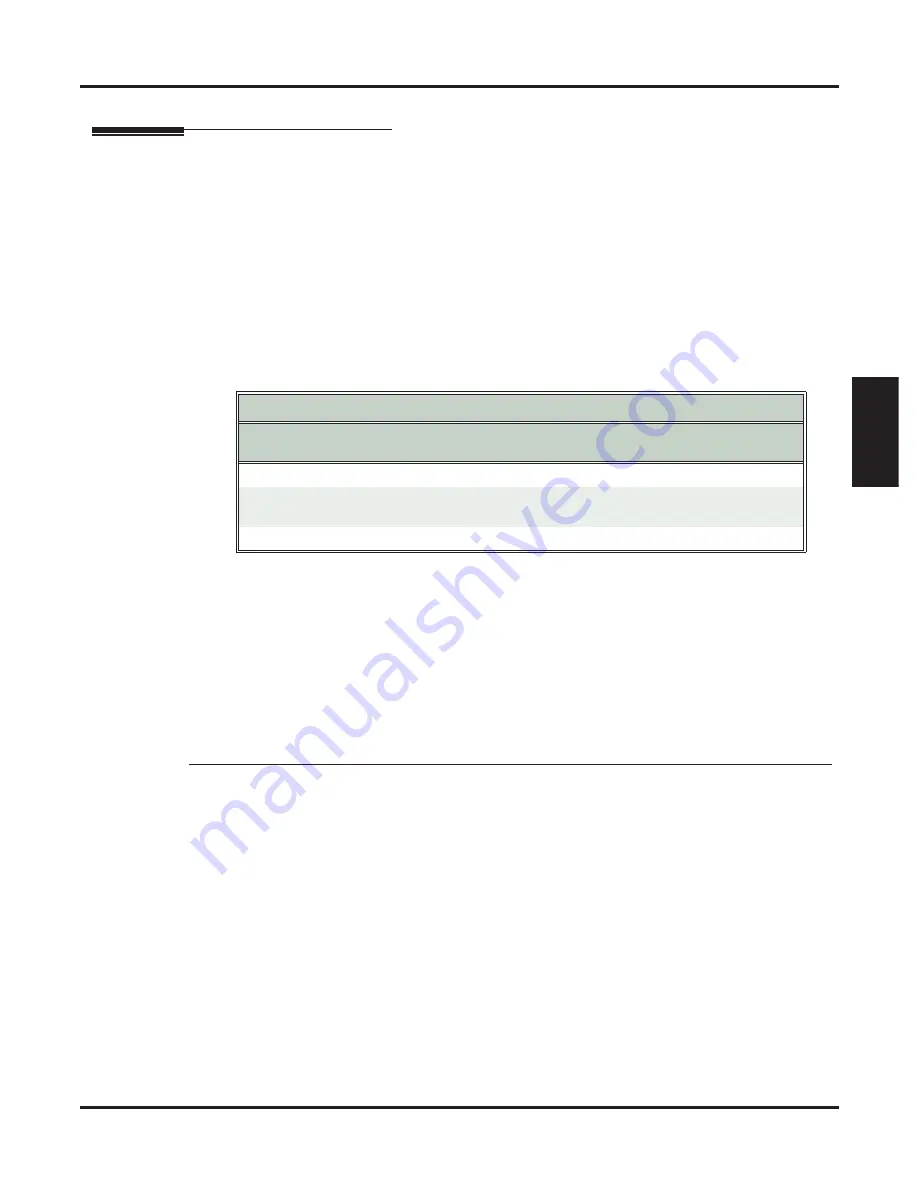
Installing a DSX Analog Door Box on a Built-In Door Box Port
DSX-40 Hardware Manual
Optional Equipment
◆
49
Optional
Equipment
Installing a DSX Analog Door Box on a Built-In Door Box Port
Connecting a DSX Analog Door Box to a Built-In Door Box Port
Do not connect a DSX Analog Door Box to a digital station port.
The DSX Analog Door Box (P/N 922450) is a self-contained Intercom unit typically used to monitor an
entrance door. A visitor at the door can press the DSX Analog Door Box call button (like a door bell). The
door box then sends chime tones to all extensions programmed to receive chimes. To answer the chime, the
called extension user just lifts the handset. This lets the extension user talk to the visitor at the door box.
You can connect up to 2 DSX Analog Door Boxes to your system, at station ports 25 (extension 324) and 26
(extension 325).
Each DSX Analog Door Box also has an associated control relay. You can use this relay to release an electric
strike on the entrance door. After answering the Door Box chimes, the extension user can press
FLASH
or a
soft key to enable the DSX Analog Door Box’s relay, which in turn unlocks the door.
The Analog Door Box is a weather-tight unit, with an operating temperature range of -20 to 60 degrees C (-4
to 140 degrees F) and a relative humidity range of 10-95%, non-condensing.
To connect to the built-in DSX-40 analog door box ports and relays:
1.
Using
Figure 30: Connecting to the Built-In Analog Door Box Ports
(page 50) as a guide, on Station
Block 2 punch down the Installation Cable in standard color code-order.
2.
Plug the appropriate installation cable plug into jack
DOOR 1-2
on the Main Equipment Cabinet.
3.
Install a modular jack for each relay and optionally for each door box within 6 feet of each door box
location.
(For the next two steps, leaving a service loop in your station cable will make adds, moves, and changes easier.)
4.
For each relay:
- Run one-pair 24 AWG station cable from the station block to the associated modular jack.
- Terminate the station cable
WHT/BLU
-
BLU/WHT
leads to the
RED
and
GRN
lugs in the modu-
lar jack.
5.
For each door box:
- Run one-pair 24 AWG station cable from the station block directly to the door box terminals.
OR
- Run one-pair 24 AWG station cable from the station block to the associated modular jack.
- Then, terminate the station cable
WHT/BLU
-
BLU/WHT
leads to the
RED
and
GRN
lugs in the
modular jack.
6.
Install bridging clips as required.
7.
Connect to the door boxes and relays as shown in
Figure 30: Connecting to the Built-In Analog Door
Box Ports
(page 50).
8.
Refer to the
Door Box
feature in the
DSX Software Manual
for programming details.
Relay Contact Speci
fi
cations
Important! Be sure the devices connected to the system’s relay
contacts are compatible with the following speci
fi
cations.
Contact Con
fi
guration:
Normally Open
Maximum Load:
0.5A @ 120 VAC
1A @ 24 VDC
Maximum Initial Contact Resistance
100 mOhms