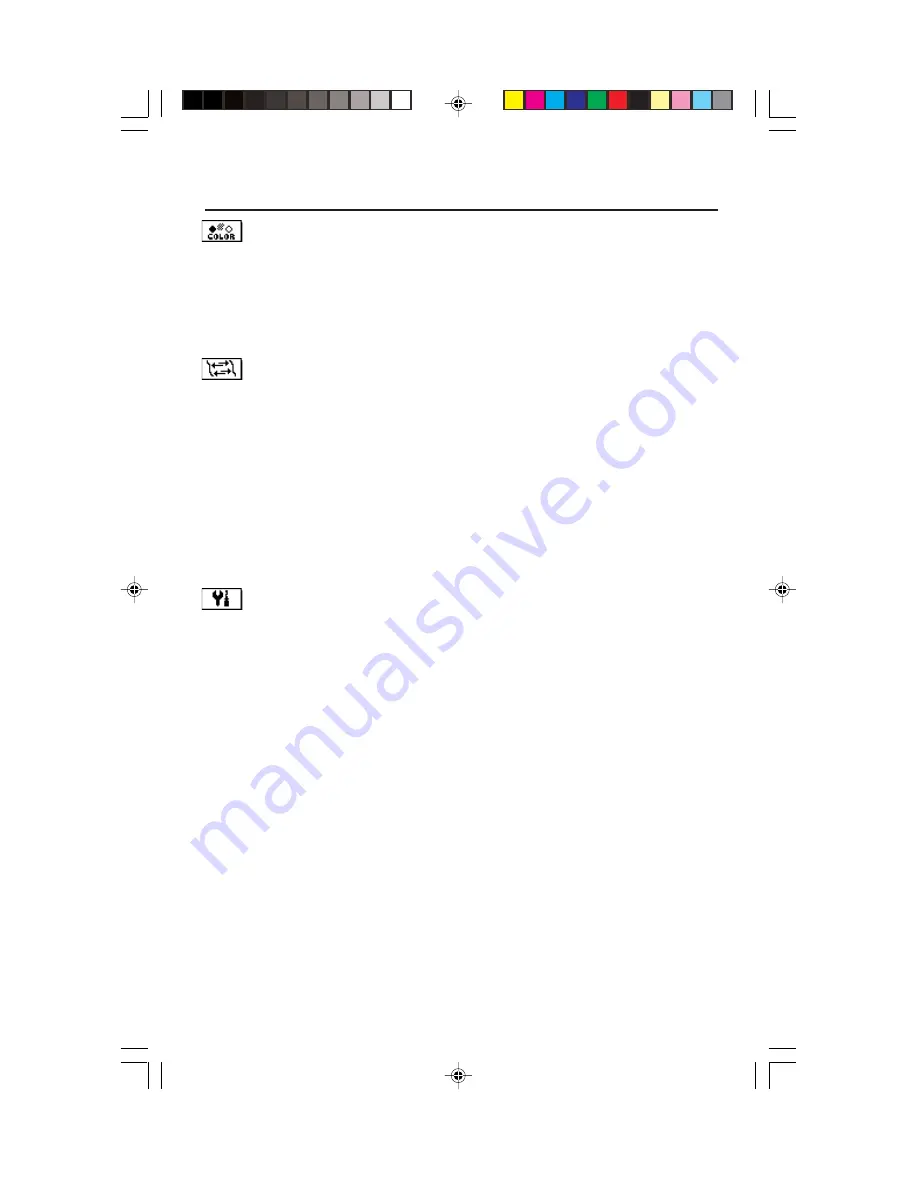
6
Color Control System
Color presets selects the desired color setting. The bar is replaced by the color setting
choice. Each color setting is adjusted at the factory to the stated Kelvin. If a setting is
adjusted, the name of the setting will change from Kelvin to Custom except sRGB mode.
Red, Green, Blue:
AccuColor Control System decreases or increases the monitor's red,
green or blue color guns depending upon which is selected. The change in color will
appear on screen and the direction (decrease or increase) will be shown by the bars.
Geometry Controls
The
Geometry
controls allow you to adjust the curvature or angle of the sides of your
display.
In/Out (pincushion):
Decreases or increases the curvature of the sides either inward or
outward.
Left/Right (pincushion balance):
Decreases or increases the curvature of the sides either to
the left or right.
Tilt (parallelogram):
Decreases or increases the tilt of the sides either to the left or right.
Align (trapezoidal):
Decreases or increases the bottom of the screen to be the same as the top.
Rotate (raster rotation):
Rotates the entire display clockwise or counterclockwise.
Corner Correction:
Allows you to adjust the geometry of the corners of your display —
Top, Top Balance, Bottom or Bottom Balance.
Tools 1
Moiré Canceler:
Moiré is a wavy pattern which can sometimes appear on the screen. The
pattern is repetitive and superimposed as rippled images. When running certain applications,
the wavy pattern is more evident than in others. To reduce moiré, adjust the level by using –/+
CONTROL buttons.
Linearity:
This selection allows you to adjust the spacing of the area on the screen. The purpose of
this control is to ensure that a one-inch circle is a true one-inch circle wherever it is on the screen.
The best way to determine the vertical linearity is as follows:
• Draw equally spaced horizontal lines using a drawing application that has a ruler.
• Use the
Vertical Balance
control to adjust the lines near the top and bottom of your screen.
• Use the
LINEARITY (VER.)
control to adjust the spacing between the lines near the center and
top of your screen.
Convergence:
Aligns all three colors (R,G,B) to form a single color (white). The purpose of
this control is to ensure that a white line drawn on the screen is as crisp and clear as
possible.
• Use the
CONVERGENCE (HOR.)
control to adjust the alignment of the lines in the up/down
direction.
• Use the
CONVERGENCE (VER.)
control to adjust the alignment of the lines in the left/right direction.
• Use the
V-CONVERGENCE-TOP
control to adjust the alignment of the top area of the white line in the up/
down direction.
• Use the
V-CONVERGENCE-BOTTOM
control to adjust the alignment of the bottom area of the white line in
the up/down direciton.
Controls
–continued
RDF225WGmanual051804.p65
5/18/04, 10:03 AM
6









































