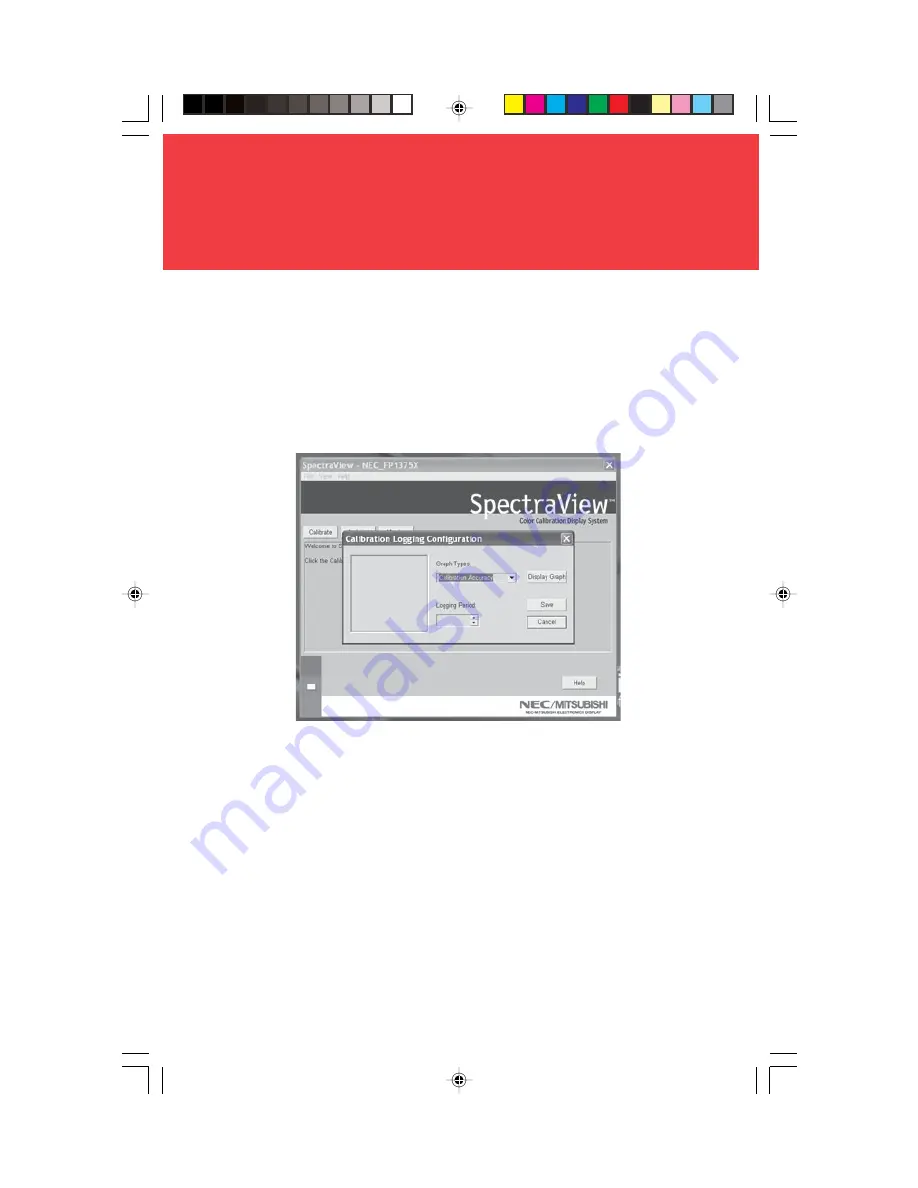
26
A history of the monitor’s performance is stored in a database after each
calibration. Graphs of the performance can be shown on screen and printed out
for reference monitoring.
To open the Calibration Logging menu click on “View” in the software menu and
select “Calibration Logging”.
Once the Calibration Logging Configuration menu is open, select which
information to graph and the length of a logging period (Figure 6).
To change the graph type click on the “Graph Types” menu box and select from
the following:
Calibration Accuracy
– This graph plots the accuracy of the CIE values for color
versus the target values.
Delta E Tracking
– This graph plots the accuracy of calibration in terms of DeltaE’s
where a DeltaE is a mathematical measure of visible differences in colors. The
calculation of a DeltaE takes into account both luminance and chromaticity
Calibration Logging
Figure 6
PC VERSION






























