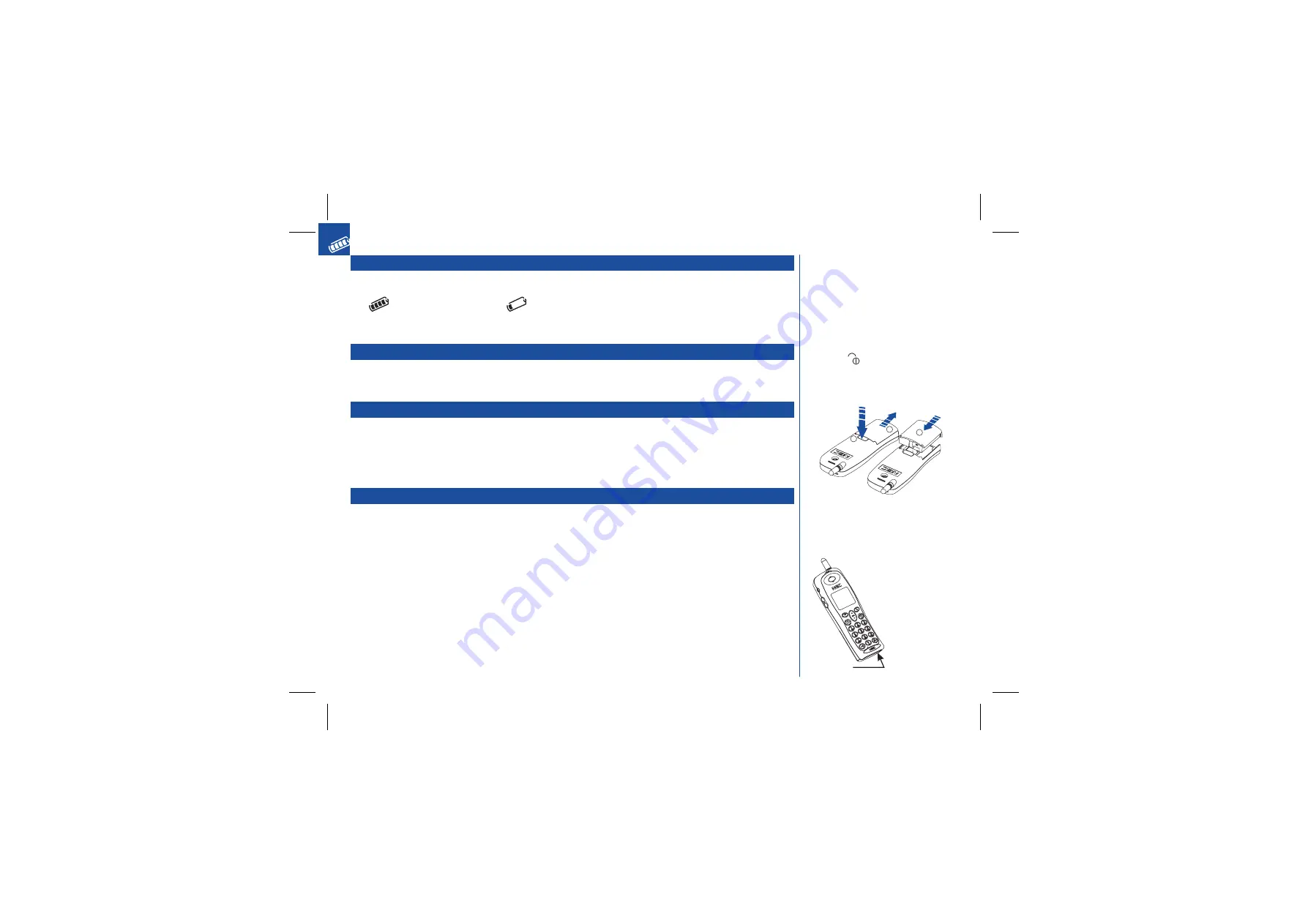
Checking the battery
*
Check icon at the bottom of the screen. The blocks on the display show the charge of your battery pack.
Full battery power
Low battery power
Low battery alarm
When the battery voltage falls below the working level,
Recharge Battery
is displayed on screen along with a flashing empty battery
icon and a warning tone. The phone will automatically power down shortly afterwards.
Changing the battery
Make sure the phone is switched off. Some settings may be lost if the battery is removed while the power is on.
*
Press the catch at the top of the phone
À
and slide the battery downwards
Á
.
*
Place the new battery pack into the slot and slide into place
Â
.
Charging a battery
The charger unit begins to restore the battery power when it is connected to the phone. Charging takes about one and a half hours with a
standard battery.
*
Connect the charger plug into the connector at the base of the phone. Check the battery icon is pulsing.
When charging is complete, trickle charging continues. During charging the battery icon pulses and shows as a solid block when charging is
complete. This is also shown when the phone is switched off.
If you need to receive calls, the cellphone can be switched on and left in standby while it is charging, although the total time taken to charge
is then increased.
The cellphone is designed to be charged with the NEC equipment listed with the specifications of your phone.
I
DO NOT connect a charger or any
other external DC source if the
phone's battery is not inserted.
O
To cancel the battery alarm, press any key
except
. The low battery alarm will
repeat until the phone automatically
switches off.
O
It may take a few seconds for the indication
to start.
O
Using the wrong type of charger can be
dangerous and may invalidate any warranty
and approval given to the
cellphone. Do not connect
more than one charger at
any time. Do not leave the
charger connected to the
mains supply when it is
not in use.
13
Charger
connector
1
2
3
Содержание DB500
Страница 15: ...INTENTIONALLY BLANK 11 ...
Страница 45: ...INTENTIONALLY BLANK 41 ...
Страница 49: ...INTENTIONALLY BLANK 45 ...
















































