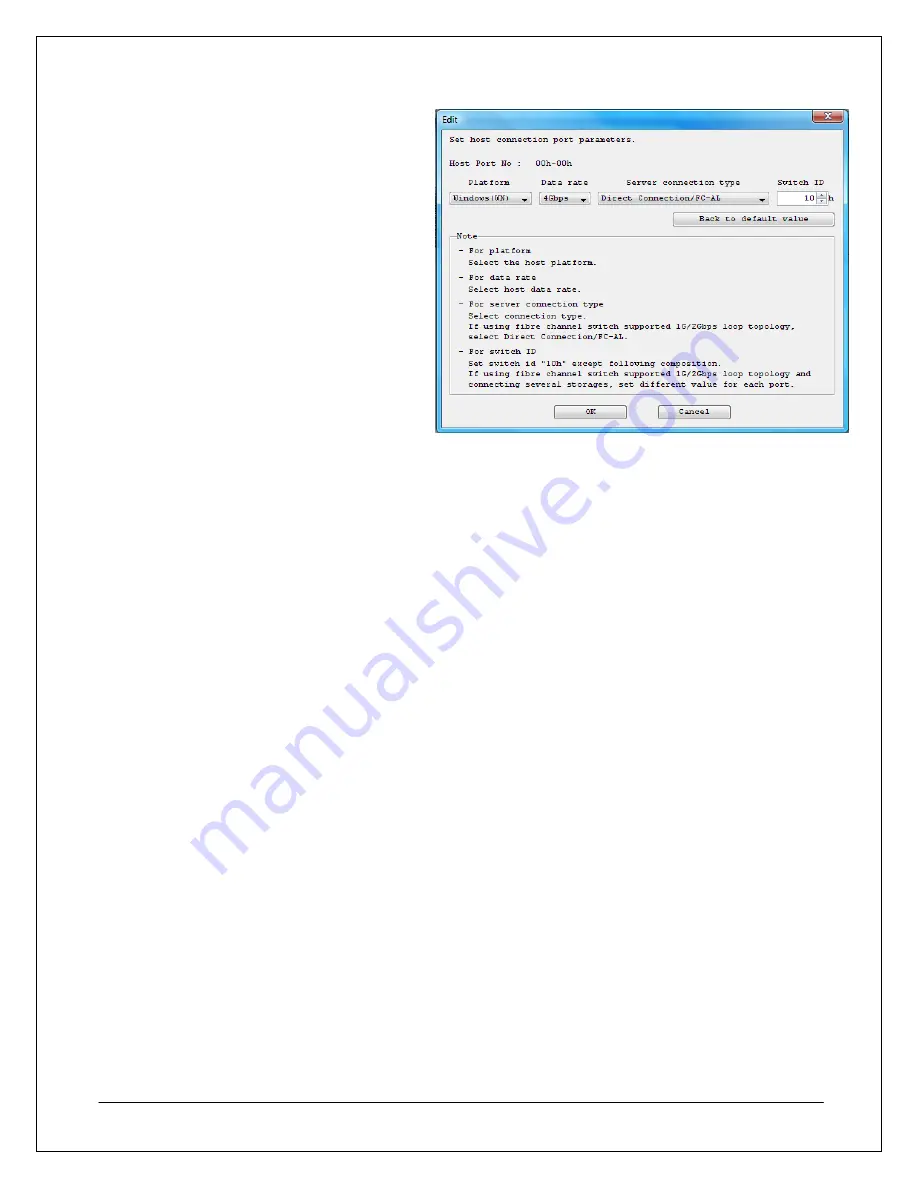
14. If any ports needed to be edited in the
previous step, this port editing window
will appear. The settings available to edit
include the following:
•
Platform
– Select the operating
system environment of the
servers that any given port will
connect with. If the array will be
used in an FC switch fabric with
both Linux and Windows, select
Windows (WN).
•
Data Rate
– Select the speed at
which the port will communicate.
•
Server Connection Type
–
Choose between Direct
Connection/FC-AL for DAS and
Loop topologies, or choose FC
Switch Connection for switch
fabric topologies.
•
Switch ID
– If multiple arrays
are being configured in an FC-
AL topology, this value must be
unique for each array.
Otherwise, leave this value at
the default 10h setting.
When you are finished editing port
settings, click
OK
to return to the
previous Set Host Connection Port
Parameters window.
ing port
settings, click
OK
to return to the
previous Set Host Connection Port
Parameters window.
NEC D3/D4 Quick Start Guide
27






























