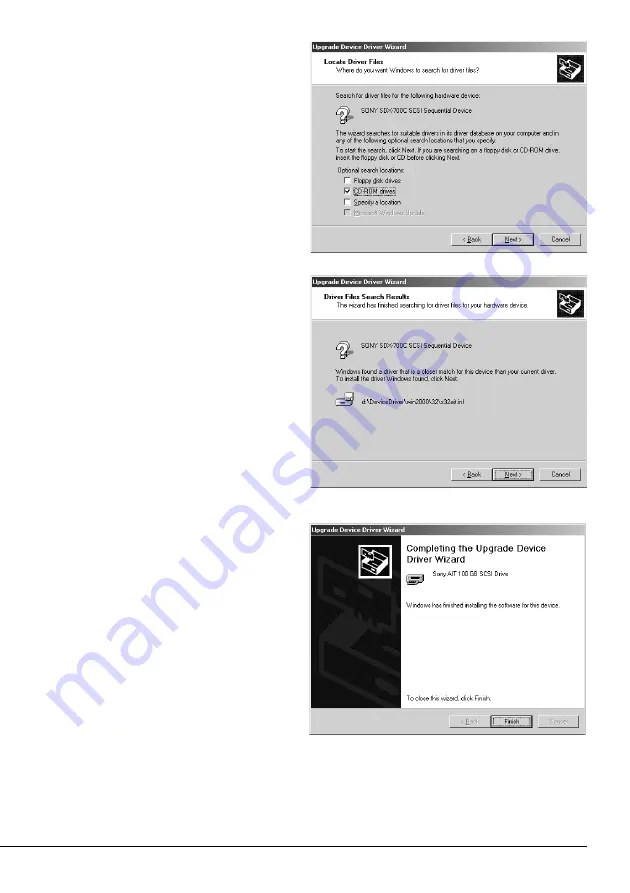
Built-in AIT
31
7
Select the [CD-ROM drives] check box,
then click the [Next] button.
The basic processing unit starts
searching for driver files, then the
[Driver Files Search Results] screen
appears.
8
Make sure that
“d:\DeviceDriver\win2000\32\s32ait.inf”
appears in the [Driver Files Search
Results] screen, then click the [Next]
button.
The [Completing the Upgrade Device
Driver Wizard] screen appears.
(In this manual, the CD-ROM drive is
assigned as drive D but it may be
different depending on your operating
environment.)
9
Click the [Finish] button.
















































