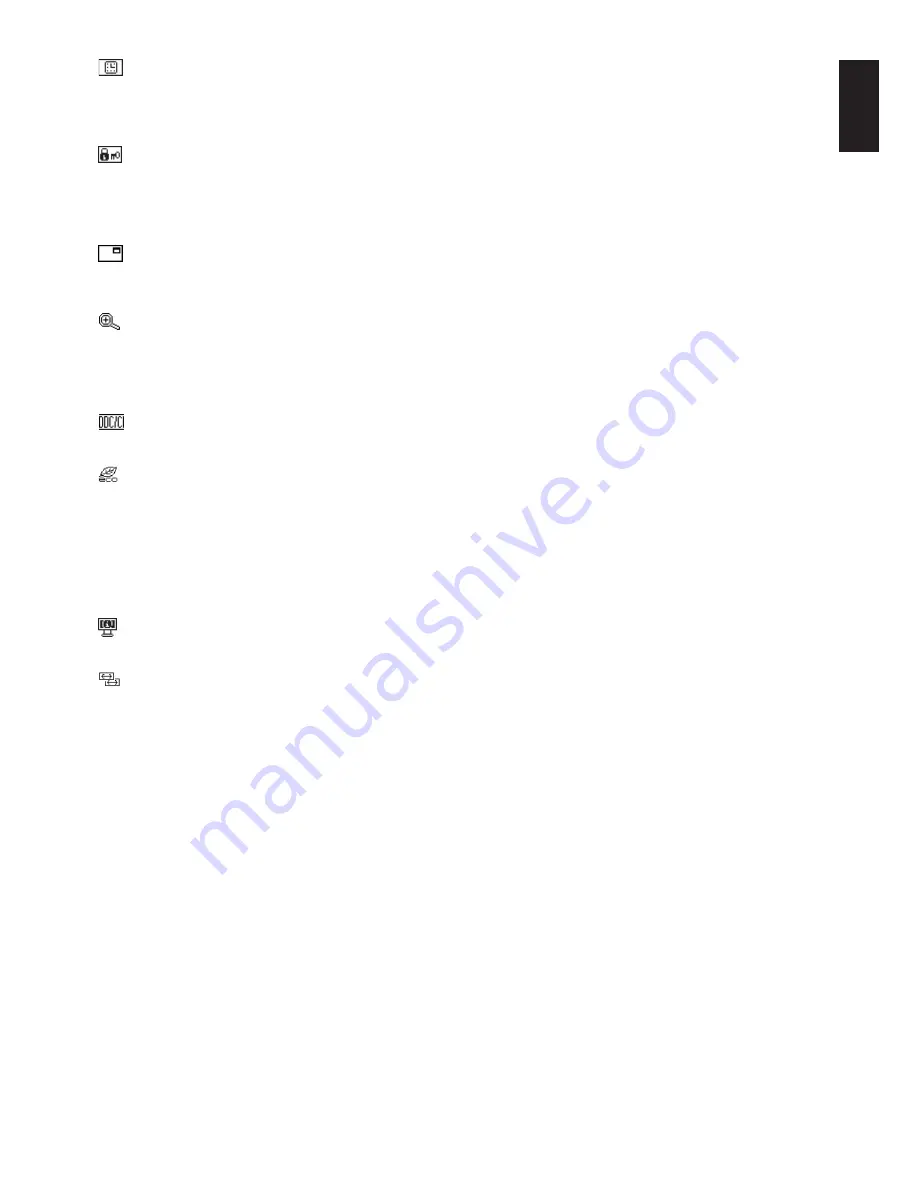
English-11
English
OSD TURN OFF
The OSD control menu will stay on as long as it is in use. In the OSD TURN OFF submenu, you can select how
long the monitor waits after the last touch of a button to shut off the OSD control menu. The preset choices are
10 - 120 seconds by 5 seconds step.
OSD LOCK OUT
This control completely locks out access to all OSD control functions except for BRIGHTNESS, CONTRAST and
Volume. To activate the OSD LOCK OUT function, enter TOOL submenu, select “OSD LOCK OUT”, touch and hold
“INPUT/RESET” and “+” simultaneously until “OSD LOCKED OUT” indicator appears. To deactivate, touch SELECT,
then repeat the same steps until OSD main menu displays on screen.
SIGNAL INFORMATION
If you select “ON”, monitor displays “VIDEO INPUT MENU” after changing the input.
If you select “OFF”, monitor doesn’t display “VIDEO INPUT MENU” after changing the input.
EXPANSION
Selects the zoom mode.
This function works, when input signal timing is under native resolution.
FULL: The image is expanded to full screen, regardless of the resolution.
ASPECT: The image is expanded without changing the aspect ratio.
DDC/CI
Turns ON or OFF the two way communication and control of the monitor.
CARBON SAVINGS
Displays the estimated carbon saving information in kg.
The carbon footprint factor in the carbon saving calculation is based on the OECD (2008 Edition).
The carbon saving information can be reset by touching the INPUT/RESET button.
CARBON USAGE
Displays the estimated carbon usages information in kg. This is the arithmetic estimation, not actual measurement
value.
MONITOR INFO
Indicates the model and serial numbers of your monitor.
INPUT RESOLUTION (Analog input only)
This function works, when user selects below special input signal timing.
Determines the resolution to 1280x768, 1360x768 or 1366x768.
OSD Warning
OSD Warning menus disappear by touching SELECT.
NO SIGNAL: This function gives a warning when there is no signal present. After power is turned on or when there is a
change of input signal or video is inactive, the
NO SIGNAL window will appear.
OUT OF RANGE: This function gives a recommendation of the optimized resolution and refresh rate. After the power
is turned on or there is a change of input signal or the video signal doesn’t have proper timing, the
OUT OF RANGE
menu will appear.
Содержание AccuSync AS203WMi
Страница 1: ...AccuSync AS203WMi User s Manual ...




































