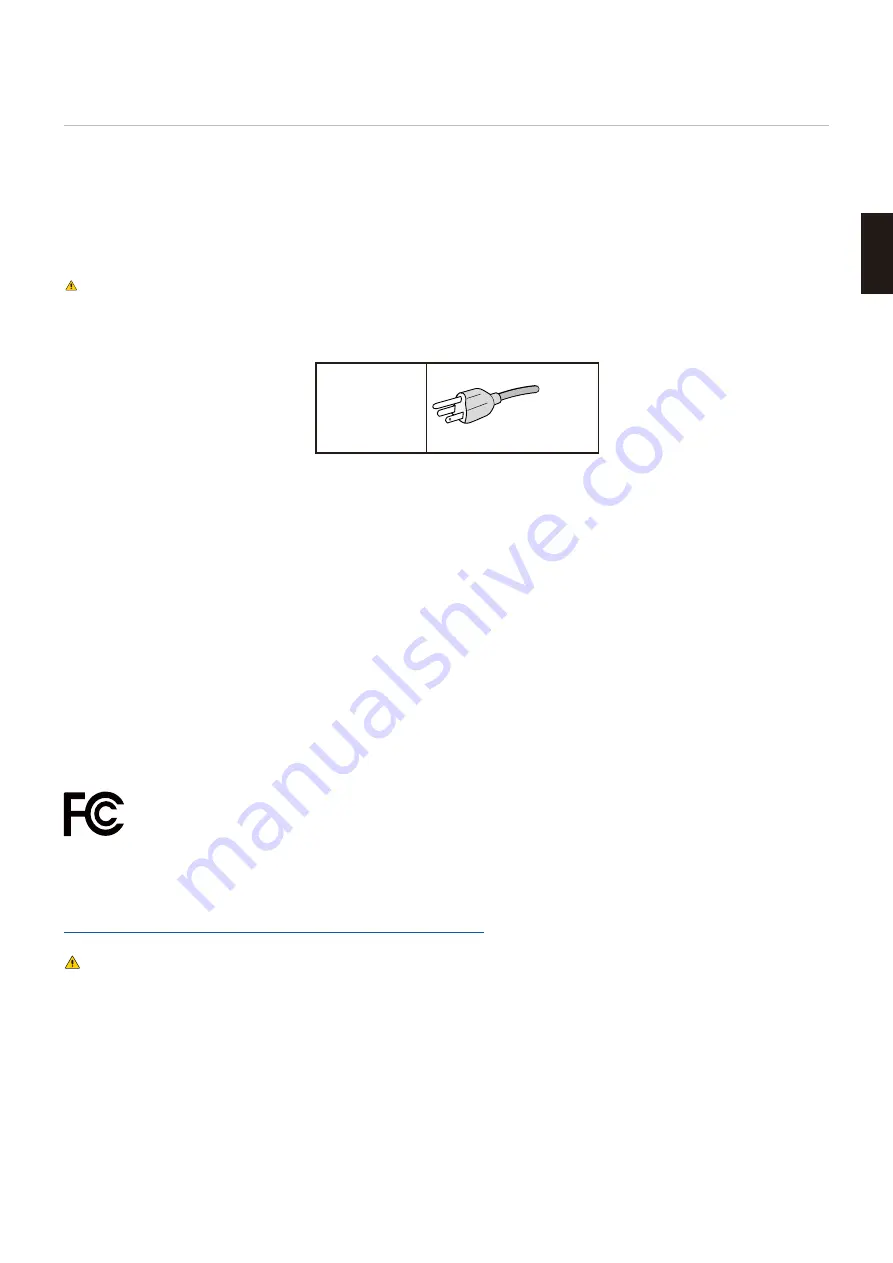
English−1
English
Registration Information
Cable Information
CAUTIONN:
Use the provided specified cables with this product so as not to interfere with radio and television reception.
For mini D-Sub 15-pin, please use a shielded signal cable with core.
For DisplayPort, HDMI, and AUDIO, please use a shielded signal cable.
Use of other cables and adapters may cause interference with radio and television reception.
FCC Information
ARNINNN:
The Federal Communications Commission does not allow any modifications or changes to the unit EXCEPT those specified by
NEC Display Solutions of America, Inc. in this manual. Failure to comply with this government regulation could void your right to
operate this equipment.
1. The power supply cord you use must have been approved by and comply with the safety standards of U.S.A., and meet the following
condition.
Power supply cord
Plug shape
Non shield type, 3-conductor
U.S.A.
2. This equipment has been tested and found to comply with the limits for a Class B digital device, pursuant to part 15 of the FCC Rules.
These limits are designed to provide reasonable protection against harmful interference in a residential installation. This equipment
generates, uses and can radiate radio frequency energy, and, if not installed and used in accordance with the instructions, may cause
harmful interference to radio communications. However, there is no guarantee that interference will not occur in a particular installation. If
this equipment does cause harmful interference to radio or television reception, which can be determined by turning the equipment off and
on, the user is encouraged to try to correct the interference by one or more of the following measuresN
• Reorient or relocate the receiving antenna.
• Increase the separation between the equipment and receiver.
• Connect the equipment into an outlet on a circuit different from that to which the receiver is connected.
• Consult the dealer or an experienced radio/TV technician for help.
If necessary, the user should contact the dealer or an experienced radio/television technician for additional suggestions. The user may find
the following booklet, prepared by the Federal Communications Commission, helpfulN “How to Identify and Resolve Radio-TV Interference
Problems.” This booklet is available from the U.S. Novernment Printing Office, ashington, D.C., 20402, Stock No. 004-000-00345-4.
SUPPLIER’S DECLARATION OF CONFORMITY
This device complies with Part 15 of FCC Rules. Operation is subject to the following two conditions. (1) This device may not cause harmful
interference, and (2) this device must accept any interference received, including interference that may cause undesired operation.
U.S. Responsible Party:
NEC Display Solutions of America, Inc.
Address:
3250 Lacey Rd, Ste 500
Downers Grove, IL 60515
Tel. No.:
(630) 467-3000
Type of ProductN
Display Monitor
Equipment ClassificationN
Class B Peripheral
ModelN
AccuSync AS173M (M179E7)
AccuSync AS194Mi (M199E8)
To see a list of our TCO certified monitors and their TCO Certification (in English only), visit our website atN
httpsN//www.nec-display.com/global/about/legal_regulation/TCO_mn/index.html
CAUTIONN:
Please confirm the distribution system in building installation shall provide the circuit breaker rated 120/240 V, 20 A (maximum).
• The intended primary use of this product is as an Information Technical Equipment in an office or domestic environment.
• The product is intended to be connected to a computer and is not intended for the display of television broadcast signals.



































