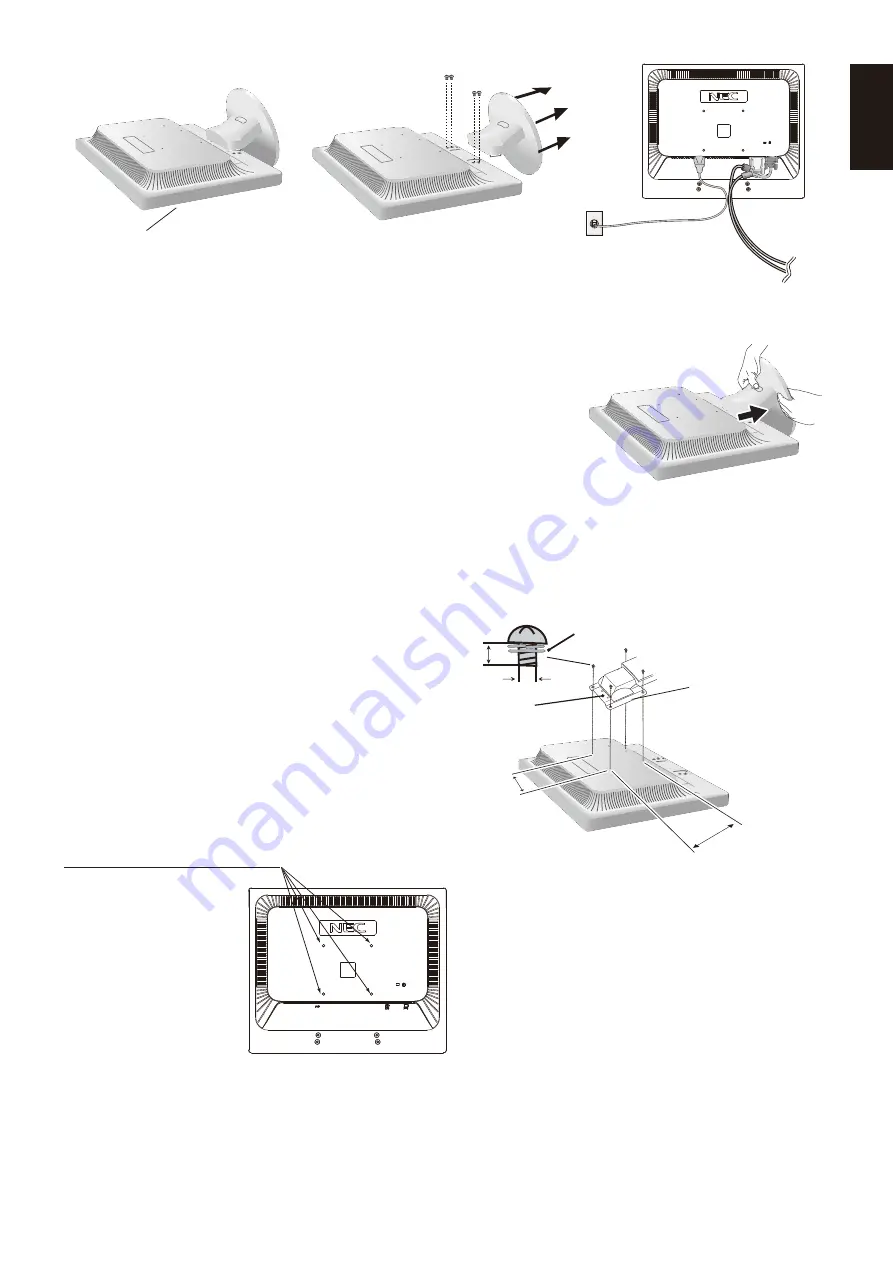
English
English-7
Figure R.1
Non-abrasive surface
Figure R.2
Figure R.3
Remove the Base Stand
NOTE:
Always remove the Base Stand when shipping the LCD.
1. Place monitor face down on a non-abrasive surface (
Figure R.1).
2. Using your thumb, press the button to unlock.
3. With the button pressed in, pull off the Base Stand.
Connect a Flexible Arm
This LCD monitor is designed for use with a flexible arm.
Please use screws (4pcs) as shown in the picture when installing. To meet the safety requirements, the monitor must be
mounted to an arm which, guaranties the necessary stability under consideration of the weight of the monitor.
The LCD monitor shall only be used with an approved arm (e.g. GS mark).
NOTE:
To meet the safety requirements, the monitor must be mounted to an arm that supports the weight of the monitor and
be UL-certified. See page 11 for details. Remove the base stand before mounting.
4-SCREWS (M4)
(MAX depth: 10 mm)
If use other screw,
check depth of hole.
Weight of LCD assembly: AS172: 2.9 kg (MAX)
AS193i: 3.4 kg (MAX)
Specifications
Tighten all screws
100 mm
100 mm
Thickness of Bracket
(Arm) 2.0 ~ 3.2 mm
12 mm
M4
4 x 12 mm with lock washer
and flat washer
Locking tabs




































