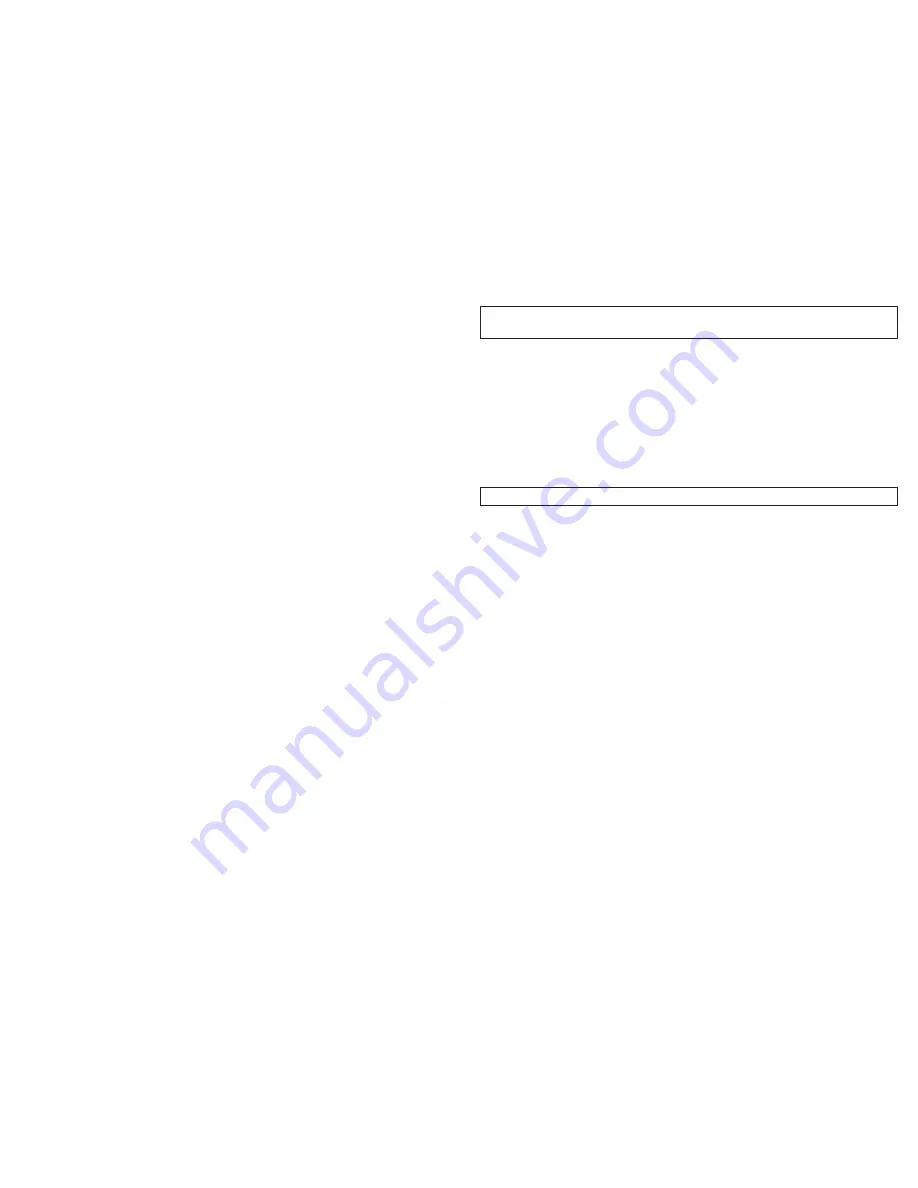
NEC a232 – Page 7
Page 6 – NEC a232
ESPN Sports
Sports news is now at your fingertips – brought to you by the leading provider of sports
on the Internet. ESPN offers late breaking news, statistics, schedules, and player updates,
in addition to up-to-the minute sports scores from live events. Get sports info on
numerous college and pro sports including football, hockey, horse racing, auto racing,
basketball, tennis, golf and more!
Ringtones & Graphics
Get the coolest ringtones and graphics from Cincinnati Bell. Select from various songs
and artists. Get your school fight song. Download a graphic that lets you express your
own personal style. Downloads are priced individually and, if applicable, the data used to
transfer the file will be subtracted from your monthly Wireless Internet plan (or charged
per kilobyte if you aren’t a Wireless Internet subscriber).
Note:
This option not available
on all Next Generation phones.
Downloading/saving a ringtone from CBW’s WAP Deck:
•
Push the
Browse
button (top right button on keypad)
•
Scroll down to
New Tones
(for the Newest ringtones) or
Ringtones & Graphics
(for all ringtones and graphics) and push the button in the middle of the
navigation key
•
Once you’ve selected a category to choose a ringtone from, scroll to the tone you
wish to download and press the button in the middle of the navigation key
•
Your phone number should default as the number where the tone will be sent.
Scroll down to the bottom of the screen (you’ll notice the NEC 232 has been
selected automatically) and highlight
Buy
and push the button in the middle of
the navigation key
•
A confirmation page (illustrating the title of the ringtone you wish to download)
will appear illustrating what you’ll be charged for the download and asking if you
wish to continue. Highlight
Buy
and press the button in the middle of the
navigation key
•
A
“Thank you for your purchase”
message will appear and the title of the ringtone
you want to download will be highlighted – push the button in the middle of the
navigation key to download the tone
•
The ringtone will be downloaded to your phone, and it will start to play
• During or after the tone plays, press the
Menu
button (left side of the key pad)
• Scroll down to
Advanced
and press
“OK”
• Scroll down to
Save Items
and press
“OK”
• A window titled
“Save Items”
will appear with the title of the ringtone just
downloaded
• Press the button in the middle of the navigation key and you’ll be asked to
enter a filename (which defaults to the name of the ringtone just downloaded)
• Press
“OK”
• A message will appear indicating the tone just downloaded was saved
successfully.
• Press
“OK”
Note:
Once a ringtone has been downloaded, a text message will be received indicating
which tone was just downloaded.
Applying a downloaded ringtone:
•
From the homescreen, press the
Menu
button (left side of the key pad)
•
Scroll to the icon titled
Audio & Visual
(in the middle row on the right side of the
screen) and push the button in the middle of the navigation key
•
Scroll down to
Music
and push the button in the middle of the navigation key
•
Scroll through the various ringtones and highlight the ringtone just downloaded
and press the
Menu
button
•
Scroll down to
Set as ring tune
and press
“OK”
•
Line 1 will be highlighted. Press
“OK”
Note:
The ringtone must have been previously downloaded.
Downloading/saving a graphic/wallpaper from CBW’s WAP Deck
•
Push the
Browse
button (top right button on keypad)
•
Scroll down to
Ringtones & Graphics
and push the button in the middle of the
navigation key
•
Scroll down and highlight
Graphics
and push the button in the middle of the
navigation key
•
Once you’ve selected a category to choose a graphic from, scroll to the graphic
you wish to download and press the button in the middle of the navigation key
•
Your phone number should default as the number where the graphic will be sent.
Scroll down to the bottom of the screen (you’ll notice the NEC 232 has been
selected automatically) and highlight
Buy
and push the button in the middle of
the navigation key
•
A confirmation page (illustrating the title of the Graphic you wish to download)
will appear illustrating what you’ll be charged for the download and asking if you
wish to continue. Highlight
Buy
and press the button in the middle of the
navigation key
•
A page indicating the graphic just downloaded was successfully sent to your
phone number
•
Within a few seconds you will receive a text message with a link to the graphic.
Scroll down through the body of the text message and highlight the link. Once
the link has been highlighted, press
“Select”
•
The graphic just downloaded will appear on the screen of your phone
•
While the Graphic is on your phone’s screen press the
Menu
button (left side of
the key pad)
• Scroll down to
Advanced
and press
“OK”
• Scroll down to
Save Items
and press
“OK”
Содержание A232
Страница 1: ...NEC a232...









