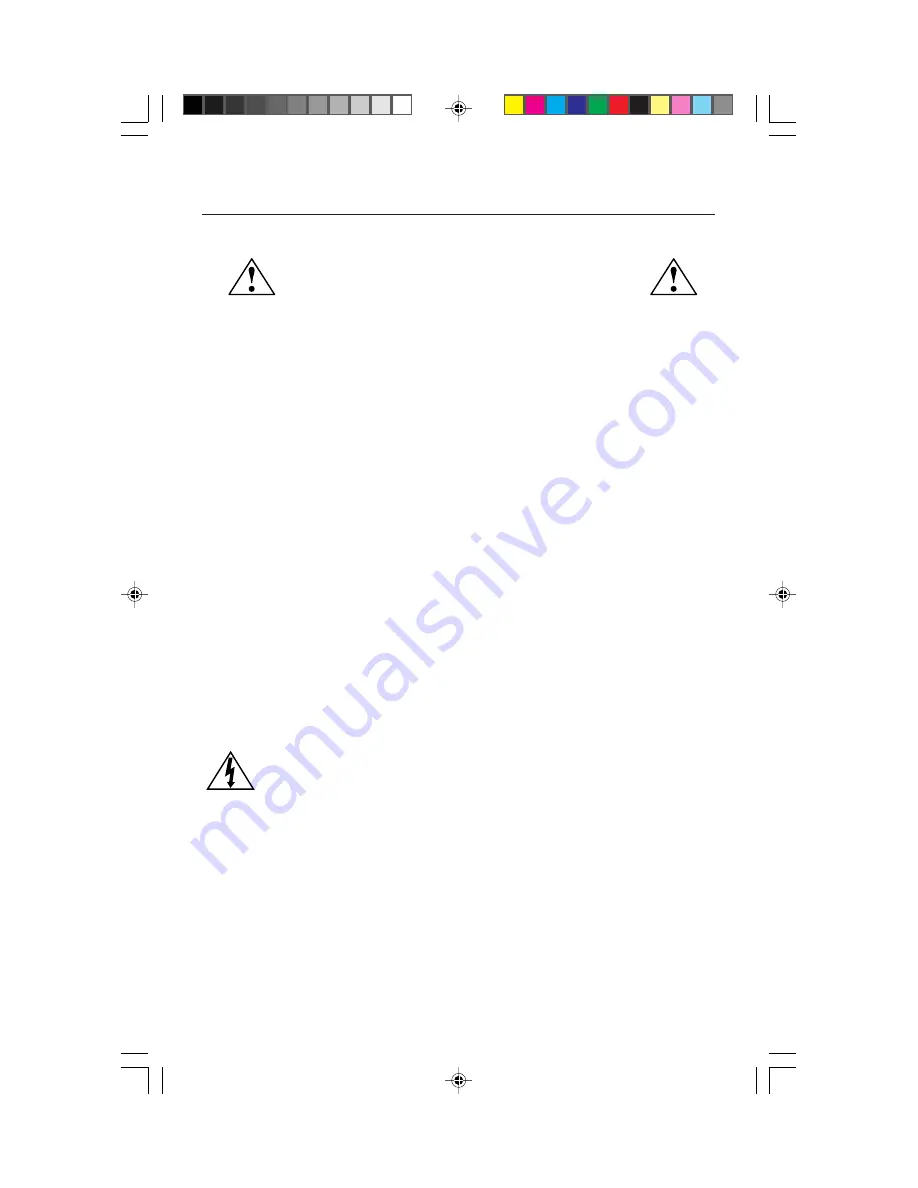
Recommended Use
7
Safety Precautions and Maintenance
FOR OPTIMUM PERFORMANCE, PLEASE NOTE THE
FOLLOWING WHEN SETTING UP AND USING
THE MULTISYNC
®
COLOR MONITOR:
• DO NOT OPEN THE MONITOR.
There are no user serviceable parts inside and
opening or removing covers may expose you to dangerous shock hazards or other
risks. Refer all servicing to qualified service personnel.
•
Do not spill any liquids into the cabinet or use your monitor near water.
•
Do not insert objects of any kind into the cabinet slots, as they may touch dangerous
voltage points, which can be harmful or fatal or may cause electric shock, fire or
equipment failure.
•
Do not place any heavy objects on the power cord. Damage to the cord may cause
shock or fire.
•
Do not place this product on a sloping or unstable cart, stand or table, as the monitor
may fall, causing serious damage to the monitor.
•
Keep the monitor away from high capacity transformers, electric motors and other
devices such as external speakers or fans, which may create strong magnetic fields.
•
If possible, position the monitor so that it is facing the east to minimize the effects of the
earth’s magnetic field.
•
Changing the direction of the monitor while it is powered on may cause image
discoloration. To correct this, turn the monitor off for 20 minutes before powering it
back on.
Immediately unplug your monitor from the wall outlet and refer servicing to qualified service
personnel under the following conditions:
•
When the power supply cord or plug is damaged.
•
If liquid has been spilled, or objects have fallen into the monitor.
•
If the monitor has been exposed to rain or water.
•
If the monitor has been dropped or the cabinet damaged.
•
If the monitor does not operate normally by following operating instructions.
•
Allow adequate ventilation around the monitor so that heat can
properly dissipate. Do not block ventilated openings or place the
monitor near a radiator or other heat sources. Do not put anything
on top of monitor.
•
The power cable connector is the primary means of detaching the
system from the power supply. The monitor should be installed close
to a power outlet which is easily accessible.
•
Handle with care when transporting. Save packaging for transporting.
CAUTION
15500251.wpc
5/7/99, 12:54 PM
9
Содержание 90
Страница 18: ...16 Notes 15500251 wpc 5 7 99 12 54 PM 18 ...
Страница 34: ...32 Notes 15500251 wpc 5 7 99 12 54 PM 34 ...










































