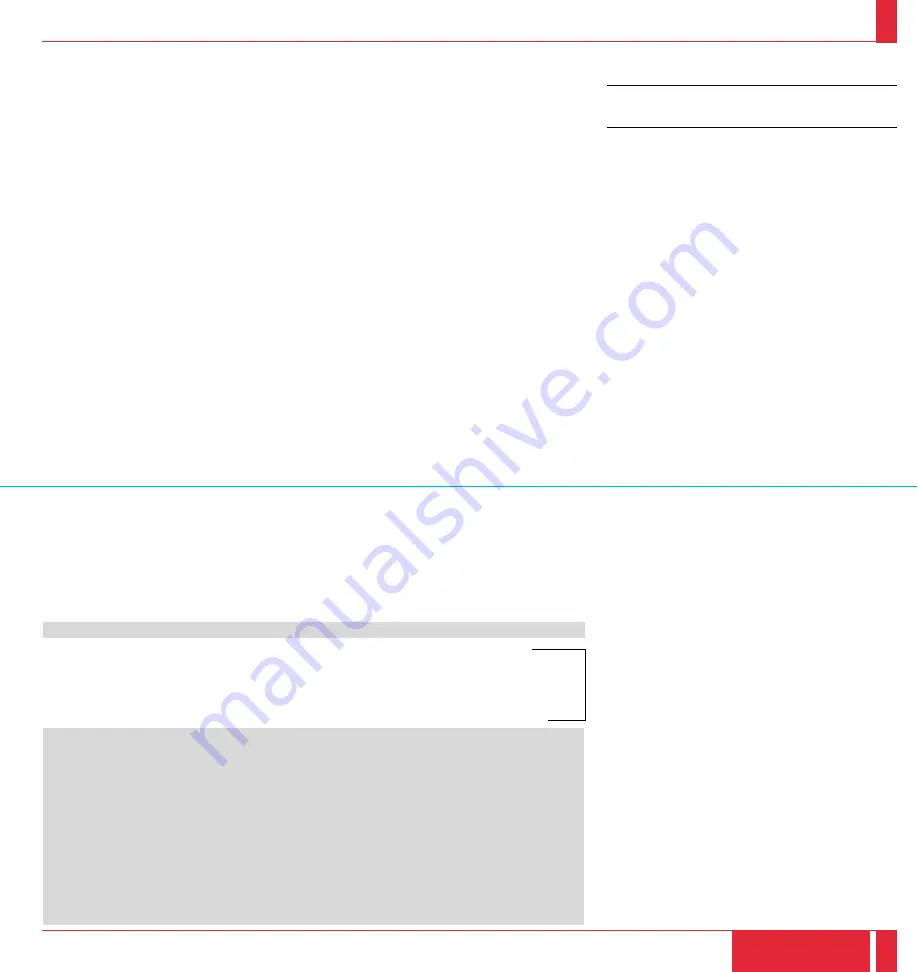
Timing Chart
Y/N
Signal
Resolution
Refresh
F.H.
Dot
Rate (Hz)
(kHz)
Clk(MHz)
Y
NTSC
640
2
480
60
15.734
-
Y
PAL
768
2
576
50
15.625
-
Y
SECAM
768
2
576
50
15.625
-
Y
VESA
640
2
350
85.08
37.86
31.5
Y
IBM
640
2
400
70
31.47
25.175
Y
VESA
640
2
400
85.08
37.86
31.5
Y
MAC
640
2
400
66
35
30.24
Y
VESA
640
2
480
59.94
31.47
25.175
Y
IBM
640
2
480
60
31.47
25.175
Y
MAC
640
2
480
60
31.47
25.175
Y
MAC
640
2
480
66.7
34.97
31.334
Y
MAC
640
2
480
66.67
35
30.24
Y
VESA
640
2
480
72.81
37.86
31.5
Y
VESA
640
2
480
75
37.5
31.5
Y
IBM
640
2
480
75
39.375
31.49
Y
VESA
640
2
480
85.01
43.269
36
Y
IBM
720
2
350
70.09
31.469
28.322
Y
IBM
720
2
400
70.09
31.4469
28.322
Y
VESA
720
2
400
85.04
37.927
40
Y
IBM
720
2
350
87.85
39.44
35.5
Y
IBM
720
2
400
87.7
39.375
35.5
Y
VESA
800
2
600
56.25
35.16
36
Y
VESA
800
2
600
60.32
37.879
40
Y
VESA
800
2
600
72.19
48.077
50
Y
VESA
800
2
600
75
46.88
49.5
Y
VESA
800
2
600
85.06
53.674
56.25
Y
MAC
832
2
624
74.55
49.725
57.283
N
VESA
1024
2
768
43interlace
35.5
44.9
Y
VESA
1024
2
768
60
48.363
65
Y
VESA
1024
2
768
70.07
57.476
75
Y
IBM
1024
2
768
72.03
58.131
79
Y
MAC
1024
2
768
74.93
60.241
80
Y
VESA
1024
2
768
75.03
60.023
78.75
Y
VESA
1024
2
768
85
68.677
94.5
Y
SGI
1024
2
768
60.4
49.7
70
#
MAC
1152
2
870
75.6
68.7
100
#
SUN
1152
2
900
69.95
61.769
92.94
#
SGI
1152
2
900
76.05
71.736
105.6
#
SGI
1280
2
1024
60
63.9
107.35
#
VESA
1280
2
1024
60.04
64.286
108
#
MAC
1280
2
1024
69.89
74.882
118.5
#
HP
1280
2
1024
72.01
78.125
135
#
VESA
1280
2
1024
75.03
79.976
135
#
SUN
1280
2
1024
76.11
81.13
135
SPECIFICATIONS
79
80
# 1152
2
870, # 1152
2
900 and # 1280
2
1024 im-
ages are compressed on MT1020.
NOTE: The signals indicated by shaded area are
not supported by MT820.
# 1024
2
768 and 832
2
624 images are com-
pressed into 800
2
600 on MT820.




































