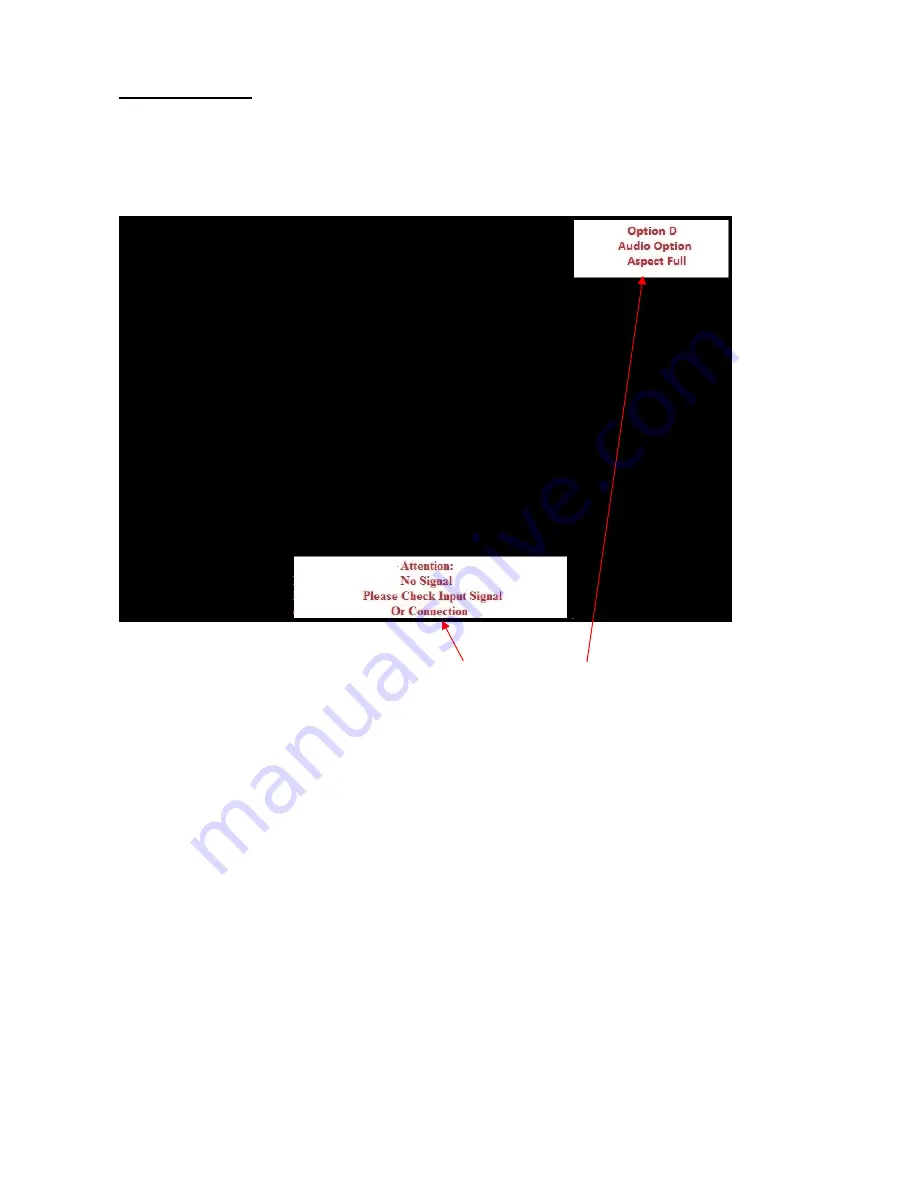
P:\WINWORD\user instruction manual for ScreenFoCS 5508N 55 inch LED screen with trouble shooting NEC
Page 12
No Screen Display
Check that the screen is switched on, as it should display the screen messages shown below; if
no screen message is displayed switch the screen on with the supplied remote control. Make sure
the supplied batteries have been inserted and press the button marked Power on; this is located at
the top left of the remote control. (see page 11)
The screen displays the messages:
Attention No Signal, Please Check Input Signal or
Connection,
first check that the Embedded PC is correctly inserted into position by checking the
power green light on the PC is on, this is located at the top of the screen in portrait orientation or
the left hand side in landscape orientation. (see page 11)
Next check that the screen source input is set to
Option D, Audio Option and Aspect Full
, in
the bottom right hand corner in portrait orientation or top right in landscape orientation.
This is set by using the supplied remote control; or manual input buttons on left side of the
screen in portrait orientation or the bottom in landscape orientation. Make sure the supplied
batteries have been inserted (see page 11) if using the IR remote control, and press the button
marked OPTION, wait a few moments until Option D, Audio Option and Aspect Full is
displayed. This button is located at the top right of the remote control below the red STANDBY
button.
Contact your supplier if you require further assistance; please have the model and serial number
of the screen available, this can be found on the back of the screen or at the back of the user
instruction manual supplied with the equipment.













