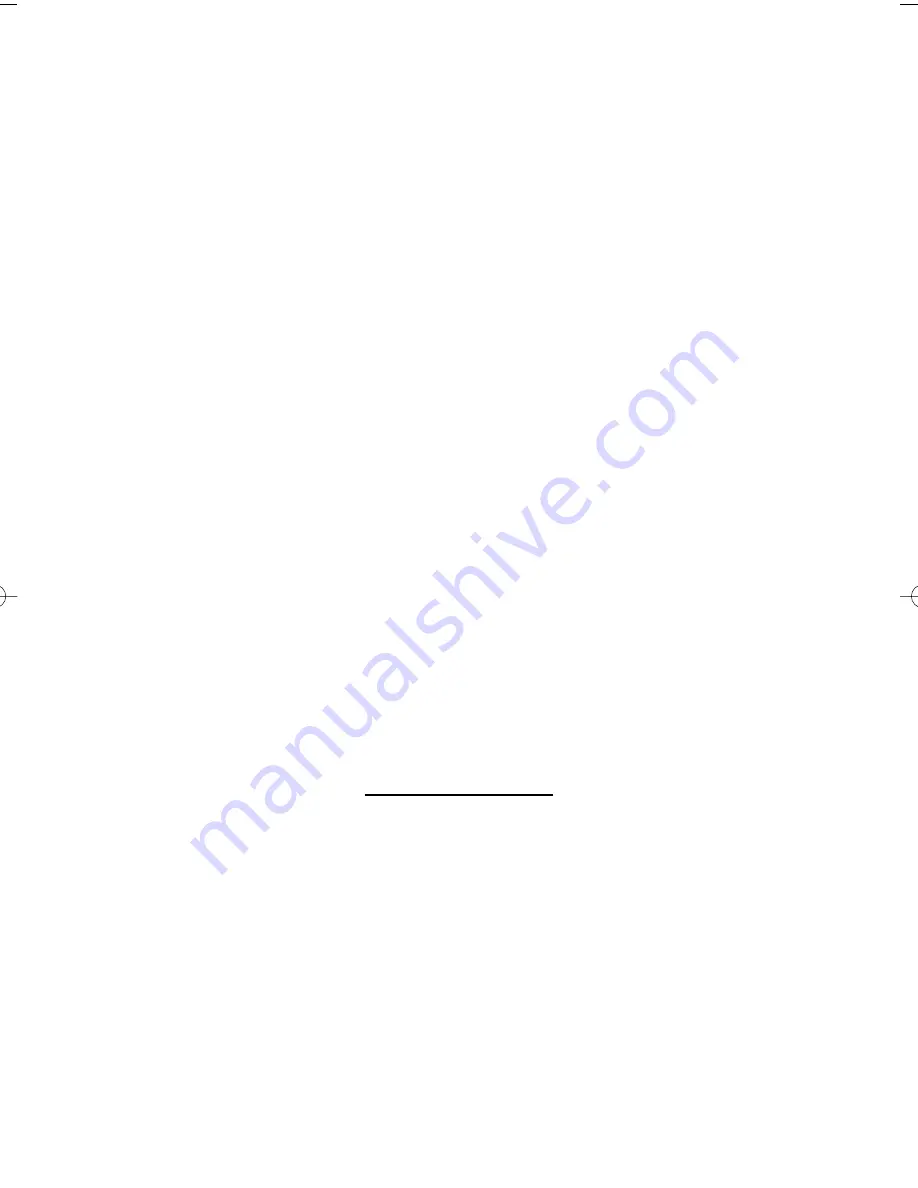
Year 2000 Compliance
The 28i and 124i and their associated PC programs are unaffected by the date
change to year 2000. The system processes the Leap Year correctly and does
not require any additional upgrades or reprogramming. With 28i or 124i
EXCPRU or Base software 4.04 or higher, the system uses a four-digit date
code entry (e.g., 2000). Previous versions use a two-digit date code entry
(e.g., 00=2000).
The 384i and 704i and their associated PC programs are unaffected by the
date change to year 2000. The system processes the Leap Year correctly and
does not require any additional upgrades or reprogramming. With software
3.07.24 or higher or with 704i software, the systems use a four-digit date
code entry (e.g., 2000). Previous versions use a two-digit date code entry
(e.g., 00=2000).
This manual has been developed by NEC America. It is intended for the use of
its customers and service personnel, and should be read in its entirety before
attempting to install or program the system. Any comments or suggestions for
improving this manual would be appreciated. Forward your remarks to:
NEC America Inc., Corporate Networks Groups
4 Forest Parkway
Shelton, CT 06484
cng.nec.com
Nothing contained in this guide shall be deemed to be, and this guide does not
constitute, a warranty of, or representation with respect to, any of the equip-
ment covered. This guide is subject to change without notice and NEC
America has no obligation to provide any updates or corrections to this guide.
Further, NEC America also reserves the right, without prior notice, to make
changes in equipment design or components as it deems appropriate. No rep-
resentation is made that this guide is complete or accurate in all respects and
NEC America shall not be liable for any errors or omissions. In no event shall
NEC America be liable for any incidental or consequential damages in con-
nection with the use of this guide.
©2001 by NEC America. All Rights Reserved.
Printed in U.S.A.
92600MDM11.QXD 11/7/01 12:20 PM Page 2



































