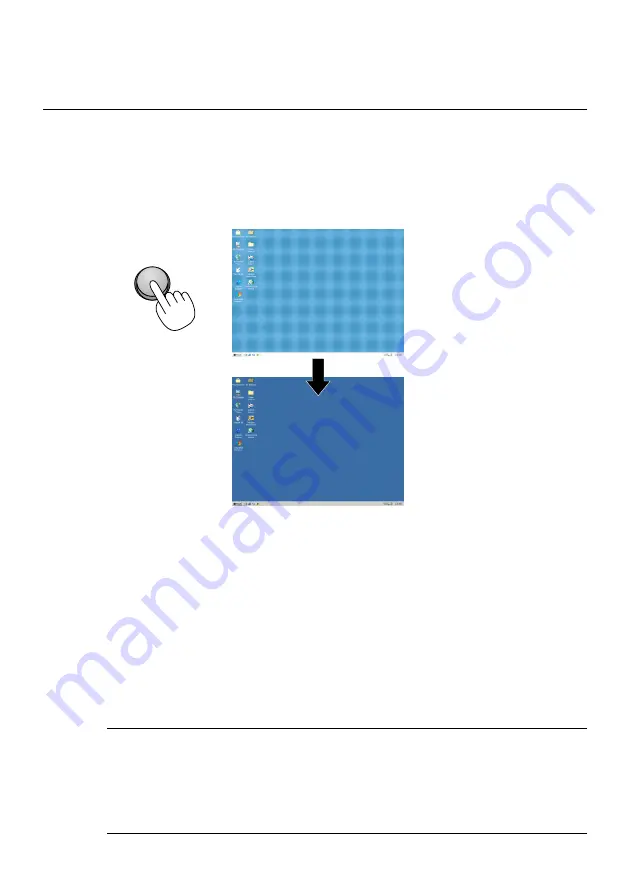
E-47
PROJECTING AN IMAGE
Optimizing RGB Picture Automatically
Adjusting the Image Using Auto Adjust
Optimizing RGB image automatically
Press the Auto Adjust button to optimize an RGB image automatically.
[Poor picture]
[Normal picture]
AUTO ADJ.
Press the Auto Adjust button to fine-tune the computer image or to remove
any vertical banding that might appear and to reduce video noise, dot
interference or cross talk (this is evident when part of your image appears
to be shimmering). This function adjusts the clock frequencies that elimi-
nate the horizontal banding in the image. This function also adjusts the
clock phase to reduce video noise, dot interference or cross talk. (This is
evident when part of your image appears to be shimmering.)
This adjustment may be necessary when you connect your computer for
the first time.
NOTE:
•
Some signals may not be displayed correctly or take time.
•
The Auto Adjust function does not work for component and video signal.
•
If the Auto Adjust operation cannot optimize the RGB signal, try to adjust
Clock and Phase manually. See page E-88.
















































