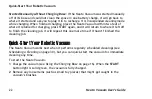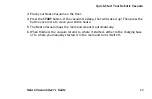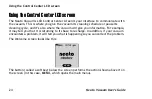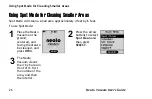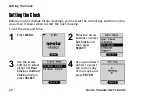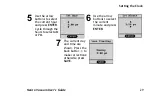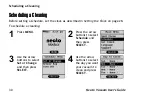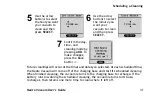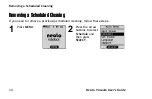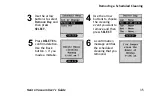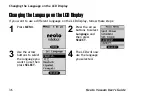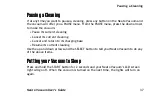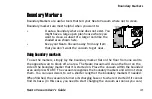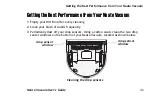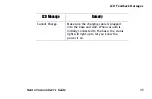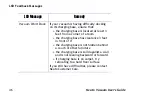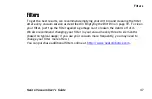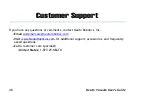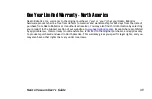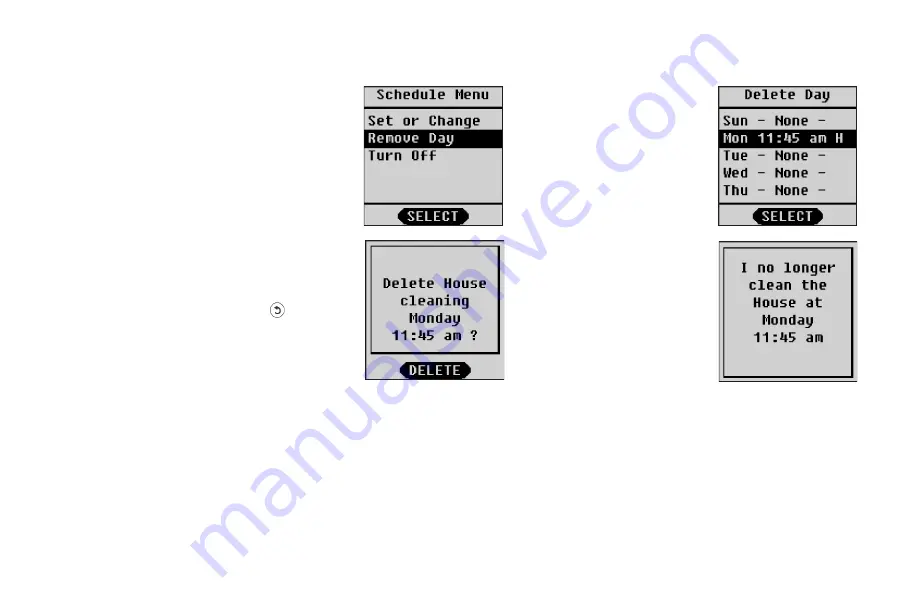
Removing a Scheduled Cleaning
Neato Vacuum User’s Guide
35
3
Use the arrow
buttons to select
Remove Day
and
then press
SELECT
.
4
Use the arrow
buttons to choose
the cleaning
event you want to
remove and then
press
SELECT
.
5
Press
DELETE
to
confirm deletion.
Use the Back
button
if you
made a mistake.
6
A confirmation
message verifies
the scheduled
cleaning that you
removed.
Содержание All-floor
Страница 1: ...Neato All Floor Robotic Vacuum User s Guide...
Страница 14: ...Neato Vacuum User s Guide 14 This page intentionally left blank...
Страница 27: ...Using Spot Mode for Cleaning Smaller Areas Neato Vacuum User s Guide 27 This page left intentionally blank...
Страница 52: ...Neato Vacuum User s Guide 52 April 2012 Date of Issue Neato Robotics Newark CA USA...