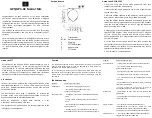7
Your Beecaster is friendly, and assimilates well with all species when properly introduced. The following instructions will
ensure the Beecaster’s gracious acceptance into its new colony.
Windows 8, Windows 7, and Windows Vista
1.
Connect the Beecaster to your computer with the included cable. The square end (Type B) connects to the back of the
Beecaster’s base, while the flat end (Type A) connects to a USB port on your computer. The lights surrounding the control
knobs illuminate when the Beecaster is receiving power.
2.
Go to the
Start
menu, and open the
Control Panel
.
3.
From the
Control Panel
, click on the
Sound
icon.
4.
Select the
Recording
tab, then select
Beecaster USB
.
5.
Select the
Playback
tab, and again select
Beecaster USB
. From this window, you can also adjust your computer’s master
output volume. Initially set it at 100%, then use the Volume control on the Beecaster’s base to adjust the headphone output level.
Please note: Your computer will recognize the Beecaster as both an input device (microphone) and an output device (headphone amplifier),
so all of your computer’s audio will be routed to the Beecaster. You can change this if necessary in the
Control Panel/Sound
window, or in your
recording program’s settings. Also in this window, you can adjust the microphone monitoring level by moving the
Microphone
fader to the left or right.
Mac (OSX 10.4.11 or higher)
1. Connect the Beecaster to your Mac with the included cable. The square end (Type B) connects to the back of the
Beecaster’s base, while the flat end (Type A) connects to a USB port on your Mac. The lights surrounding the control
knobs illuminate when the Beecaster is receiving power.
2. From the
Apple
menu, select
System Preferences
.
3. Click on the
Sound
icon.
4. Select the
Input
tab, then select
Beecaster USB
.
5. Select the
Output
tab, and again select
Beecaster USB
. From this window, you can also adjust your Mac’s master output
volume. Initially set it at 100%, then use the volume control on the Beecaster’s base to adjust the headphone output level.
Please note: Your Mac will recognize the Beecaster as both an input device (microphone) and an output device (headphone amplifier), so all of your com-
puter’s audio will be routed to the Beecaster. You can change this if necessary in the
Sound Preferences
window, or in your recording program’s settings.