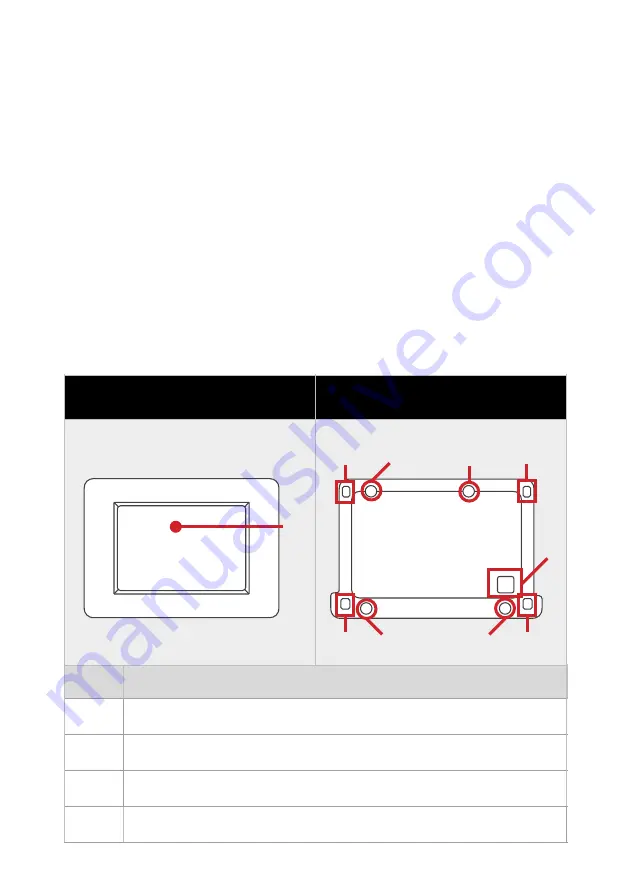
4. MAIN FEATURES
•
N-BUS device energy parameter monitoring: State of
Charge (SoC) of Tempra battery, Solar Energy, DC-DC
charge when vehicle is in motion.
•
Accurate, real-time consumption monitoring.
•
Control of all N-BUS devices to activate or deactivate
a device, choose charge curve, select settings in
general.
•
Voltage and ampere charge display Date and time.
5. DISPLAY STRUCTURE
4
N°
FUNCTION
1
Touch screen Display
2
Communication cable hole
3
4 holes for wall fixing
4
Display cover plate to mounting frame fixing holes
DISPLAY
MOUNTING FRAME
1
4
2
3
3
3
4
4
4
3
Содержание DTB01
Страница 1: ...1 DISPLAY BUS User Manual ENGLISH VALID FOR THE MODEL DTB01 ...
Страница 25: ...23 ...
Страница 26: ...24 ...
Страница 27: ...25 ...







































