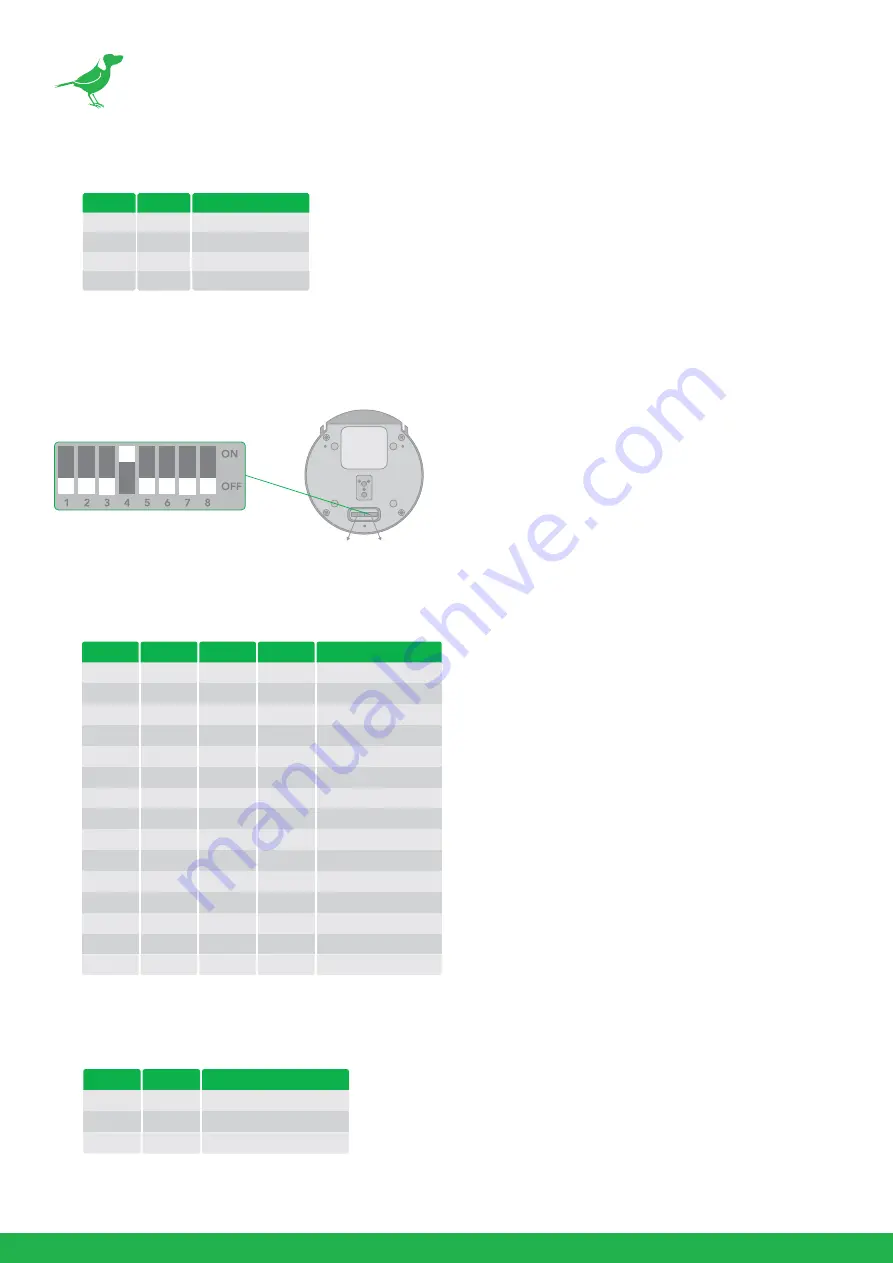
43
5.
Bit 7~8: RS-232/RS-422 Baud Rate
Switch 2 (right side switch in the orientation below)
Default Setting: OFF, OFF, OFF, ON, OFF, OFF, OFF, OFF.
1.
Bit 1~4: Video Resolution Setting. It is recommended to set this to the most frequently used resolution and
thereafter use the BirdUI to make changes.
2.
Bit 5~6: Reserved
3.
Bit 7~8: IR Remote Controller ID Setting
Baud Rate Setting
2400 bps
4800 bps
9600 bps (Default)
38400 bps
7
OFF
ON
OFF
ON
8
OFF
OFF
ON
ON
Video Resolution
1080i59.94
1080p29.97
720p59.94
1080p59.94
Empty
1080i60
1080p30
1080p60
1080i50
1080p25
720p50
1080p50
Empty
Empty
720p60
1
OFF
OFF
OFF
OFF
OFF
OFF
OFF
OFF
ON
ON
ON
ON
ON
ON
ON
2
OFF
OFF
OFF
OFF
ON
ON
ON
ON
OFF
OFF
OFF
OFF
ON
ON
ON
3
OFF
OFF
ON
ON
OFF
OFF
ON
ON
OFF
OFF
ON
ON
OFF
OFF
ON
4
OFF
ON
OFF
ON
OFF
ON
OFF
ON
OFF
ON
OFF
ON
OFF
ON
ON
IR Remote Controller ID
1
2
3
7
OFF
ON
OFF
8
OFF
OFF
ON
BOTTOM
LEFT RIGHT
RIGHT:
Содержание BirdDog P100
Страница 1: ...USER GUIDE NDI 5 2022 ...
Страница 57: ...53 Camera Dimensions Unit mm ...
Страница 60: ...WELCOME TO THE FUTURE ...
Страница 61: ...birddog tv hello birddog tv ...















































