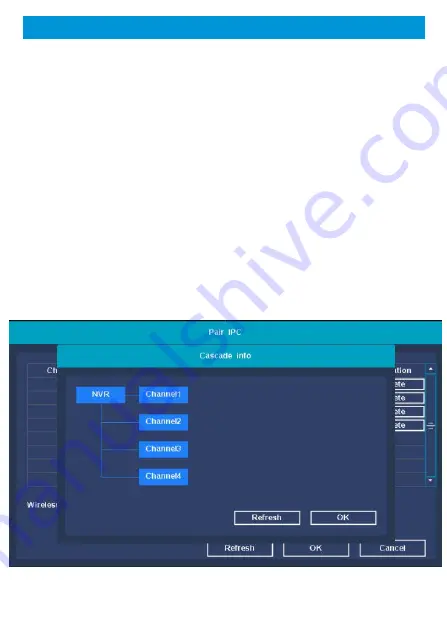
IPC Pairing
2
、
Wireless Working Status
Function Description
:
Check the network status of all IPCs
and NVR in the IPC channel.
Steps
:
In the IPC pairing interface, click the
【
Work
Status
】
button to complete the wireless status query. It
can display Wi-Fi version information, Wi-Fi interference
situation, Wi-Fi signal strength of each IPC channel. As
shown below:










































