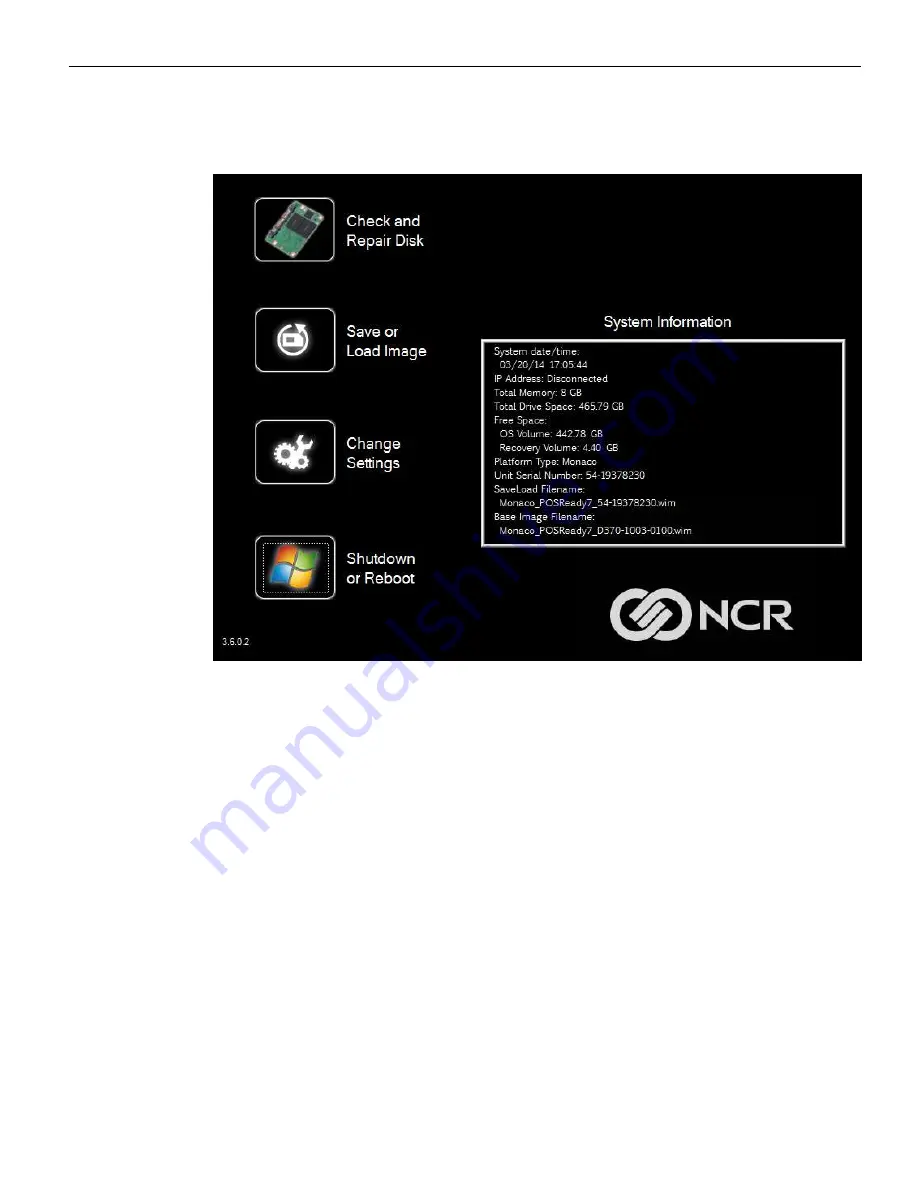
Disk Image Backup and Recovery Tool
4-44
Main Screen
When the terminal boots the
Main Screen
is displayed.
Check and Repair Disk
This button runs
Checkdisk
, which checks the consistency of the HDD/SSD and the
Windows file system. Failures can occurs in the Windows file system and prevent
Windows from starting.
Checkdisk
analyzes the failures and fixes them in most cases.
This function runs in a Windows Command Box.
Save or Load Image
This button opens the
Backup and Recovery
screen.
Change Settings
This button opens a dialog screen to let you set/change the password and to configure
the network settings.
Shutdown or Reboot
This button opens the screen to properly
Shutdown
and
Reboot
the POS.
Содержание RealPOS XR4 7602
Страница 1: ...User Guide NCR RealPOS XR3 7613 Release 1 0 BCC5 0000 5154 Issue B...
Страница 13: ...xi...
Страница 16: ...Product Overview 1 3 Mounting Configuration The NCR RealPOS XR3 is configured to be mounted on a countertop...
Страница 17: ...1 4 Product Overview Operator Controls Power Switch The Power Switch is located on the Front Panel of the POS...
Страница 20: ...Product Overview 1 7 Label Locations...
Страница 59: ...Disk Image Backup and Recovery Tool 4 46 2 Enter the Password The factory default password is Recovery1234...
Страница 62: ...4 49 Disk Image Backup and Recovery Tool 2 Click on the USB Button...
Страница 69: ...Disk Image Backup and Recovery Tool 4 56 A progress bar is displayed as the image is applied...
Страница 70: ...4 57 Disk Image Backup and Recovery Tool A message is displayed when the load is complete...
Страница 71: ...Disk Image Backup and Recovery Tool 4 58 5 Reboot the POS...
Страница 82: ...5 69 Power Management 2 Select Network Adapters Realtek PCIe GBE Family Controller 2...
Страница 98: ...7 85 BIOS Updating Procedure 5 Select Make Bootable...
Страница 124: ...2x20 Customer Display Interface 9 111 245 246 247 248 249 250 251 252 253 254 255...
Страница 132: ...2x20 Customer Display Interface 9 119 245 246 247 248 249 250 251 252 253 254 255...
Страница 140: ...2x20 Customer Display Interface 9 127 245 246 247 248 249 250 251 252 253 254 255...
Страница 144: ...10 131 Wireless Adapter Switching 6 Select Create a new package OK...
Страница 146: ...10 133 Wireless Adapter Switching 12 Click Yes 13 Enter a filename and choose a location to save the package file...
Страница 151: ...B 138 Touch Screen Calibration Do NOT touch the bezel with your other fingers...






























