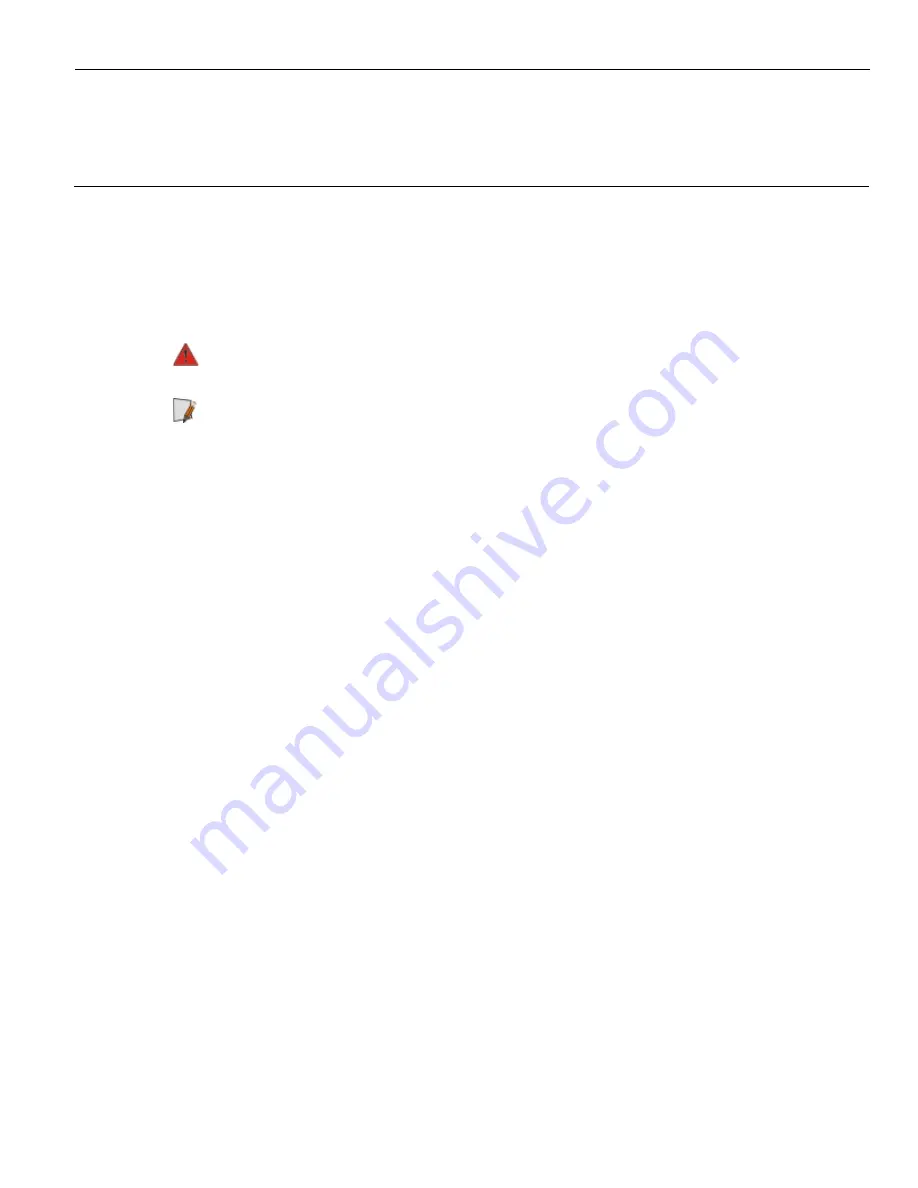
Controlled Deployment
Chapter 6:
Terminal Imaging
Initial Terminal Imaging
Factory default HDD/SSD images for the NCR PX10 POS (7746) are distributed on
bootable auto-imaging USB Flash Drive media. The following procedures describe how
to apply/restore an image on the terminal.
Warning:
Using this procedure will replace any previously stored OS images
created using the
Disk Image Backup and Recovery Tool
.
Note:
A USB Alphanumeric Keyboard is required to perform this operation.
Imaging Procedure
1. Connect the USB flash drive to the target terminal that you wish to image.
2. Connect a USB alphanumeric keyboard to the terminal.
3. Power on the terminal and boot from the USB Flash Drive. This can be done by
selecting
F8
during the boot and choosing the USB option (
NCR
), or by entering
BIOS Setup
and changing the boot order.
4. The system boots in the Windows PE OS environment. Select
Y
on the keyboard at
the confirmation prompt to re-image the terminal.
5. When the imaging process is complete, enter
Exit
on the keyboard to reboot the
system.
6. After the reboot, remove the USB Flash Drive and disconnect the keyboard.
Содержание PX10 POS 7746
Страница 1: ...Controlled Deployment User Guide NCR PX10 POS 7746 Release 1 0 B005 0000 5287 Issue A...
Страница 10: ...Controlled Deployment viii Revision Record Issue Date Remarks A June 2018 First Issue...
Страница 14: ...Controlled Deployment 1 4 Product Overview Mounting Configurations With 7746 Stand With 7746 Stand with Battery...
Страница 15: ...Controlled Deployment Product Overview 1 5 With XL7 Customer Display...
Страница 68: ...Controlled Deployment 4 58 BIOS Setup...
Страница 80: ...Controlled Deployment 6 70...


















