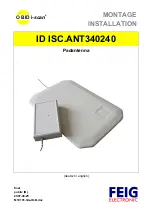8
Wireless Card and Antenna (Port C)
12. Connect the first Antenna Cable to Connector 1 (Aux) of the Wireless Card.
13. Route the second Antenna Cable through the port opening located as shown and
pull the Cable completely through.
Note:
If present, remove the protective cover from the Micro Coax Connector.