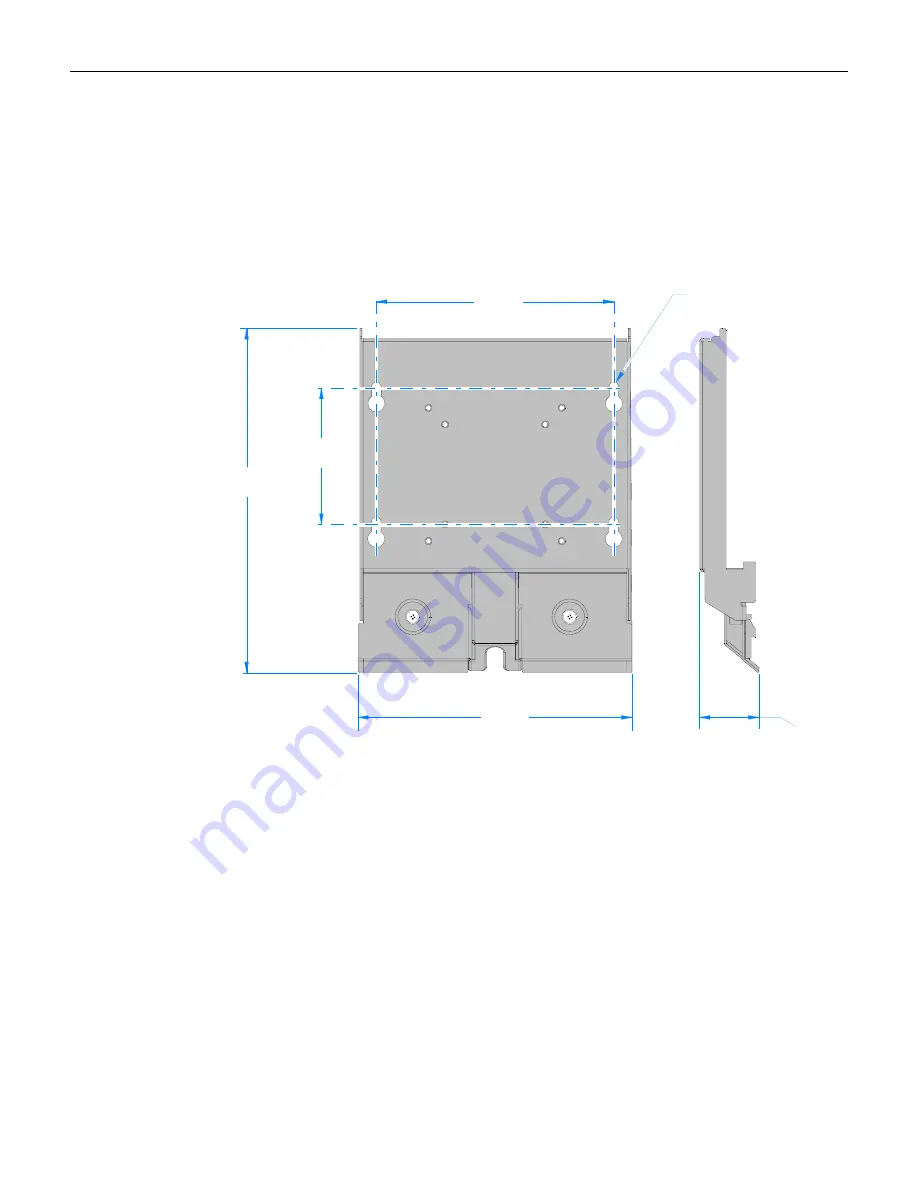
11
5.
Secure
the
Wall
Mount
Bracket
to
a
vertical
surface
using
lag
screws
(4).
Use
the
bracket
as
a
template
to
mark
the
location
of
the
holes
or
use
the
dimensions
shown
below.
Note:
Make
sure
you
install
the
screws
into
the
studs
or
that
you
use
hardware
of
similar
strength.
26411
45 mm
(1.8 in.)
204 mm
(8.0 in.)
258 mm
(10.2 in.)
102 mm
(4.0 in.)
178 mm
(7.0 in.)
7.1 mm
(0.28 in.)
Use 6.4 mm
(0.25 in) bolts.
Note:
The
Wall
Mount
Bracket
also
has
standard
VESA
mounting
holes
that
can
be
used
to
mount
the
7403
on
various
VESA
mounts,
such
as
swing
arms.
Содержание 7403 K321
Страница 1: ...7403 K321 Display Wall Mount Kit Instructions Issue A...
Страница 2: ...ii Revision Record Issue Date Remarks A Nov 2008 First issue...
Страница 4: ...2 Typical Installations 26407 Electronics Box Stored on a Shelf...
Страница 5: ...3 26417a Electronics Box Wall Mounted Using 7403 K320...





































