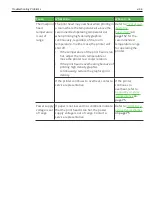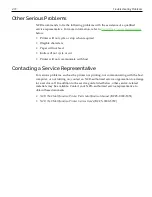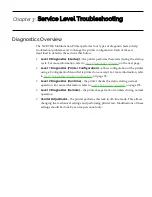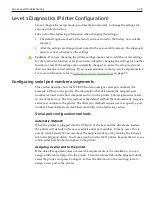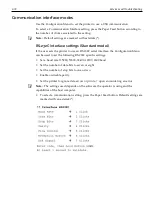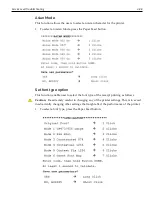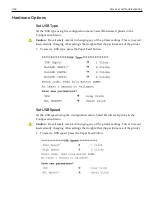Содержание 7169
Страница 1: ...Owner s Manual NCR 7169 Multifunction Printer Release 1 0 BCC5 0000 5349 Issue I...
Страница 5: ...v...
Страница 6: ...vi...
Страница 30: ...1 10 NCR 7169 Multifunction Printer USB cable connection...
Страница 31: ...NCR 7169 Multifunction Printer 1 11 Different types of Y cable routing method...
Страница 33: ...NCR 7169 Multifunction Printer 1 13 Ethernet cable connection Optional...
Страница 38: ...1 18 NCR 7169 Multifunction Printer By following the above steps the sub menu will appear as follows...
Страница 41: ...NCR 7169 Multifunction Printer 1 21 4 Select Update Driver Software...
Страница 43: ...NCR 7169 Multifunction Printer 1 23 7 Select Next The system starts installing the printer driver...
Страница 45: ...NCR 7169 Multifunction Printer 1 25 3 Select Update Driver Software...
Страница 47: ...NCR 7169 Multifunction Printer 1 27 6 Select Next...
Страница 48: ...1 28 NCR 7169 Multifunction Printer The system starts installing the USB Virtual COM port driver for printers...
Страница 49: ...NCR 7169 Multifunction Printer 1 29 When the installation is complete the following window is displayed...
Страница 54: ...1 34 NCR 7169 Multifunction Printer 3 Open the Edgeport utility and make sure the Port is assigned...
Страница 56: ...1 36 NCR 7169 Multifunction Printer 3 Open the Edgeport utility and make sure the Port is assigned...
Страница 67: ...NCR 7169 Multifunction Printer 1 47 2 Remove the used roll...
Страница 100: ...Service Level Troubleshooting 3 80...
Страница 102: ...Service Level Troubleshooting 3 82...
Страница 103: ...3 83 Service Level Troubleshooting...
Страница 129: ...3 109 Service Level Troubleshooting PC Board connector locations and designations Main PCB Sub PCB...
Страница 130: ...Service Level Troubleshooting 3 110 Driver board Main PCB...
Страница 131: ...3 111 Service Level Troubleshooting Driver board Sub PCB...
Страница 137: ...Communication 4 117...
Страница 151: ...Communication 4 131...
Страница 161: ...7 141 Configuration Network...
Страница 180: ...E 160 Thai Font Support...
Страница 193: ...G 173 Character Sets Code Page 1251 Romania Code pages 437 850 852 and 858...
Страница 194: ...Character Sets G 174 Code pages 860 862 863 and 864...
Страница 195: ...G 175 Character Sets Code pages 865 866 874 and 1252...
Страница 196: ...Character Sets G 176 Code page 1256 and Katakana...
Страница 197: ...G 177 Character Sets Code page 932 1 of 9...
Страница 198: ...Character Sets G 178 Code page 932 2 of 9...
Страница 199: ...G 179 Character Sets Code page 932 3 of 9...
Страница 200: ...Character Sets G 180 Code page 932 4 of 9...
Страница 201: ...G 181 Character Sets Code page 932 5 of 9...
Страница 202: ...Character Sets G 182 Code page 932 6 of 9...
Страница 203: ...G 183 Character Sets Code page 932 7 of 9...
Страница 204: ...Character Sets G 184 Code page 932 8 of 9...
Страница 205: ...G 185 Character Sets Code page 932 9 of 9...
Страница 206: ...Character Sets G 186 Code page 936 simple Chinese 1 of 12...
Страница 207: ...G 187 Character Sets Code page 936 simple Chinese 2 of 12...
Страница 208: ...Character Sets G 188 Code page 936 simple Chinese 3 of 12...
Страница 209: ...G 189 Character Sets Code page 936 simple Chinese 4 of 12...
Страница 210: ...Character Sets G 190 Code page 936 simple Chinese 5 of 12...
Страница 211: ...G 191 Character Sets Code page 936 simple Chinese 6 of 12...
Страница 212: ...Character Sets G 192 Code page 936 simple Chinese 7 of 12...
Страница 213: ...G 193 Character Sets Code page 936 simple Chinese 8 of 12...
Страница 214: ...Character Sets G 194 Code page 936 simple Chinese 9 of 12...
Страница 215: ...G 195 Character Sets Code page 936 simple Chinese 10 of 12...
Страница 216: ...Character Sets G 196 Code page 936 simple Chinese 11 of 12...
Страница 217: ...G 197 Character Sets Code page 936 simple Chinese 12 of 12...
Страница 218: ...Character Sets G 198 Code page 949 Korean 1 of 16...
Страница 219: ...G 199 Character Sets Code page 949 Korean 2 of 16...
Страница 220: ...Character Sets G 200 Code page 949 Korean 3 of 16...
Страница 221: ...G 201 Character Sets Code page 949 Korean 4 of 16...
Страница 222: ...Character Sets G 202 Code page 949 Korean 5 of 16...
Страница 223: ...G 203 Character Sets Code page 949 Korean 6 of 16...
Страница 224: ...Character Sets G 204 Code page 949 Korean 7 of 16...
Страница 225: ...G 205 Character Sets Code page 949 Korean 8 of 16...
Страница 226: ...Character Sets G 206 Code page 949 Korean 9 of 16...
Страница 227: ...G 207 Character Sets Code page 949 Korean 10 of 16...
Страница 228: ...Character Sets G 208 Code page 949 Korean 11 of 16...
Страница 229: ...G 209 Character Sets Code page 949 Korean 12 of 16...
Страница 230: ...Character Sets G 210 Code page 949 Korean 13 of 16...
Страница 231: ...G 211 Character Sets Code page 949 Korean 14 of 16...
Страница 232: ...Character Sets G 212 Code page 949 Korean 15 of 16...
Страница 233: ...G 213 Character Sets Code page 949 Korean 16 of 16...
Страница 234: ...Character Sets G 214 Code page 950 traditional Chinese 1 of 12...
Страница 235: ...G 215 Character Sets Code page 950 traditional Chinese 2 of 12...
Страница 236: ...Character Sets G 216 Code page 950 traditional Chinese 3 of 12...
Страница 237: ...G 217 Character Sets Code page 950 traditional Chinese 4 of 12...
Страница 238: ...Character Sets G 218 Code page 950 traditional Chinese 5 of 12...
Страница 239: ...G 219 Character Sets Code page 950 traditional Chinese 6 of 12...
Страница 240: ...Character Sets G 220 Code page 950 traditional Chinese 7 of 12...
Страница 241: ...G 221 Character Sets Code page 950 traditional Chinese 8 of 12...
Страница 242: ...Character Sets G 222 Code page 950 traditional Chinese 9 of 12...
Страница 243: ...G 223 Character Sets Code page 950 traditional Chinese 10 of 12...
Страница 244: ...Character Sets G 224 Code page 950 traditional Chinese 11 of 12...