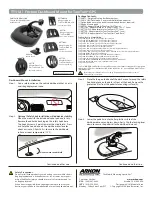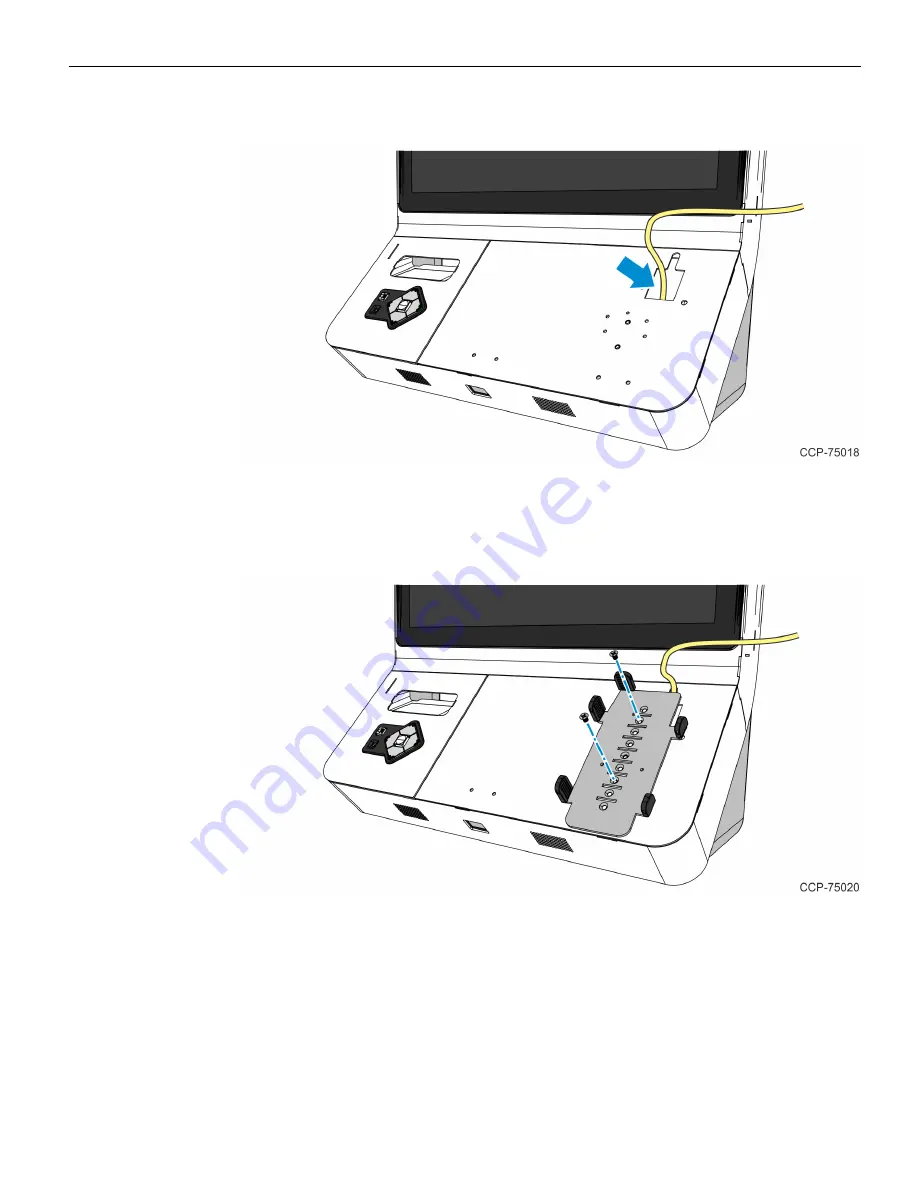
4
PIN Pad Mount (Verifone VX820)
3. Slowly drop the PIN pad cable through the cable access hole on the Fascia Panel.
4. Insert the cable into the slot on top of the access hole and then mount and secure the
PIN Pad plate on the panel using two screws. Use the second and seventh mounting
holes to secure the plate to the panel.
Содержание 2247
Страница 1: ...Kit Instructions 2247 PIN Pad Mount Verifone VX820 Kit 2247 K070 Issue A...
Страница 3: ...iii Revision Record Issue Date Remarks A Apr 2019 First Issue...
Страница 4: ...iv...
Страница 12: ...8...