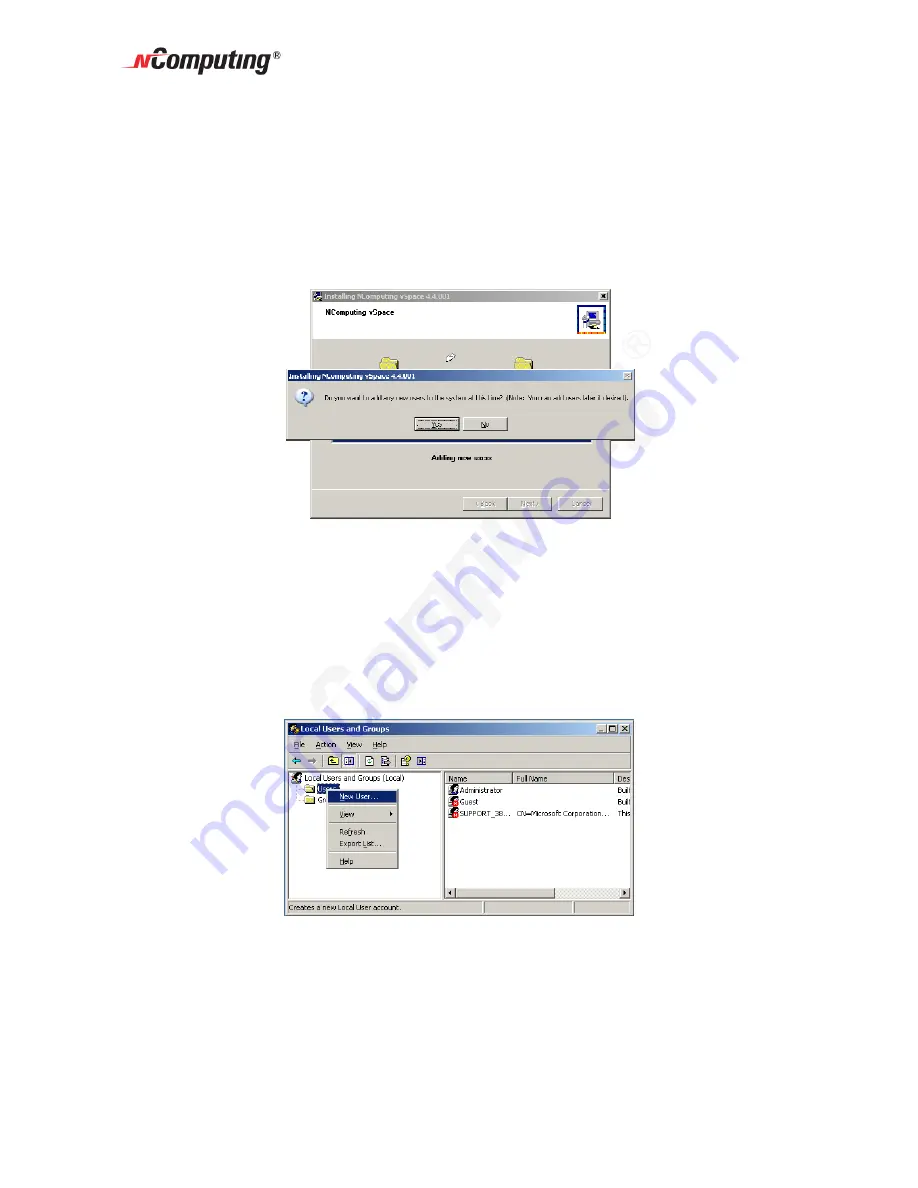
X350/X550 User Manual
Page 16
At the "Add new users" pop-up, select whether or not you would like to add new users to
the system. If you click on the "Yes" button, the installation program will launch a screen
to administer user accounts on the host PC. If you click the "No" button, the installation
process will continue without bringing up the user administration screen.
If you choose to add or set up new User Accounts later, you can do so by going to
Start
Settings
Control Panel
User Accounts. You can also search on “To add a new
user to the computer” in the Windows Help and Support Center for more information.
Note: It is recommended that all users have their own user accounts to enable control of
their own settings. If you click on the “Yes” button, the “Local Users and Groups”
Windows utility (screen shot shown below) will be displayed on an otherwise blank
overlay screen. You can right click and select “New User…” to add each desired
individual user account. When you are finished adding users, close the “Local Users
and Groups” utility and you will be brought back to finish the vSpace installation process.
At the "vSpace successfully installed" screen, you have the opportunity to display and
read/print the latest “readme” file. This file normally contains notes specific to the
version of vSpace you have just installed. Then select whether or not to immediately
restart the computer.
Содержание X350
Страница 32: ...X350 X550 User Manual Page 32 ...
Страница 42: ...X350 X550 User Manual Page 42 ...






























