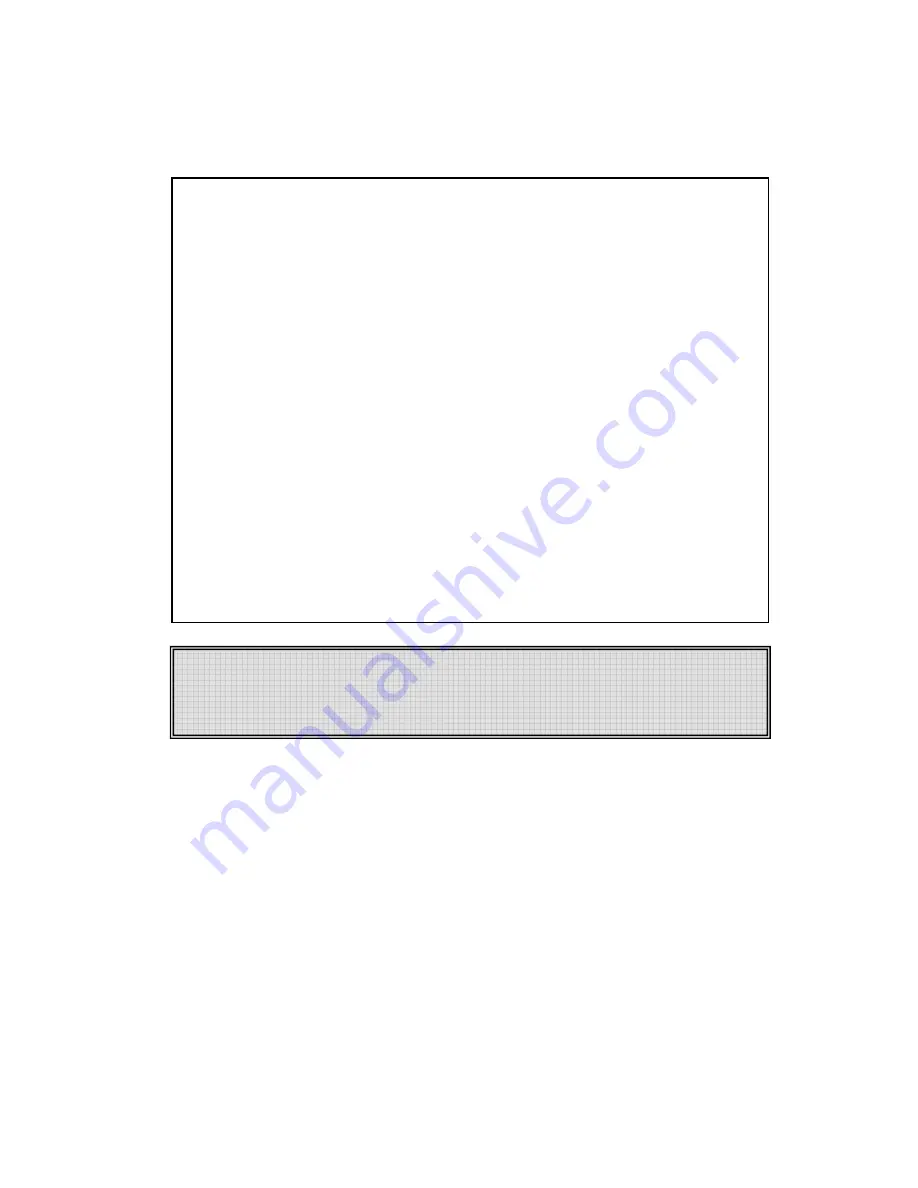
3
FCC Information to Use
Note : This equipment has been tested and found to comply with the limit for a
Class B digital device, pursuant 15 of the FCC Rules.
These limits are designed to provide reasonable protection against harmful
interference in a residential installation. This equipment generates, uses, and can
radiate radio frequency energy and, if not installed and used in accordance with the
instructions. May cause harmful interference to radio communications. However,
there is no guarantee that interference will not occur in a particular installation. IF
this equipment does cause harmful interference to radio or television reception,
which can be determined by turning the equipment off nad on, the user is encourage
to try to correct the interference by one or the following measures:
-
Reorient or relocate the receiving antenna.
-
Increase the separation between the equipment and receiver
-
Connect the equipment into an outlet on a circuit different from that to
which the receiver is connected
-
Consult the dealer or an experience radio TV technician for help
Change or modification not expressly approved by the party responsible for
Compliance could void the user
’
s authority to operate the equipment
Содержание U200 Series
Страница 4: ...4...

































