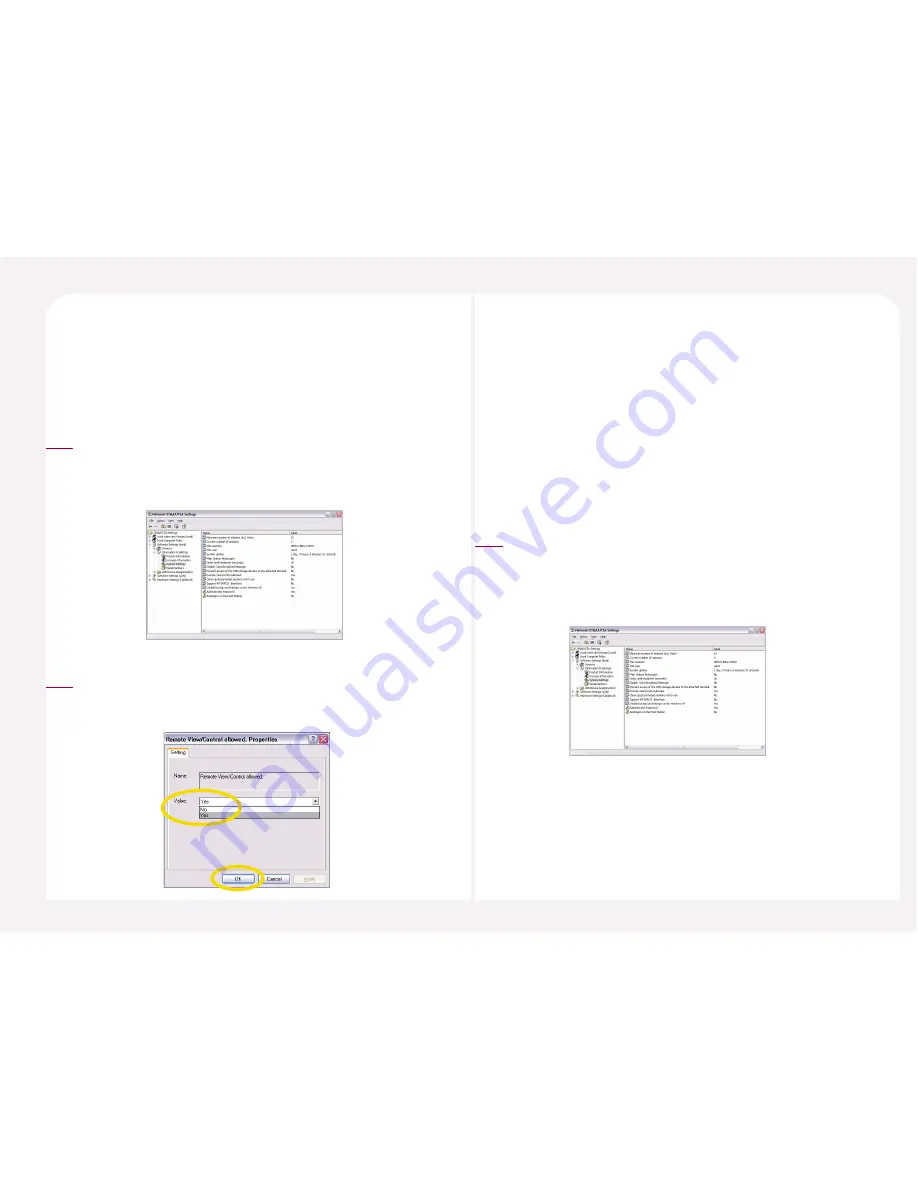
8-26
Please refer to ’12. How to see the screen of a running PC Expanion’ and
’13. How to control the running of a PC Expanion by an administrator’ in
Part 8 regarding the function of viewing the PC Expanion and controlling
the PC Expanion remotely.
17. How to view and control a PC Expanion
Go to <Start>
▶
<All Programs>
▶
<NCT-2000-XP>
▶
<NCT-2000-XP
Console>. Go to <Software Settings (local)>
▶
<Information and
Settings>
▶
Select <System Settings> and then double-click the
‘Remote View/Control allowed’ option on the right.
1
If you would like enable the function, select “Yes” Otherwise select
“No.” Then click <OK> button or <Apply> button in order to apply
the function.
2
A PC Expanion session continues to run if a user turns the PC Expanion
off without selecting ‘Disconnect’ or without logging off of the
connection. An NCT-2000-XP console will represent this status as
‘Disconnected’. If this status continues for a long period of time, it
wastes the host computer’s resources and it may cause some
difficulties for other users. Select the ‘Auto stop ‘Disconnected’
stations’ option, to save system resources even if the connection is
unexpectedly disconnected.
18. How to stop a station automatically when the
PC Expanion is disconnected.
Go to <Start>
▶
<All Programs>
▶
<NCT-2000-XP>
▶
<NCT-2000-XP Console>. Go to <Software Settings (local)>
▶
<Information & Settings>
▶
Select <System Settings> and then
double-click the ‘Clean up disconnection sessions not in use’
option on the right.
1






























