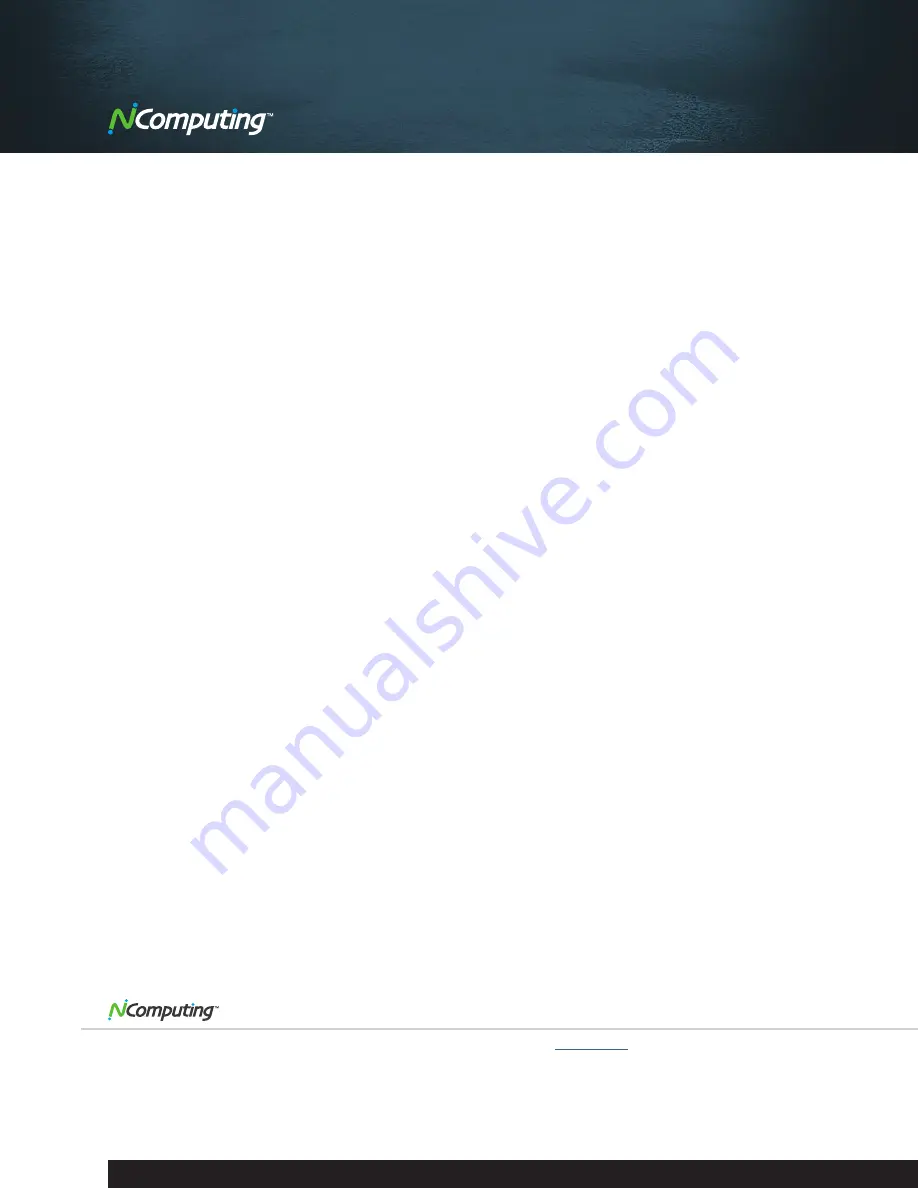
|
2
NComputing L300 Virtual Desktop
Evaluation Guide
The software described in this evaluation guide is furnished under a license agreement and may be used only in
accordance with the terms of the agreement.
Documentation version 1.00.1
©Copyright 2010 NComputing Corporation. All rights reserved.
NComputing, the NComputing Logo are trademarks or registered trademarks of NComputing Corporation or its
affiliates in the U.S. and other countries. Other names may be trademarks of their respective owners. The product
described in this document is distributed under licenses restricting its use, copying, distribution, and decompilation/
reverse engineering. No part of this document may be reproduced in any form by any means without prior written
authorization of NComputing Corporation and its licensors, if any.
The documentation is provided”as is”and all express or implied conditions, representations and warranties, including
any implied warranty of merchantability, fitness for a particular purpose or non-infringement, are disclaimed, except
to the extent that such disclaimers are held to be legally invalid. Ncomputing corporation shall not be liable for
incidental or consequential damages in connection with the furnishing, performance, or use of this documentation.
The information contained in this documentation is subject to change without notice.
1 Lagoon Drive, Suite 110, Redwood City, CA 94065
|
Phone:
1-650-594-5800
|
Fax:
1-650-594-5801
|
ncomputing.com
©Copyright 2003-2010 NComputing, Inc. All rights reserved. NComputing, vSpace, and UXP are the property of NComputing. Other trademarks and trade names are
the property of their respective owners. Specifications subject to change without notice. Performance may vary, depending on the configuration of the shared computer.
EVALUATION GUIDE L300 1A
















