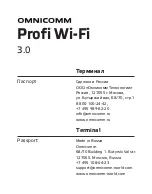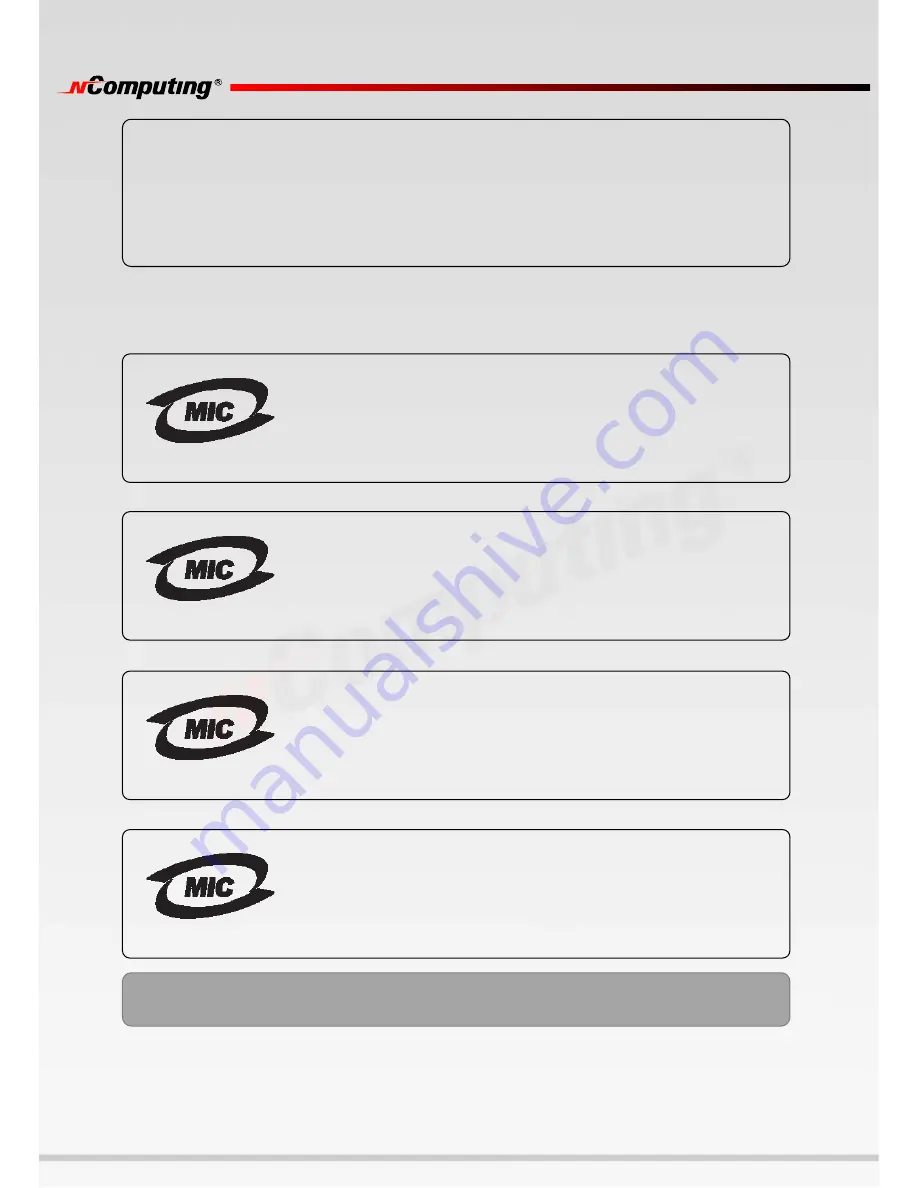
3
MIC
인증사항
This device complies with part 15 of the FCC Rules.
Operation is subject to the following two conditions:
(1)
This device may not cause harmful interference, and
(2)
This device must accept any interference received, including interference that may
cause undesired operation.
•
기기의 명칭(모델명) :
Multi-User Computing Access Terminal (L230)
•
인증
번호
: NCC-L230 (B)
•
인증
받은
자의
상호
:
엔컴퓨팅
주식회사
•
제조자
/
제조국가
:
엔컴퓨팅
주식회사
/
한국
•
제조년월
:
제품
뒷면
참고
NCC-L230 (B)
•
기기의 명칭(모델명) :
Multi-User Computing Access Terminal (L130)
•
인증
번호
: NCC-L130 (B)
•
인증
받은
자의
상호
:
엔컴퓨팅
주식회사
•
제조자
/
제조국가
:
엔컴퓨팅
주식회사
/
한국
•
제조년월
:
제품
뒷면
참고
NCC-L130 (B)
•
기기의 명칭(모델명) :
Multi-User Network Terminal (L120)
•
인증
번호
: NCC-L120 (B)
•
인증
받은
자의
상호
:
엔컴퓨팅
주식회사
•
제조자
/
제조국가
:
엔컴퓨팅
주식회사
/
한국
•
제조년월
:
제품
뒷면
참고
NCC-L120 (B)
•
기기의 명칭(모델명) :
Multi-User Network Terminal (L200)
•
인증
번호
: NCC-L200 (B)
•
인증
받은
자의
상호
:
엔컴퓨팅
주식회사
•
제조자
/
제조국가
:
엔컴퓨팅
주식회사
/
한국
•
제조년월
:
제품
뒷면
참고
NCC-L200 (B)
이 기기는 가정용으로 전자파 적합 등록을 한 기기로서 주거지역에서는 물론 모든 지역에서
사용할 수 있습니다.
Содержание L-Series
Страница 1: ...1 ...