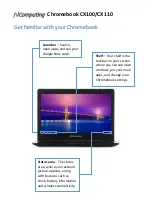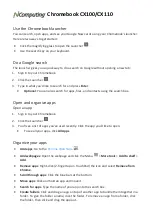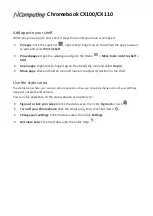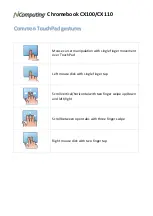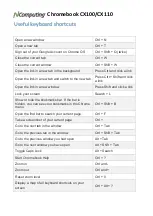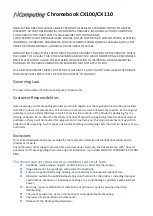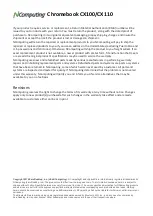Chromebook CX100/CX110
Use the Chromebook launcher
You can search, open apps, and see your Google Now cards using your Chomebook's launcher.
Here are two ways to get started:
Click the magnifying glass to open the Launcher
.
Use the search key on your keyboard.
Do a Google search
The launcher gives you a quick way to do a search on Google without opening a new tab:
1.
Sign in to your Chromebook.
2.
Click the Launcher
.
3.
Type in what you'd like to search for and press Enter.
Optional: You can also search for apps, files, and contacts using the search box.
Open and organize apps
Open an app
1.
Sign in to your Chromebook.
2.
Click the Launcher
.
3.
You'll see a list of apps you've used recently. Click the app you'd like to open.
To see all your apps, click All Apps.
Organize your apps
Add apps: Go to the
.
Add webpages: Open the webpage and click the Menu
> More tools > Add to shelf >
Add.
Remove apps: Right-click (2-finger tap on TouchPad) the icon and select Remove from
Chrome.
Scroll through apps: Click the blue bars at the bottom.
Move apps: Click and hold an app and move it.
Search for apps: Type the name of your app into the search box.
Create folders: Click and drag an app on top of another app to bundle them together in a
folder. To give the folder a name, click the folder. To remove an app from a folder, click
the folder, then click and drag the app out.