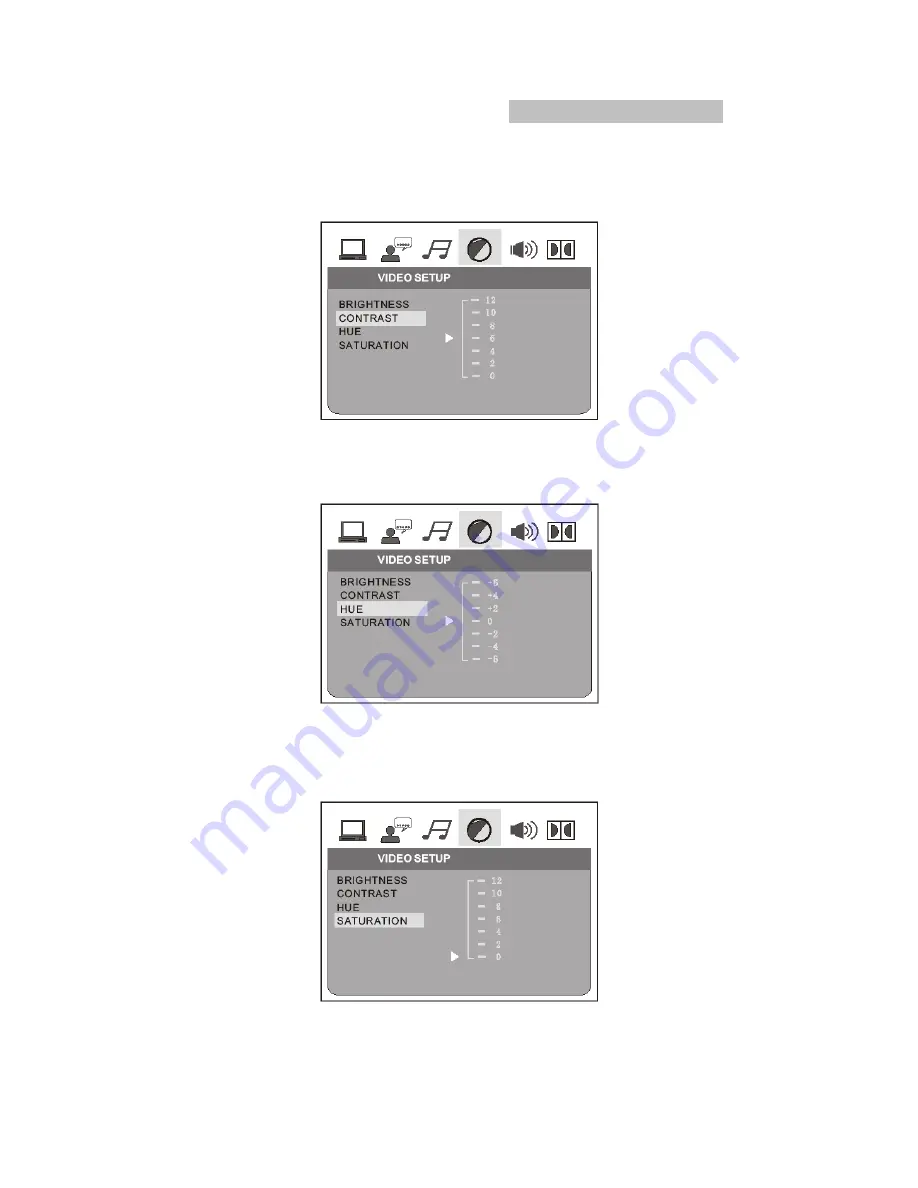
Ajustes del Menú del Sistema
Características Avanzadas
2.4.2 CONTRASTE “CONTRAST”
Remarcar el submenú de contraste "CONTRAST", presionar " ó " para ajustar el nivel del
contraste.
2.4.3 COLOR “HUE”
Remarcar el submenú de color "HUE", presionar " ó " para ajustar el nivel del color.
2.4.4 SATURACION “SATURATION”
Remarcar el submenú de saturación "SATURATION", presionar " ó " para ajustar el nivel
de saturación del color.
Содержание NX-836
Страница 3: ...2 ...
Страница 4: ...3 ...
Страница 5: ...4 ...
Страница 6: ...5 ...
Страница 32: ...Make sure the Main unit s POWER button is on 31 ...














































