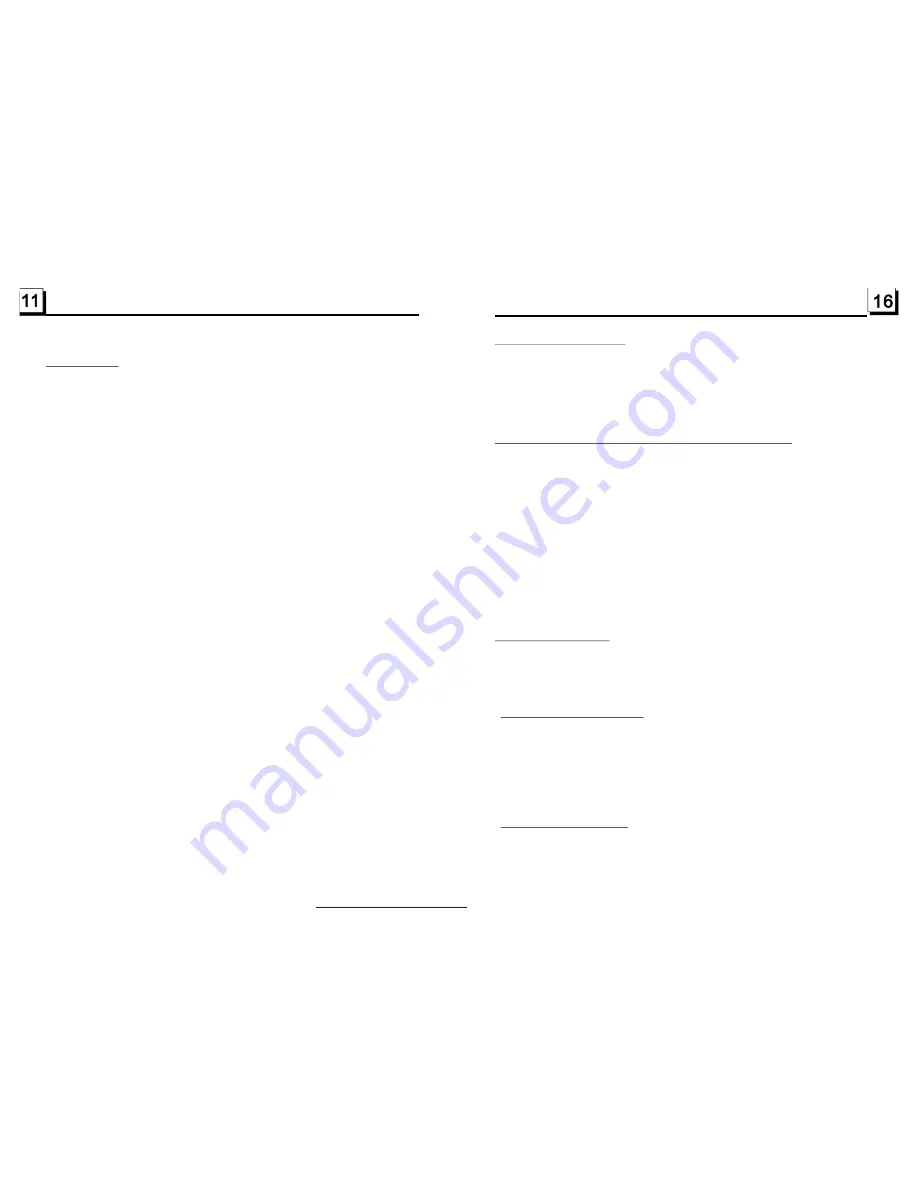
4. TV Operation
1. To switch on a suited video color system and a suited TV accompanying sound system
In TV mode, short press the BAND button repeatedly to switch on a suited video color
system of the 5 ones of the unit : PAL, SECAM, PAL M, PAL N, NTSC. If your monitor
has only NTSC or PAL system, the monitor screen will blink or become colorless when
a not suited video color system of the unit is switched on.
In one of the above 5 video color systems, long press the BAND button repeatedly to
switch on a suited TV accompanying sound system of the unit for the selected video
color system: PAL(PAL-DK, PAL-BG, PAL-I); SECAM(SECAM-BG, SECAM-DK); PAL M
(PAL M); PAL N(PAL N); NTSC(NTSC MN). If you switch on a not suited TV accompany-
ing sound system of the unit for the monitor, it can not output sound.
2. To search and save (a) TV station(s)
In TV mode, short press the A.P or APS button, it will search a available TV station from
the current frequency to the high frequency. After searched a available TV station, it will
stop searching and output the signal of the available TV station and the available TV
station will be saved in the channel.
In TV mode, long press the A.P or APS button, it will search all available TV stations from
the lowest frequency to the highest frequency. After searched for a circle, it will stop
searching and output the signal of the available TV station with the lowest frequency and
all the available TV stations from the lowest frequency to the highest frequency will be
saved in the channels from 1 to 95.
3. To select a desired channel with an available TV station with UP/DN or >>|/|<< buttons
In TV mode, short press the UP/DN button on the front panel or the >>|/|<< button on the
remote control to select all TV channels. After Long pressing the APS button to search
for a circle, short press the UP/DN button on the front panel or the >>|/|<< button on the
remote control to select the desired channels with available TV stations.
4. To select a desired channel with the number buttons
In TV mode, press one of the 10 buttons (1-10) to directly select the channel.
In TV mode, to directly select a channel more than 10, firstly press the 10+ button to
display __, then input the digit in tens place and then input the digit in units place with
the 10 buttons (1-10).
5. To fine the TV signal
In TV mode, press and hold the UP/DN button on the front panel or the >>|/|<< button on
the remote control to fine the TV signal of the current TV station. It can improve the
quality of video and audio about the TV program.
6. To save the current TV station in one of the channels from 1 to 6
In TV mode, long press one of the 1-6 buttons on the front panel, it will save the current
TV station in the number channel .
6.5 Playback in Scan Mode
6.6 Playback from a specified chapter/track or a specified time
6.7 Playback in Random
.8 Playback in Different Angle
.9 Playback in Zoom Mode
1. In the state of VCD(PBC OFF)/CD disc playing, press the INT button to play
the previous 10 seconds part of each track on the disc. Press the INT button
again to resume normal playback.
2. In the state of DVD/MP3/WMA disc playing, the INT button is not available.
1. In the state of DVD disc playing, press the SEARCH button to display a
interface and highlight the title item, then use the number buttons to input
the serial number of the title; use the direction buttons to highlight the chapter
item, then use the number buttons to input the serial number of the chapter;
you can still use the direction buttons to highlight the time item, then use the
number buttons to input the desired time to start playback; finally press the
OK or PLAY button to play the selected chapter or play from the selected time.
2. In the state of VCD/MP3/WMA/CD disc playing, press the SEARCH button to
display a interface and highlight the track item, then use the number buttons
to input the serial number of the track; you can still use the direction buttons
to highlight the time item, then use the number buttons to input the desired
time to start playback; finally press the OK or PLAY button to play the selected
track or play from the selected time.
In the state of DVD/VCD(PBC OFF)/MP3/WMA/CD disc playing, press the
RDM button to switch between RANDOM (ON)/RANDOM OFF. When in
RANDOM (ON) mode, it will play in random.
6
1. In the state of VCD/MP3/WMA/CD disc playing, the ANGLE button on the
IR remote control is not available.
2. In the state of DVD disc playing, press the ANGLE button repeatedly on
the IR remote control to view in different angle.(This function is only
for the DVD discs with ANGLE function)
6
In DVD/VCD mode, during playback, press the ZOOM button continuously
to enlarge a certain area of the images on the screen with these multiples:
PDF created with FinePrint pdfFactory trial version
http://www.pdffactory.com














