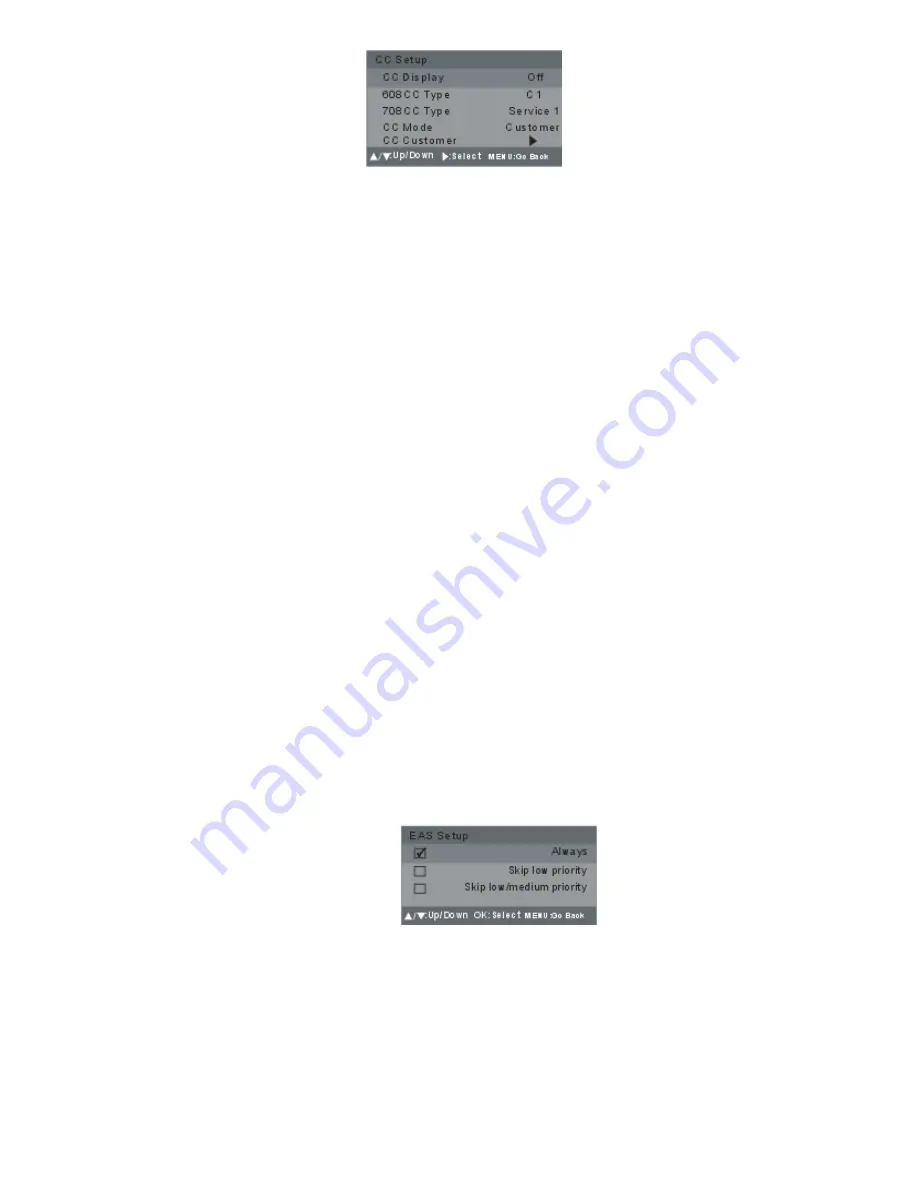
12
3. CC SETUP
3.1 CC DISPLAY
-Press up or down button to select it and press left or right button to set the cc display ON or
OFF.
3.2 608CC TYPE
-Press up or down button to select this item, and press left or right button to change the cc
type .
-Option:C1/C2/C3/C4/T1/T2/T3/T4
3.3 708 CC TYPE
-Press up or down button to select this item, and press left or right button to change the cc
type.
-Option:Service1/Service2/Service3/Service4/Service5/Service6
3.4 CC MODE
-Press up or down button to select this item, and press left or right button to change the cc
mode.
-Option: Broadcast/Customer
-If you select CUSTOMER, There will appear CC CUSTOMER item, select this item and
press right button to enter, you can set what you want to, such as font, color, etc.
CC size - Press left/right button to switch the option list between small, large or standard.
CC font - To choose the CC font between Font 0 to 7.
CC opacity - To change the CC opacity, it consists of solid mode, flashing mode, trnsl mode,
trnsp mode.
CC color - To switch the CC color between blue, yellow, magenta, cyan, black, white, red,
green.
Edge color - To change the edge color of the screen to gray, red, green, blue, yellow, navy,
dark gray or black.
Edge type - To change the edge type between raised, depressed, outline, L. Shadow, R.
Shadow or None.
BK color - Select the BK color between red, green, blue, yellow, navy, dark gray, black, gray.
BK opacity - To select the opacity between solid and trnsl.
4. EAS SETUP
-This system can display EAS (Emergency Alert System) message broadcast pursuant to
47CFR11.117 of the FCC Rules.
-Press up or down button to select this item, and press right button to enter.
-Option: always, skip low priority and skip low/medium priority
-Press up or down button to select what you desire and press OK/ENTER button to confirm,
then there will be a
√
icon in the frame. Press OK/ENTER button again, the icon will
disappear.
Содержание NT-50
Страница 4: ...3 ACCESSORIES...

















