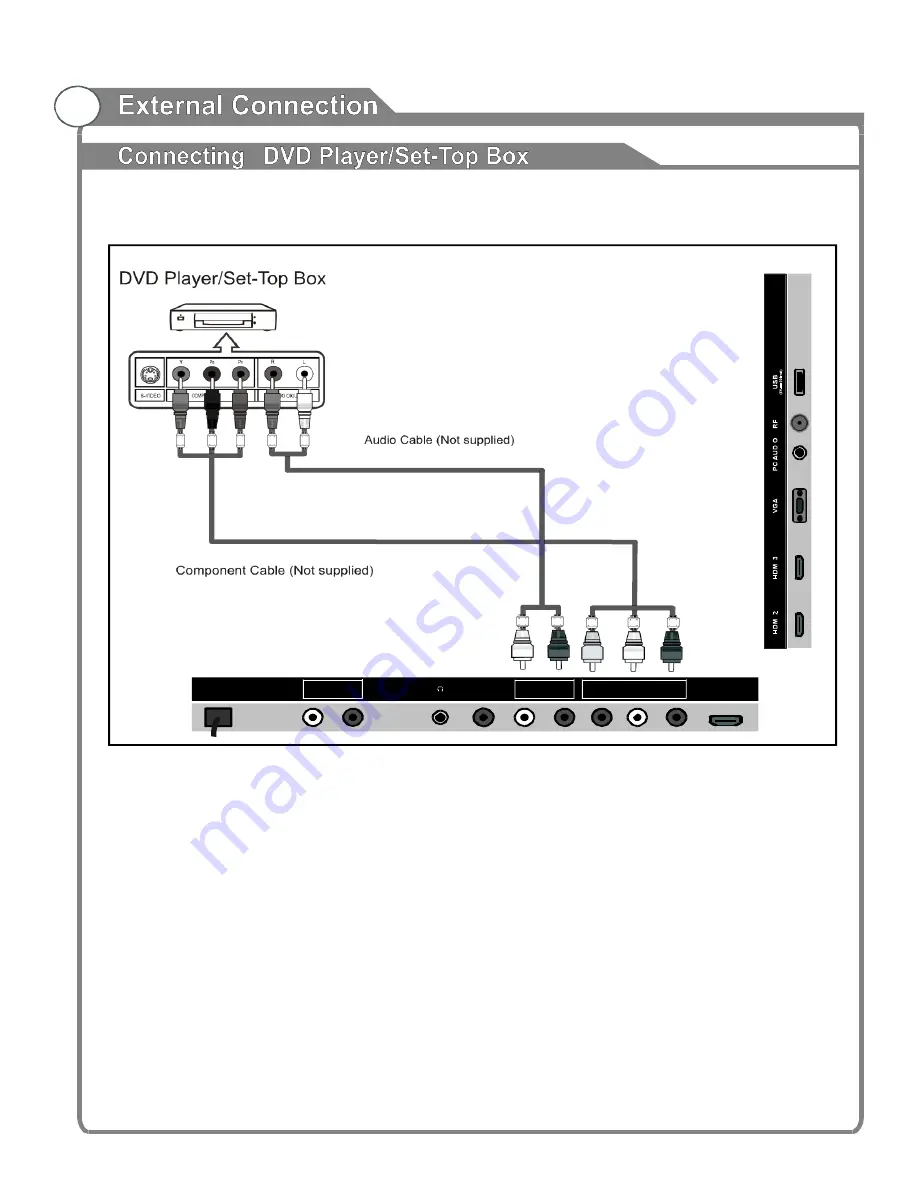
14
The rear panel jacks on your TV make it easy to connect a DVD player to your TV.
A C 100-240V ~
50/60 H z
L
R
OU T
CO AX
L
R
O UT
IN
CVB S / Y
P b
P r
HDM I 1
IN
(A RC )
Component video separates the video into Y (Luminance (brightness)), Pb (Blue), and Pr
(Red) for enhanced video quality.
Be sure to match the component video and audio connections.
For example, if connecting the video cable to COMPONENT IN, connect the audio cable to
COMPONENT IN also.
Each DVD player/STB has a different back panel configuration.
When connecting a DVD player/STB, match the color of the connection terminal to the cable.
We recommend the use of cable with a Ferrite Core.
1. Connect a component cable between the COMPONENT IN (Y, PB, PR) jacks on the TV
and the COMPONENT (Y, PB, PR) jacks on the DVD player.
2. Connect the audio cables between the COMPONENT IN (AUDIO R/L) jacks on the TV and
the AUDIO OUT jacks on the DVD player.
Содержание NT-3205
Страница 1: ...32 CLASS LED HD TV MODEL NO NT 3205 ...





























