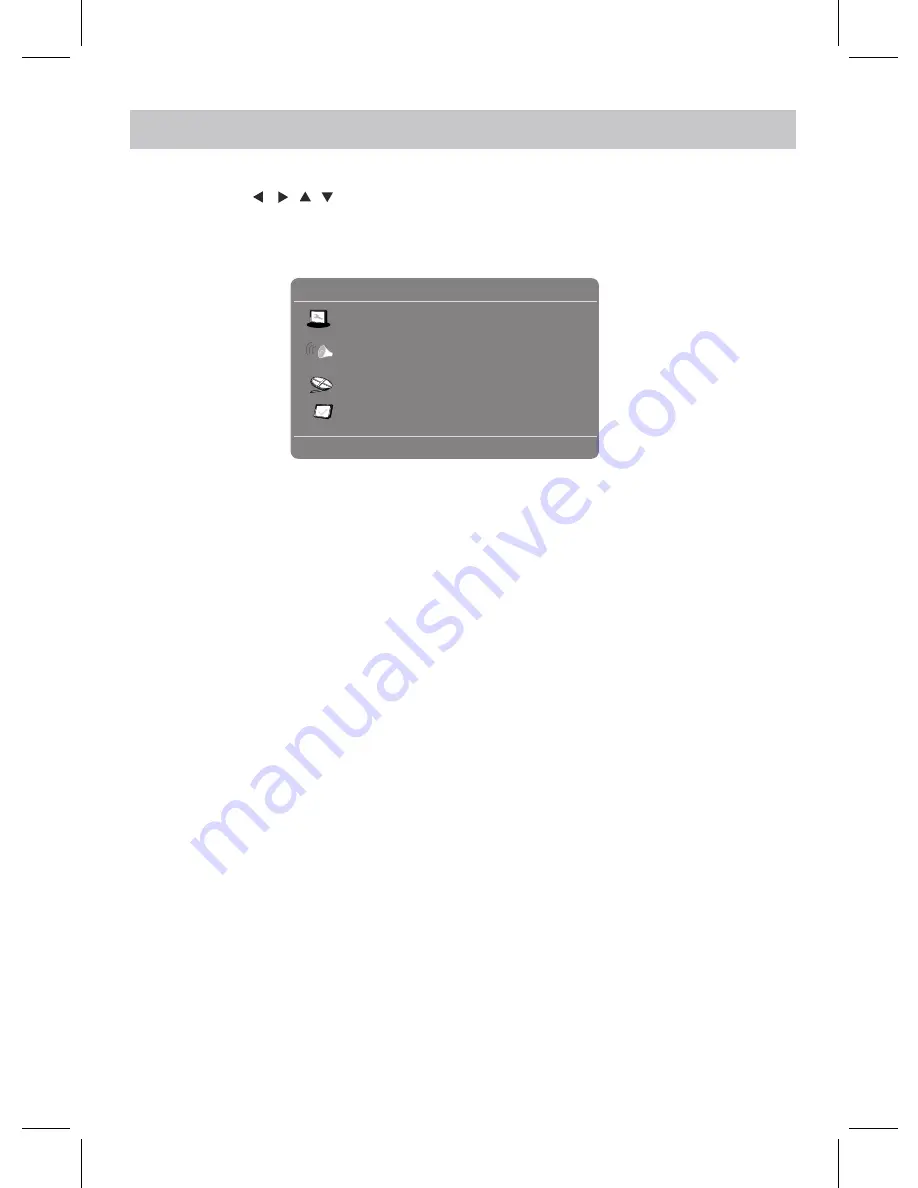
19
SETUP
- - General Setup Page - -
Go To General Setup Page
TV Display Wide
Angle Mark On
OSD Lang
Eng
Screen Saver On
, ,
,
In General Setup Page:
1. When TV Shape is selected, using the Direction and OK Button to set the aspect ratio to match the
connected TV.
Last Memory Off
Press the SETUP Button on the remote control or on the unit, the setting menu will appear on screen as below.
In Speaker Setup Page:
Button to enter or confirm the selection. After setting, press the SETUP button to save the settings and exit.
Using the Direction
Buttons to highlight the function needed to set or reset. Press the OK
When Downmix is selected, use the Directional and OK buttons to set it to Lt/Rt; Stereo.
1.When set to Lt/Rt, the rear left or rear right channels will play on both Left and Right Speakers.
When Dolby Digital is selected, use the Directional and OK buttons to set the Dual Mono and Dynamic.
2.When Dynamic is selected, use the Directional and OK buttons to set the dynamic level as preferred.
multi-angle logo appears on the screen.
2. When Angle Mark is selected, use the Directional and OK buttons to set it On or Off. When set to On,
multi-angels will be available during playback when the
3. When OSD Lang (On Screen Display Language) is selected, use the Directional and OK buttons to set the
OSD Language you prefer.
4. When Screen Saver is selected, use the Directional and OK buttons to set it On or Off. When set to On, the
screen saver will come on when the unit stops or the image is paused for approximately (5) five minutes.
5. When Last Memory is selected, use the Directional and OK buttons to set it On or Off. When set to On, the
unit will start playback from the position where the disc was stopped last.
2.When set to Stereo, the rear left channel will play on the Left Speaker; the rear right channel will play on the
Right Speaker.
channel and plays on all speakers) as desired. (Functions depend on the recording of the disc.)
1.When Dual Mono is selected, use the Directional and OK buttons to set it to Stereo, L-Mono (Play Left
channel on all speakers), R-Mono (Play Right channel on all speakers) or Mix-Mono (Mixed Right and Left


















