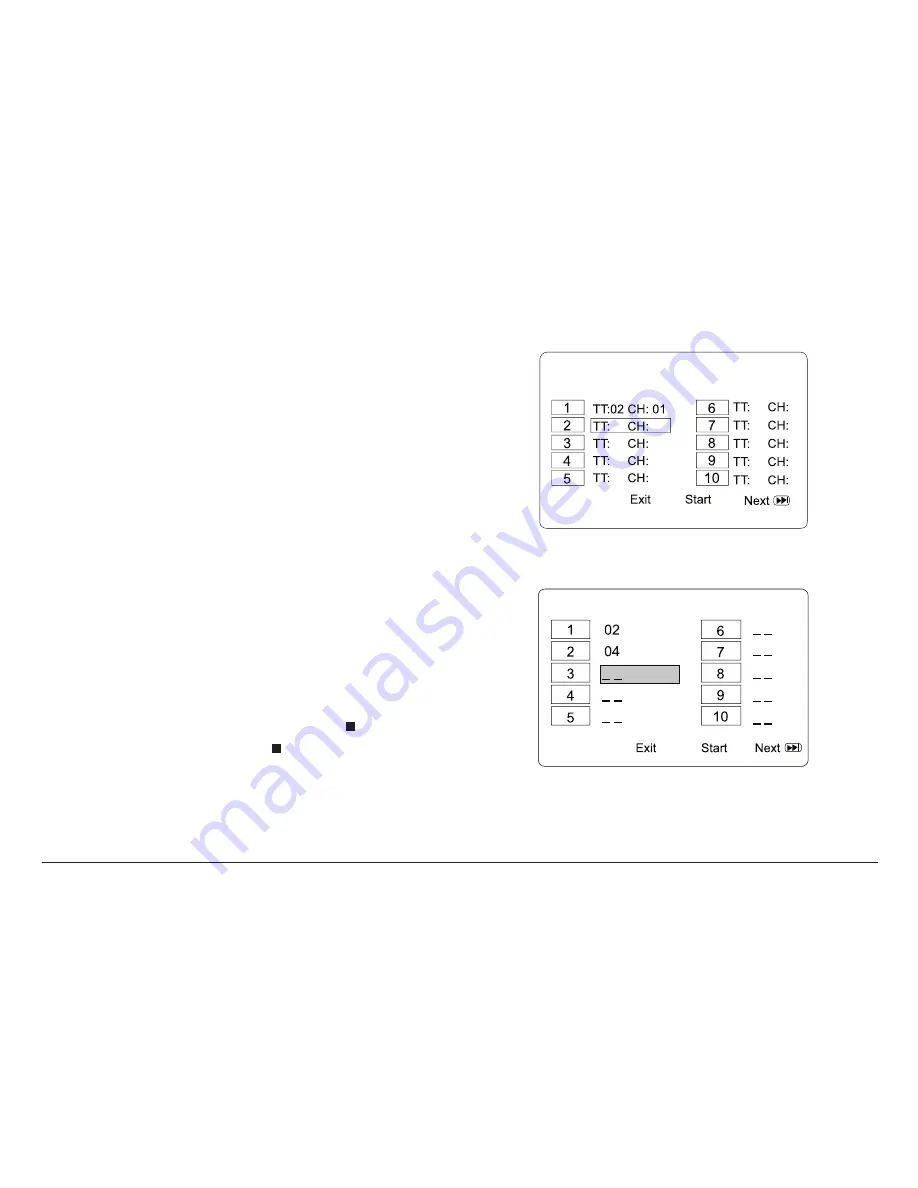
www.naxa.com
Page 15
Program Mode
Use program mode to create a custom playlist of up to
20 titles, chapters, or tracks.
Press the PROG key on the remote to enter Program
mode. (Press the PROG key again to cancel and exit
Program mode.)
•
Use the Number keypad of the remote to enter a
title/track/chapter number in each of the Program
slots.
•
Single digit numbers must be preceded with a “0”
(e.g., press “0” then “6” to enter track “6” ).
•
Use the arrow keys of the remote to change Pro-
gram slots.
•
To start Program playback, use the arrow keys to
highlight START and then press the ENTER key.
•
To stop Program playback, press the key. To clear
the program list, press the key again while play is
stopped.
Program Screen—DVD
Program Screen—CD
Содержание NPD-1003
Страница 32: ......






























