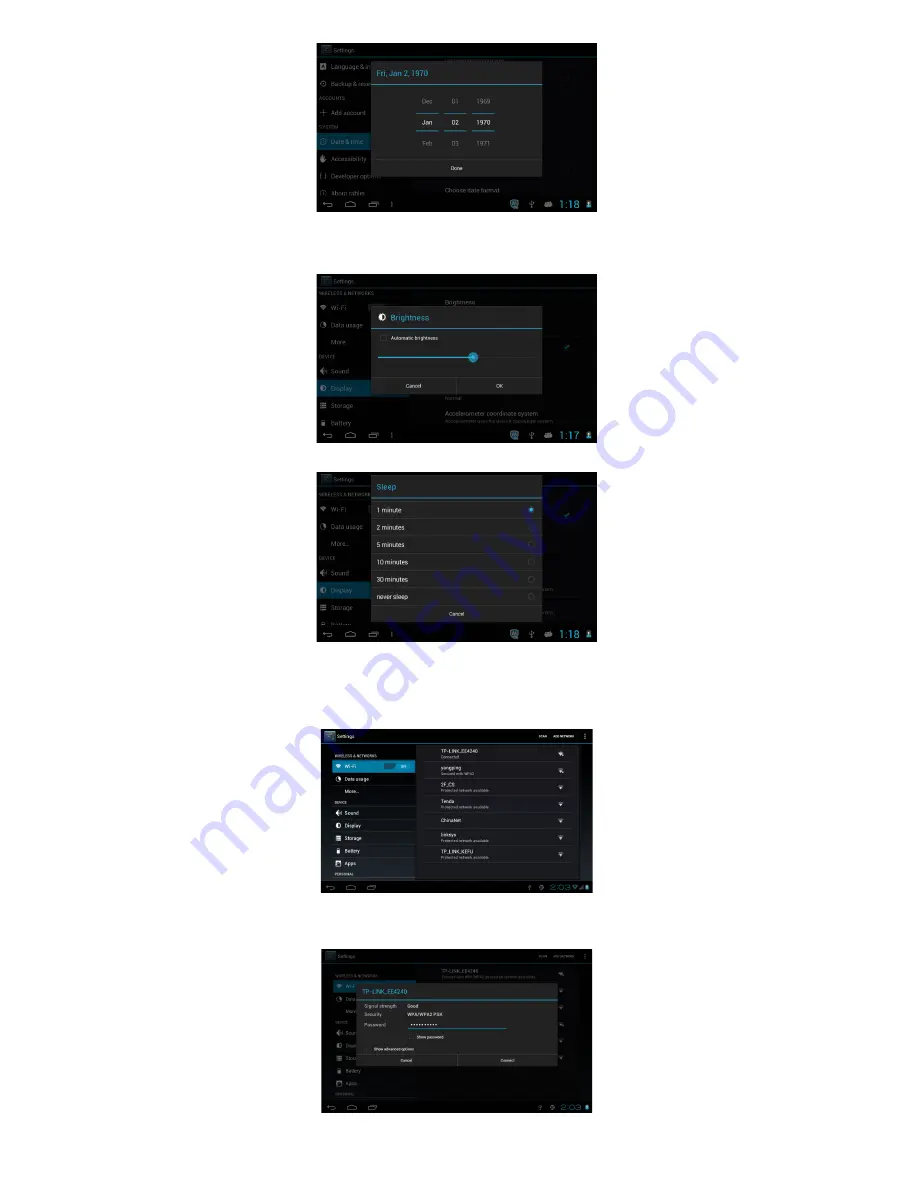
4
Display settings
In the setting interface choose “Display” to enter the display settings interface, select “Brightness”, drag the progress bar to adjust the brightness, as below interface:
Click Sleep, Adjust the inactivity time of the device. You can press power key to activate the device. When it shows "Screen locked" interface, follow the prompts to unlock it.
Wireless Connection:
Click the main menu “Settings” icon, go to “Settings” screen, click on “Wireless and networks” into the “Wireless and networks settings” interface. Turn on Wi-Fi switch, the
Wi-Fi module built in the device will search AP lists automatically.
Click the searched AP, the settings will pop up; please follow the prompts to complete the WIFI network links. Some encrypted network, need to enter a valid key. As shown
below:










