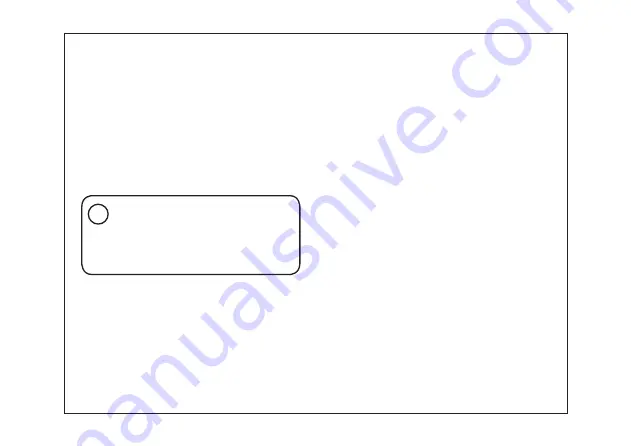
6
Using the Tablet
Before First Use
• Before first use, please make sure the tablet is
fully charged. If not, connect the power adaptor,
so your tablet can charge fully.
• Charging time is at least 6 hours the first time,
4 hours there after.
• Ensure that you have a good Wi-Fi connection,
with your network name and password
available.
Starting up
Press and hold the Power key until the screen turns on.
Wait until the Desktop screen appears.
The computer is now ready for use.
The first time you use your device, the startup wizard
will help you set up your device:
• Language
• Date & Time
• Wi-Fi Connection
• Location service options
• Third-party applications
• Necessary Updates
• Account Synchronization
Note: This tablet contains a Built-in type
rechargeable Lithium-ion battery, the
charger must be a standard adaptor
(12V/2A plug adaptor), this tablet
includes DC charging.
i
Содержание NID-1080
Страница 4: ...Know your product 3 TYPE C MIC 12 Micro SD...
Страница 5: ...4 Know your Screen 5 6 1 3 2 4...
















